FineShare FineCam: Create and Share Your Inspiring Videos with AI Virtual Camera
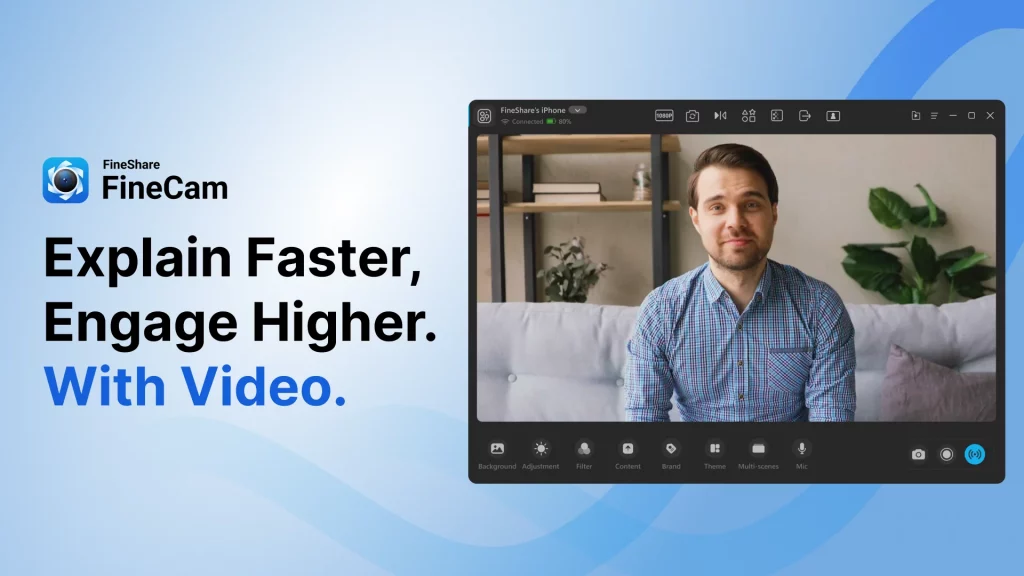
What is FineShare FineCam?
FineShare FineCam is an AI virtual camera specially designed for video recording and video conferencing. No matter where you are, FineShare FineCam can help you quickly create high-definition videos and provide highly engaging video conferences.
Price: Freemium
Tag:AI virtual camera
Developer(s): FineShare Co., Ltd.
Release time: 2022.06
Features
- Use phone as webcam: No need to buy an external webcam, your mobile phone is now your portable webcam that can be used anywhere, anytime.
- Remove webcam background: With just one click, you can remove, blur, or change webcam background, no green screen is needed.
- Segment recording & video remixing: You can resume recordings anytime with the segment recording function, then easily remix and export your content.
- Hardware acceleration: FineCam can use your GPU for faster video processing, which achieves higher efficiency compared to general CPU processing.
How to Use Phone as Webcam With FineShare FineCam?
- Visit the FineShare FineCam website and download the software.
- Launch FineCam on your PC, and choose the device type you have to connect.
- Make sure your mobile device is connected to the PC via USB cable or WiFi. All the devices should be under the same WiFi network if you want to connect wirelessly.
- Launch FineCam on your phone, and choose to connect the phone camera to PC.
FineCam Pro Pricing Details
1 Month Plan
- $9.95/month
1 Computer / 3 Mobile Devices
All Pro Features for 1 Month
Free Updates in 1 Month
24/7 Free and Priority Support
1 Year Plan
- $29.99/year
2 Computer / 20 Mobile Devices
All Pro Features for 1 Year
Free Updates in 1 Year
24/7 Free and Priority Support
Lifetime Plan
- $59.9/lifetime
2 Computer / 50 Mobile Devices
All Features for Lifetime
Lifetime Free Updates
24/7 Free and Priority Support
More About FineShare FineCam
With FineCam, you can turn your phone into a portable HD webcam, so there’s no need to invest in external equipment. Based on the deep learning model, it also supports webcam background removal without a green screen. What’s more, the multi-camera function can capture content from different angles, offering more flexibility and efficiency in video production.
FineCam is perfectly compatible with many platforms and apps, you can enable it as a virtual camera in Zoom, Discord, Twitch, Google Meeting, etc. Whenever you need a handy camera software to make your look better in online teaching, webinars, content creation, or live streaming, FineCam is always your top choice.
FAQ
With FineCam, you can remove your webcam background in one-click and without a green screen.
At the upper right corner, there’s a Library button where you can find all the recordings and screenshots you made with FineCam.
After setting FineCam as the camera source in platforms like Omegle or Zoom, you can click the blue virtual camera button at the bottom right corner. When it turns green, your virtual camera is enabled.

