Chat GPT Login: A Step-by-Step Sign up and Using Guide
- Mandy
- Update October 12, 2023
The way we live, work, and communicate is being fundamentally transformed by artificial intelligence (AI). Natural language processing (NLP), an exhilarating sector of AI research, is devoted to empowering computers to grasp and produce language that mirrors human speech. Chat GPT, an innovative language model developed by OpenAI, is ushering in a new era in NLP. Chat GPT empowers you to generate top-quality text for a diverse array of applications, such as chatbots, content generation, and language translation.
In this guide, we will delve into the specifics of how to access and utilize Chat GPT to meet your NLP objectives. Regardless of whether you’re a researcher, a developer, or an entrepreneur, Chat GPT can aid you in harnessing the potential of AI and propelling your projects forward.
Table of Contents
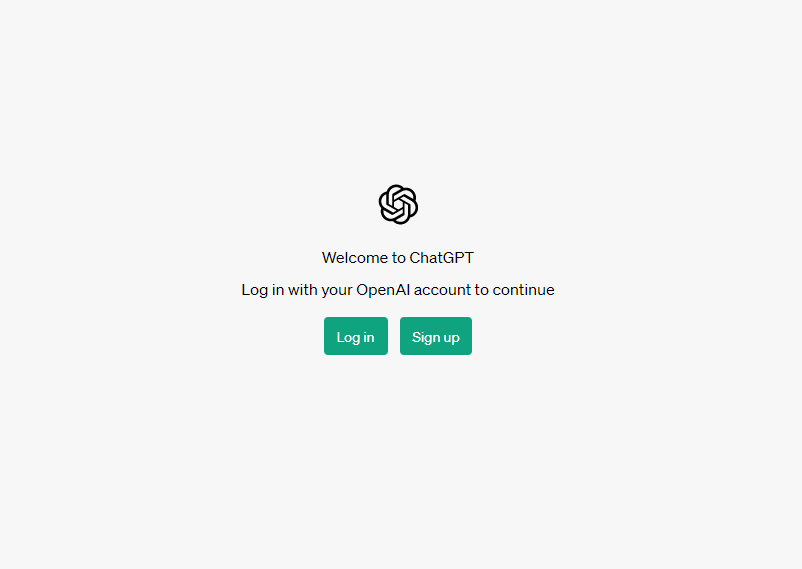
What is Chat GPT?
ChatGPT, an AI-driven chatbot developed by OpenAI, uses natural language processing technology to simulate human-like conversations with its users. This model has been meticulously fine-tuned from a model in the GPT-3.5 series, enabling it to assist in tasks like writing emails, essays, and coding.
Although it is primarily intended for customer service, it has a broad range of other uses. ChatGPT is engineered to interact with users, delivering AI-backed information and responses to inquiries. Developers can exploit its API for AI-aided language and speech-to-text functionalities, and it’s developed atop OpenAI’s GPT-3.5 and GPT-4 models.
Chat GPT Access Process Step-by-step
Open Your Browser: Launch your preferred web browser on your device.
Enter the URL: Type in or copy-paste the following URL into the address bar:
https://chat.openai.com/.Navigate to the Login Page:
- If you’re on a website that discusses ChatGPT but isn’t the official site, look for mentions or links that say “ChatGPT Login Page” or similar.
- Click on the provided link, which should be:
https://chat.openai.com/auth/login.
Access the Site: Press Enter or Return on your keyboard. You will be directed to the official Chat GPT website by OpenAI.
By following these steps, you can easily navigate to the official Chat GPT website.
Chat GPT Sign-up Process Step-by-step
- Open the ChatGPT registration page and click “Sign up”
- Enter your email address prepared earlier
- Set your password (enter at least 8 characters)
- Check your email inbox for a verification message and click the link to verify your email address.
- Click “Continue” to set your name
- Enter your mobile phone number that can accept SMS verification and click “Send code”
- Fill in the received OpenAI six-digit verification code into the ChatGPT registration page
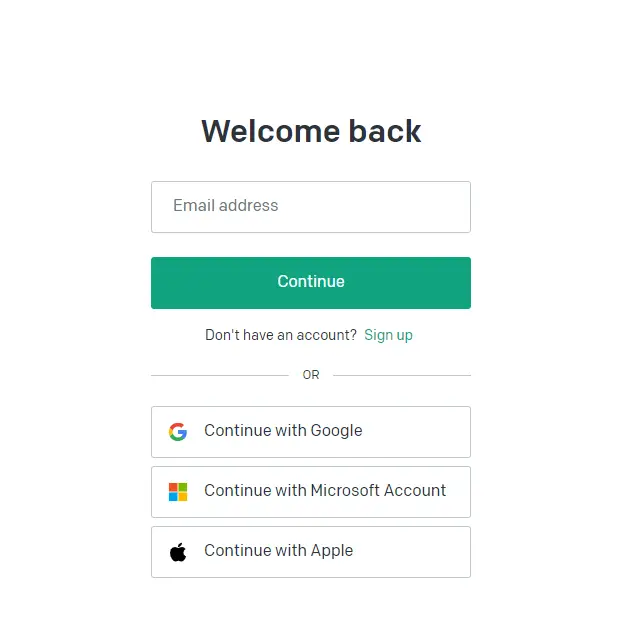
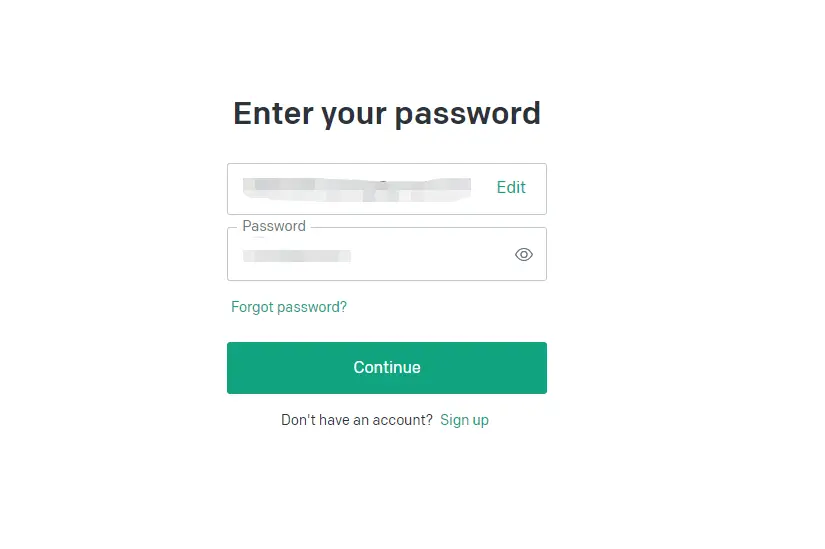
Chat GPT Login Process Step-by-step
To use Chat GPT, you need to create an OpenAI account and obtain an API key. To access Chat GPT or the OpenAI Playground (OpenAI API site), you’ll need to log in to your OpenAI account. Here’s a step-by-step guide to logging in to chatgpt:
- Go to the OpenAI website and create an account using your email address and phone number.
- Once you’ve created your account, navigate to chat.openai.com.
- Enter your login credentials (i.e., your email address and password) in the login fields and click “Log in.”
- Alternatively, you can click on the Chat GPT icon at the bottom left corner of the OpenAI website.
- After logging in, you’ll need to read and accept the terms and disclosures for using Chat GPT.
- Once you’ve accepted the terms and disclosures, you can start chatting with the AI model.
Also see: ChatGPT Login global 100% successful login method.
How to Login to Chat GPT on Different Devices?
Whether you’re using a PC or a mobile phone, accessing Chat GPT is a straightforward process. This guide provides step-by-step instructions on how to login to Chat GPT across different devices.
Chat GPT Login on PC(Include Windows,Mac,Linux)
- Open a Web Browser: Launch your preferred web browser on your PC.
- Navigate to the OpenAI Website: Type in the OpenAI website URL or simply search for “OpenAI” on your search engine. The official website is usually “openai.com”.
- Access the Login Page: On the OpenAI homepage, look for the “Log In” or “Login” button, which is typically located in the upper right-hand corner of the page. Click on it to be directed to the ChatGPT login screen.
- Enter Login Credentials: On the login page, you’ll be prompted to enter your email address and password. These should be the credentials you used when you signed up for an OpenAI account.
- Click on the Login Button: After entering your credentials, click on the “Log In” or “Login” button.
- Access ChatGPT: Once logged in, you’ll be taken to your ChatGPT dashboard or interface where you can start interacting with the AI.
Chat GPT Login on Mobile Phone
- Open a Mobile Web Browser: On your mobile device, launch your preferred web browser.
- Go to the OpenAI Website: Enter the OpenAI website URL or search for “OpenAI” using your browser’s search function.
- Find the Login Option: Once on the OpenAI homepage, locate the “Log In” or “Login” button. This might be in a dropdown menu or at the top corner, depending on the mobile design of the website.
- Input Your Credentials: On the login page, input your email address and password associated with your OpenAI account.
- Proceed to Login: After entering your details, tap on the “Log In” or “Login” button.
- Start Using ChatGPT: Once you’re logged in, you’ll be directed to the ChatGPT interface on your mobile device where you can begin your interaction with the AI.
Chat GPT Plus Login
- Log into your ChatGPT account.
- Click on the “Renew Plus” button in the bottom left corner.
- Click on the “Upgrade to Plus” button on the ChatGPT Plus page.
- Fill in the payment information and make the payment.
- When using, select the GPT-4 model on the right side.
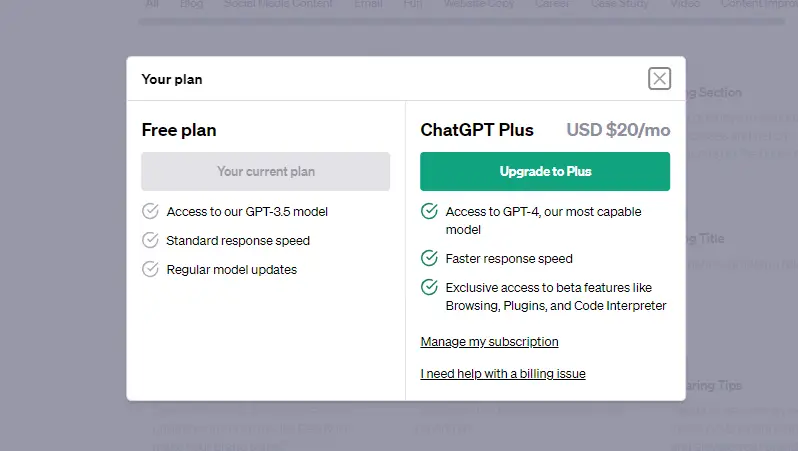
ChatGPT Playground Login
Chat GPT Playground is a powerful tool that allows you to interact with OpenAI’s advanced language models. You can follow these steps to enjoy your exploration:
Visit the OpenAI Playground: Navigate to https://beta.openai.com/playground using your preferred web browser.
Account Check:
- Existing Users: If you already have an OpenAI account, proceed to step 3.
- New Users: If you don’t have an OpenAI account, click on the “Sign up” option. Enter your email address, choose your country or region, and verify your account by providing your phone number.
Login to OpenAI Playground: Click on the “Login” button and enter your email address and password.
Access the Dashboard: After logging in, you’ll be directed to the playground dashboard. Here, you’ll find a blank text box where you can type in queries or commands.
Choose a Model: ChatGPT Playground offers various models like GPT-3 and GPT-4. Select the one that fits your needs.
Set Parameters (Optional): Adjust any settings or parameters as needed. This allows for customization of the AI’s responses.
Interact with the Model: Type your prompt or question in the input field and click “Submit” to generate text-based output. You can re-submit as many times as you like to get different responses.
Experiment and Explore: The platform is versatile. Use it for various tasks such as content creation, Q&A sessions, or just casual interactions.
Troubleshooting: If you face any issues accessing the platform, consider checking OpenAI’s server status, refreshing the page, clearing browser cache & cookies, or trying a different browser.
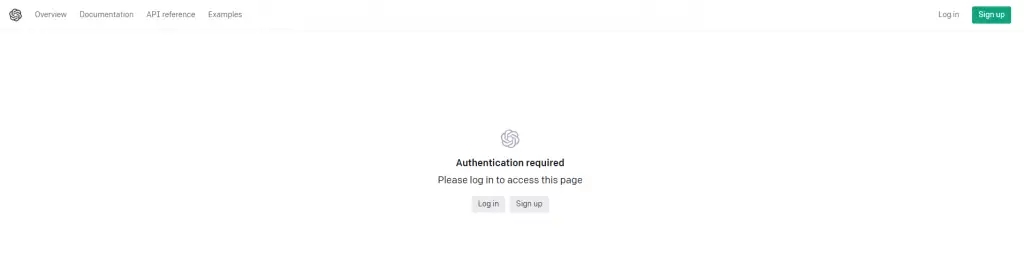
Why Can't I Login Chat GPT?
ChatGPT, a product of OpenAI, has rapidly gained popularity among users worldwide. However, as with many online platforms, users occasionally encounter challenges when attempting to log in. These challenges can arise from a variety of factors. By delving deeper into the potential causes and their corresponding solutions, users can better navigate and troubleshoot these issues. You can also try to contact some freelancers to provide you with solutions.
Possible Reasons of Chat GPT Login Failed
Server Overload: ChatGPT’s servers might be experiencing a high volume of traffic, especially during peak times or after significant updates. This surge can lead to temporary unavailability or slower response times.
Incorrect Login Credentials: A common issue is the incorrect input of usernames or passwords. This can be due to typographical errors, forgotten credentials, or changes made to the account details.
Network Connectivity Issues: A weak or unstable internet connection can disrupt the login process. This can be a result of local network problems, service provider outages, or even regional internet disruptions.
Browser Incompatibility: Some browsers might not be fully compatible with ChatGPT, especially if they are outdated. Certain features or scripts might not run optimally, leading to login challenges.
VPN or Proxy Interference: VPNs or proxies can sometimes mask or alter the IP address, which might be flagged by ChatGPT’s servers as suspicious, leading to access issues.
Stored Browsing Data: Over time, browsers accumulate caches, cookies, and other temporary data. If this data becomes outdated or corrupted, it can interfere with the login process.
Account Restrictions: In some cases, the user account might be temporarily suspended or restricted due to violations of terms of service or suspicious activity.
How to Fix Chat GPT Can't Login Issue
Verify Server Status: Before diving into other troubleshooting steps, it’s wise to check ChatGPT’s official status page or related forums to see if there are any known outages or server issues.
Recheck Credentials: Ensure that the username and password are correctly entered. If uncertain about the password, consider using the ‘Forgot Password’ option to reset it.
Strengthen Network Connection: If the internet seems slow or unstable, consider moving closer to the router, using a wired connection, or even restarting the modem and router.
Update or Switch Browser: Ensure that the browser is updated to the latest version. If the issue persists, consider trying a different browser known for its compatibility and performance, such as Google Chrome or Mozilla Firefox.
Disable VPN/Proxy: If using a VPN or proxy, consider temporarily disabling it to see if it resolves the login issue. Some platforms have specific servers optimized for streaming or browsing, which might offer a smoother experience.
Clear Browser Data: Navigate to the browser settings and clear caches, cookies, and other temporary data. This can often resolve minor glitches or conflicts that hinder the login process.
Contact Support: If the issue persists, consider reaching out to ChatGPT’s official support or community forums. They might provide insights into any ongoing issues or offer specific solutions tailored to the user’s situation.
Check for Account Issues: If there’s a suspicion that the account might be restricted or suspended, contact ChatGPT’s support team for clarification and potential resolution.
Benefits of Using Chat GPT
Using Chat GPT offers numerous benefits, including:
High-quality Text Generation
Chat GPT is able to produce high-quality text that behaves surprisingly similar to the work of human authors. Its ability to understand and generate language makes it useful in several fields. For applications that need to generate natural language, such as writing articles, designing chatbots, or creating social media content, Chat GPT has shown excellent results.
In addition, Chat GPT can not only generate highly readable text, but also understand complex context and nuances, making the generated text more in-depth and detailed. This ability goes beyond mere text generation, enabling it to engage in high-level creative activities, such as writing fiction or poetry. In addition, through the interaction with users, Chat GPT can better understand the needs of users, and further improve the quality and relevance of the generated text.
Easy to Use
OpenAI has provided various interfaces for accessing and using Chat GPT, including a web-based Playground, API, and Command Line Interface (CLI). This diversity of access points allows Chat GPT to integrate seamlessly into your existing workflows, ensuring convenience and efficiency.
Versatile Applications
Chat GPT has an extensive range of applications that go beyond being a chatbot, content creator, or language translator. It also has the capability to fine-tune its performance for specific tasks such as sentiment analysis or summarization. This flexibility makes it even more practical and advantageous for various uses.
Competitive Pricing
OpenAI has various pricing plans for Chat GPT, including a free plan for smaller scale usage. This flexibility in pricing ensures that businesses and individuals of all sizes can benefit from its capabilities, irrespective of the scale of use.
Boost in Productivity
The use of Chat GPT can significantly enhance productivity by streamlining processes and offering better and faster services to customers. Whether it’s automating email responses or providing real-time customer service, it considerably alleviates human workload.
Increased Accuracy
Chat GPT boosts accuracy in text generation by collecting extensive data and fine-tuning its models for specific tasks. This not only increases efficiency but also ensures high-quality output.
Increases Engagement
Chat GPT improves user engagement by providing a highly interactive and enjoyable experience. By engaging in conversations with users, Chat GPT better understands their needs, enabling it to deliver services that meet and exceed their expectations.
In summary, Chat GPT is a powerful tool that offers significant advantages to businesses and individuals alike. These include streamlined processes and improved quality of services, making it a valuable asset in today’s digital world.
How to Use Chat GPT?
After establishing your development setting and procuring your API keys, you are all set to explore the functionalities of Chat GPT. OpenAI presents numerous platforms for interacting with Chat GPT, as follows:
Using the API
Using the Playground
Using the Command Line Interface (CLI)
Best Practices for Using Chat GPT
To get the most out of Chat GPT, it’s important to follow some best practices:
Start with An Explicit and Specific Prompt
The quality of the generated text depends to a large extent on the quality of the prompt. It is important to ensure that your prompts are clear, specific, and explicit. Clear prompts help Chat GPT understand your requirements and generate more accurate responses. Vague or ambiguous prompts may result in generated text that does not align with your expectations.
Customize the Model for Your Particular Task
Chat GPT can be fine-tuned for specific tasks such as sentiment analysis or summarization. Fine-tuning the model can enhance the quality and accuracy of the generated text. Additionally, fine-tuning the model can improve its understanding of specific tasks and make it better suited to your needs.
Experiment with Various Settings
Chat GPT has multiple settings that can be adjusted, such as the temperature and length of the generated text. Experimenting with these settings can help you find the configuration that best suits your needs. Adjusting the temperature can change the randomness of the generated text, while adjusting the length can control the length of the generated text.
Treat the Generated Text as A Starting Point
The generated text should be seen as a starting point rather than the final product. You should always review and edit the generated text to ensure that it meets your requirements and is accurate. While Chat GPT can generate high-quality text, human review and editing are still necessary to ensure that the final text aligns with your expectations.
Provide Feedback to OpenAI
If you encounter any issues or have suggestions for improving Chat GPT, it is important to provide feedback to OpenAI. They are constantly working to improve the quality and capabilities of the tool, and your feedback can help them do better.
How to Use Dall-E 3 by Login Chat GPT?
- Accessing DALL-E 3 in ChatGPT:
- DALL-E 3 has been integrated into ChatGPT, allowing users to create images through text prompts directly in the ChatGPT web browser.
- Access to DALL-E 3 in ChatGPT is currently limited to ChatGPT Plus Users.
- Once login in ChatGPT Plus, users have a cap of 50 messages per hour.
- Creating Images:
- To generate images with DALL-E 3, you don’t need to be an expert in creating prompts.
- Simply describe what you want in ChatGPT, and DALL-E 3 will create the prompt and generate the image for you.
- For example, if you input “a dog that is a superhero”, DALL-E 3 will generate four prompts and images for you to choose from.
- Understanding DALL-E 3’s Behavior:
- DALL-E 3 requires a certain level of specificity with prompts to achieve desired results.
- The AI is very literal and sensitive to wording. Understanding its tendencies can lead to better outcomes.
- DALL-E 3 has specific policies to follow, such as not creating images of politicians or copyrighted characters.
- Experimenting with the Seed Feature:
- DALL-E 3 offers a seed feature that allows users to experiment with different versions of an image, providing flexibility and creativity within the tool’s policies.
- Integration with ChatGPT:
- DALL-E 3 is built natively on ChatGPT, allowing users to use ChatGPT as a brainstorming partner and refiner of their prompts.
- Users can simply ask ChatGPT what they want to see, and the AI will generate a detailed prompt for DALL-E 3.
- If a user likes a particular image but wants tweaks, they can ask ChatGPT to make adjustments with just a few words.
ChatGPT API Setup and Authorization
With the release of its API, OpenAI has made the capabilities of ChatGPT accessible to everyone. This allows for the seamless integration of ChatGPT’s power into various applications.
Steps:
Getting Access to the OpenAI API Keys:
- To begin with the ChatGPT API, one must first obtain the OpenAI API keys.
- Sign up or log in to the official OpenAI platform.
- Once logged in, click on the Personal tab located in the top-right section.
- Choose the “View API Keys” option from the dropdown, which will redirect you to the API keys page.
- Click on the “Create new secret key” button to generate your API key.
- It’s crucial to store this key safely as you won’t be able to view it again.
How to Use the ChatGPT API:
- The ChatGPT API is primarily optimized for chat but is also efficient for text completion tasks.
- It utilizes the gpt-3.5-turbo and gpt-4 models, which are the same models employed by ChatGPT and ChatGPT+ respectively.
- To use the ChatGPT API for chat completion, one needs to configure the chat model to prepare it for the API call.
Building Applications Using the ChatGPT API:
- One can either use the API endpoint directly or employ the openai Python/Node.js library to start building applications powered by the ChatGPT API.
- Apart from the official openai library, applications can also be developed using community-maintained libraries recommended by OpenAI.
By configuring the ChatGPT API, doors have been opened for developers worldwide to build innovative products leveraging the power of AI. This tool can be employed to develop applications like story writers, code translators, email writers, marketing copy generators, text summarizers, and more. The possibilities are bound only by one’s imagination.
Conclusion
In conclusion, the versatility and user-friendly nature of Chat GPT make it a game-changer in the realm of AI-powered platforms. From the ease of registration to the seamless login process, every aspect of Chat GPT has been designed with the user in mind. As you interact with this groundbreaking tool, remember the tips shared in this guide for a smooth and efficient experience.
Whether you are exploring it for personal enlightenment or leveraging it for business advantages, Chat GPT stands as an essential tool in the age of digital intelligence. So, take the step, dive into the world of Chat GPT, and experience the future of AI engagement firsthand.
