What Is Microsoft Bing Image Creator: A Detailed Overview
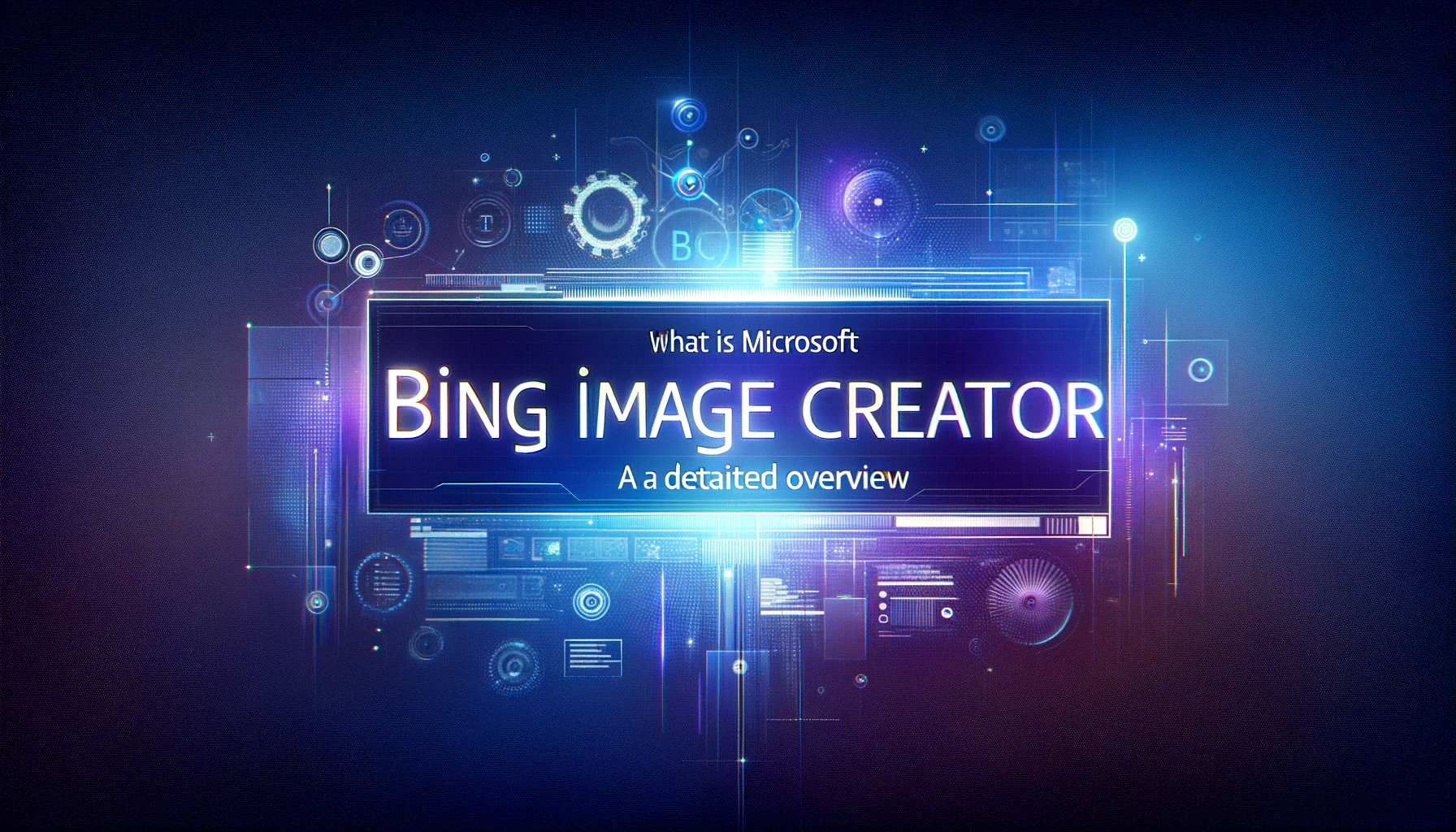
Hello, digital art enthusiasts and curious minds! Today, we’re embarking on a colorful journey through the pixels and prompts of Microsoft Bing Image Creator. Imagine wielding the power to create stunning visuals with nothing but your words – that’s the magic we’re about to explore.
Table of Contents
What is Bing Image Creator?
Bing Image Creator is your digital paintbrush, your canvas of imagination powered by the wizardry of AI. It’s where your words take a visual form, where your descriptions become landscapes, and your ideas turn into art.
The AI Behind the Magic
- DALL-E 3 Integration: At its core, Bing Image Creator uses the DALL-E 3 model, a sophisticated AI that understands and interprets your textual prompts to generate images.
- Accessibility: It’s built right into Bing Chat and the Microsoft Edge sidebar, making it as easy to use as typing in a search bar.
- Creativity Unleashed: Whether you’re a professional artist or someone who can’t draw a straight line, Bing Image Creator is your partner in creative crime.
What can Bing Image Creator do?
- Diverse Art Styles: From photorealistic portraits to whimsical cartoons, Bing Image Creator can whip up an array of artistic styles.
- Complex Compositions: Describe scenes, emotions, and even abstract concepts, and watch as the AI brings them to life.
- Artistic Freedom: It’s a tool that breaks the barriers of traditional art, allowing you to create without the need for brushes, paints, or even artistic training.
Does Bing Use GPT 4?
While Bing Image Creator is a marvel of AI, it’s powered by DALL-E 3, a sibling in the AI family tree that specializes in visual creativity, while GPT-4 is the maestro of text.
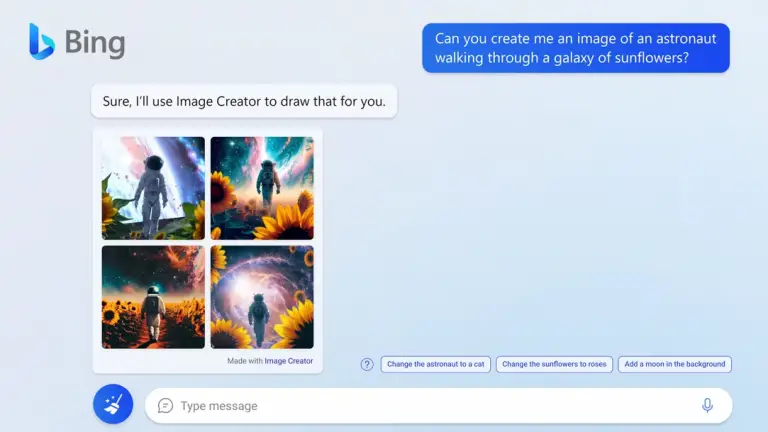
How to access Bing Image Creator?
Accessing Bing Image Creator is a breeze, whether you’re a seasoned tech enthusiast or just starting to dip your toes into the world of digital art. Here’s a step-by-step guide to get you started:
Step 1: Open the Gateway
- Navigate to Bing Chat: This is your starting point. You can access Bing Chat by visiting Bing’s website on any web browser. If you’re a Microsoft Edge user, you have the added convenience of using the Bing Image Creator directly from the sidebar.
- Microsoft Edge Sidebar: If you’re on Microsoft Edge, click on the Bing Image Creator icon in the sidebar. This nifty feature is designed to provide quick access without disrupting your browsing experience.
Step 2: Sign In for a Personalized Experience
- Microsoft Account: Sign in with your Microsoft account to personalize your experience. This step is optional, but it allows you to save your creations and preferences.
- No Account? No Problem: If you don’t have a Microsoft account or prefer not to sign in, you can still use Bing Image Creator. However, your experience will be more generic, and you won’t be able to save your creations.
Step 3: Ready, Set, Create!
- Prompt Box: Once you’re in Bing Chat or have the sidebar open, look for the prompt box. This is where you’ll type in your descriptions and commands for the AI to generate images.
- Creative Mode: Ensure you’re in Creative mode, which is specifically designed for generating images with Bing Image Creator.
How to use Bing Image Creator?
Creating with Bing Image Creator is like having a conversation with a highly skilled artist who can bring any of your ideas to life. Follow these steps to create your masterpiece:
Step 1: Spark the Conversation
- Craft Your Prompt: Think of the prompt as the seed of your creation. Be descriptive. The more vividly you describe your vision, the better the AI can visualize it. For example, “Create an image of a cozy cabin in a snowy forest at dusk, with warm light spilling from its windows.”
- Be Specific: The AI is smart, but specificity helps. Mention styles, emotions, colors, and any other details that are important to your vision.
Step 2: Collaborate with the AI
- Submit and Observe: Once you submit your prompt, the AI will start working its magic. You’ll see it processing your request, and within moments, an image will start to form on your screen.
- Iterate if Needed: If the first result isn’t quite what you envisioned, you can refine your prompt and try again. Think of it as guiding an artist to tweak a sketch.
Step 3: Fine-Tuning Your Artwork
- Adjust and Enhance: Use the options provided to adjust the details. You can change the style, enhance certain features, or even start over with a new concept.
- Feedback Loop: Your feedback helps the AI learn. The more you use Bing Image Creator, the better it gets at interpreting your prompts and delivering images that match your expectations.
Step 4: Save and Share
- Save Your Creation: Once you’re satisfied with your image, save it to your device or cloud storage. If you’re signed in, you can also save it to your Microsoft account.
- Share Your Vision: Share your digital art with friends, family, or on social media. Inspire others with what you’ve created and show off the capabilities of AI-generated art.
By following these steps, you’ll find that Bing Image Creator is not just a tool but a collaborative partner in your creative process. Whether for professional projects or personal amusement, it’s a platform that offers endless possibilities to explore your artistic side.
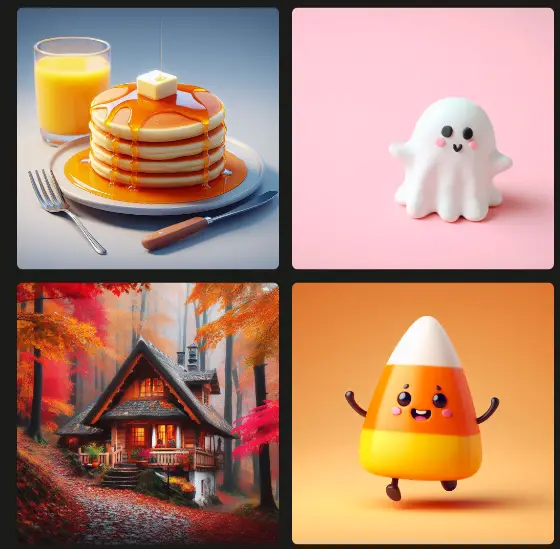
Is Microsoft Bing Image Creator Safe?
- Content Moderation: Microsoft has implemented safeguards to prevent the creation of harmful or unsafe images.
- User Guidance: Prompts that could potentially lead to problematic content are blocked, ensuring a responsible user experience.
Is Microsoft Bing Image Creator Free?
- Zero Cost: Bing Image Creator is currently free to use, democratizing the creation of digital art.
- Boosts System: While free, there’s a system of ‘boosts’ that may affect the speed of image generation once depleted.
Alternatives Of Bing Image Creator
DALL-E 3
- What It Is: The direct inspiration behind Bing Image Creator, DALL-E 3 is an AI model developed by OpenAI that generates images from textual descriptions.
- Features: It boasts an extensive range of capabilities, from creating original artworks to editing and refining existing images.
- Differences: Unlike Bing Image Creator, DALL-E 3 is not integrated into a search engine or browser.
Midjourney
- What It Is: Midjourney is an independent research lab’s take on AI-powered image creation, focusing on generating high-quality images from text prompts.
- Features: It’s known for its distinctive style and the high level of detail in the images it produces.
- Differences: Midjourney operates more as a standalone tool, with a different aesthetic signature compared to Bing Image Creator.
Canva
- What It Is: Canva is a graphic design platform that’s user-friendly and versatile, offering a wide range of templates and design elements.
- Features: It includes drag-and-drop functionality and a vast library of images and fonts.
- Differences: Canva is more of a design tool than an AI art generator, requiring more hands-on creation versus the AI-driven process of Bing Image Creator.
Final Thoughts
As we wrap up our exploration, it’s clear that Bing Image Creator is a testament to the wonders of AI in the realm of art. It’s a bridge between imagination and reality, a tool that empowers creators of all skill levels to bring their visions to life.
FAQ
While it’s integrated into Microsoft Edge, you can access it via Bing Chat on any browser.
The images are not protected under current copyright laws as they are not the product of human authorship.
It has controls in place to block prompts that could generate harmful content, ensuring a safe experience for users.

