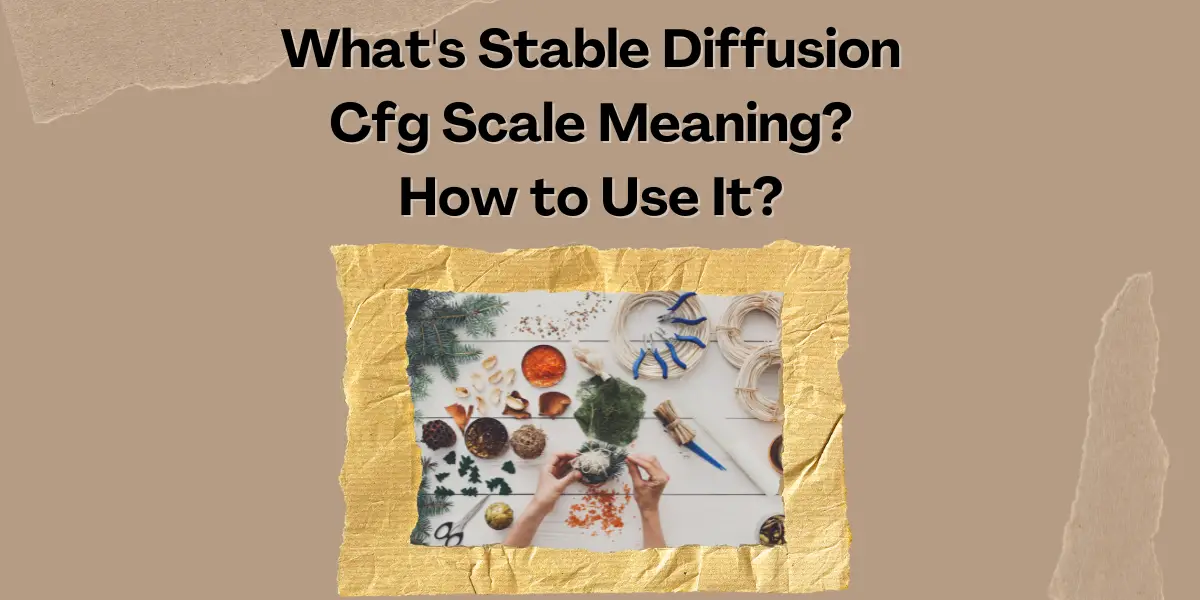Stable Diffusion, an open-source text-to-image generative model, has been making waves in the realm of AI-based art creation. One of its intriguing features is the classifier-free guidance (CFG) scale. This parameter has a significant impact on the diversity and quality of the output images, and understanding how to use it effectively can greatly enhance the user experience.
Table of Contents
What is CFG Scale?
The CFG Scale, or Classifier Free Guidance scale, is a pivotal setting in Stable Diffusion, a state-of-the-art text-to-image and image-to-image generative model. This scale is essentially a control mechanism that dictates how closely the AI-generated images should adhere to the given text prompts. When you adjust the CFG Scale, you are essentially instructing the AI on the level of creative freedom it should exercise versus how strictly it should follow your directions. A higher CFG Scale value results in the AI adhering more closely to the prompt, potentially sacrificing some creative elements. Conversely, a lower CFG Scale value allows the AI more freedom, which can lead to more unique and varied outputs but may deviate from the specific details of the prompt. This setting is crucial for users who want to fine-tune the balance between creativity and accuracy in their AI-generated images.
What's Stable Diffusion CFG Scale Meaning?
In the realm of Stable Diffusion, the CFG Scale is more than just a technical setting; it’s a gateway to balancing creativity and precision in AI-generated art. The meaning of CFG Scale lies in its ability to influence the output based on the user’s input prompt. A higher CFG Scale value, often above 15, means that the AI will adhere more strictly to the provided prompt, potentially leading to images that closely match the user’s specifications but may lack in artistic flair. On the other hand, a lower CFG Scale value, like 1, grants the AI significant creative leeway, allowing it to interpret the prompt more freely. This can result in more abstract or unexpected images, which might be desirable for users seeking more artistic and less literal interpretations. The default CFG Scale value, typically around 7, offers a middle ground, balancing the AI’s creativity with the user’s directives.
What does CFG Scale do in Stable Diffusion?
The CFG Scale in Stable Diffusion is a critical factor in shaping the final output of the AI-generated images. As you increase the CFG Scale, the AI’s output becomes more aligned with the text prompt, often resulting in images that closely match the specified details. However, this increased adherence can sometimes lead to a reduction in the overall image quality. Users may notice heightened color saturation, increased contrast, and in some cases, a loss of fine details or a blurriness in the images as the CFG Scale goes up. On the flip side, reducing the CFG Scale value can enhance the overall image quality, offering clearer and more detailed images. However, these images may not follow the prompt as closely, leading to more abstract or loosely related outputs. This trade-off between fidelity to the prompt and image quality is a crucial consideration for users, especially those looking to generate highly specific or detailed images.
How to Use Stable Diffusion CFG Scale?
- Choose Your Platform: First, decide where you want to use Stable Diffusion. It can be used on platforms like DreamStudio, Lexica, or Playground AI.
- Sign Up or Log In: If you’re using DreamStudio or Playground AI, you’ll need to sign in with your Gmail or Discord account. If you’re using Lexica, you don’t need to sign in.
- Enter Your Prompt: Once you’re logged in, you’ll need to enter your prompt. This is the idea or concept you want the AI to generate an image for. If you’re unsure about crafting compelling prompts, you can use free prompt generators or GPT-3 to create a good prompt.
- Locate the CFG Scale Setting: After entering your prompt, you’ll need to locate the CFG scale setting. In DreamStudio, you can find the “CFG Scale” slider on the right-hand side of the screen. In Lexica, you can find the “Guidance Scale” once you have clicked the “Generate” button. In Playground AI, you can find “Prompt Guidance” on the right-hand side of the screen.
- Adjust the CFG Scale Value: Now, adjust the CFG scale value according to your requirements. The higher the CFG scale, the more the image will match your prompt but at the expense of quality. A lower CFG scale value produces a better-quality image that may differ from the original prompt or image.
- Generate the Image: After adjusting the CFG value, click “Dream” if you are in DreamStudio, “Generate” if you are in Lexica or Playground AI. The AI will then generate an image based on your prompt and the CFG scale value.
Experiment and Find the Optimal CFG Value: You may need to experiment with different CFG values to find the one that best meets your needs. Once you have found the optimal CFG value, you can download and use the generated image.
Remember, the optimal value of CFG varies depending on your requirements. Typically, a value between 7 and 11 yields the best results with minimal noise. However, if your prompt queries Stable Diffusion for something it has no prior knowledge of, you may need to adjust accordingly.
What is the Best CFG Scale for Stable Diffusion?
Determining the best CFG Scale for Stable Diffusion largely depends on the user’s specific needs and the nature of the text prompt. Generally, a CFG Scale value in the range of 7 to 11 is considered optimal for most scenarios, providing a good balance between adherence to the prompt and image quality. This range tends to produce results with minimal noise and satisfactory adherence to the input. However, for more complex prompts or situations where high fidelity to the prompt is crucial, a higher CFG Scale value might be necessary. For instance, if the prompt involves intricate details or a specific combination of elements, increasing the CFG Scale can ensure these details are captured more accurately in the AI-generated image. It’s important for users to experiment with different CFG Scale values to find the sweet spot for their particular use case. This experimentation can involve adjusting the CFG Scale in small increments and observing the changes in the output, thereby allowing users to fine-tune the balance between precision and creativity.
Read More About:How to Use Stable Diffusion Models with Civitai?
Conclusion
The CFG Scale in Stable Diffusion is a significant tool that offers users the ability to fine-tune their AI-generated images. By understanding and effectively using this parameter, users can significantly influence the balance between the fidelity of the images to the input prompts and the overall quality and creativity of the output. Whether aiming for precise replication of a prompt or seeking more artistic freedom, the CFG Scale provides the necessary control to achieve the desired results in AI-generated art and imagery.
FAQ
If you are getting less fidelity in your Stable Diffusion-generated images, try adjusting the value of CFG. Adjusting the CFG value will give images that exactly match your prompt. Mostly, the standard value of 7 would be effective.
The CFG scale has a value of 0 to 20. In general, a CFG Scale value of 7 to 11 will give the best results with low noise. However, it varies if you have queried Stable Diffusion that has no prior knowledge.
The CFG Scale affects both the sketch-to-image and text-to-image processes in Stable Diffusion. It determines how closely the generated image follows the initial input, whether that input is a sketch or a text prompt.