JanitorAI's Maintenance Mode,Unexpected JSON Input Errors
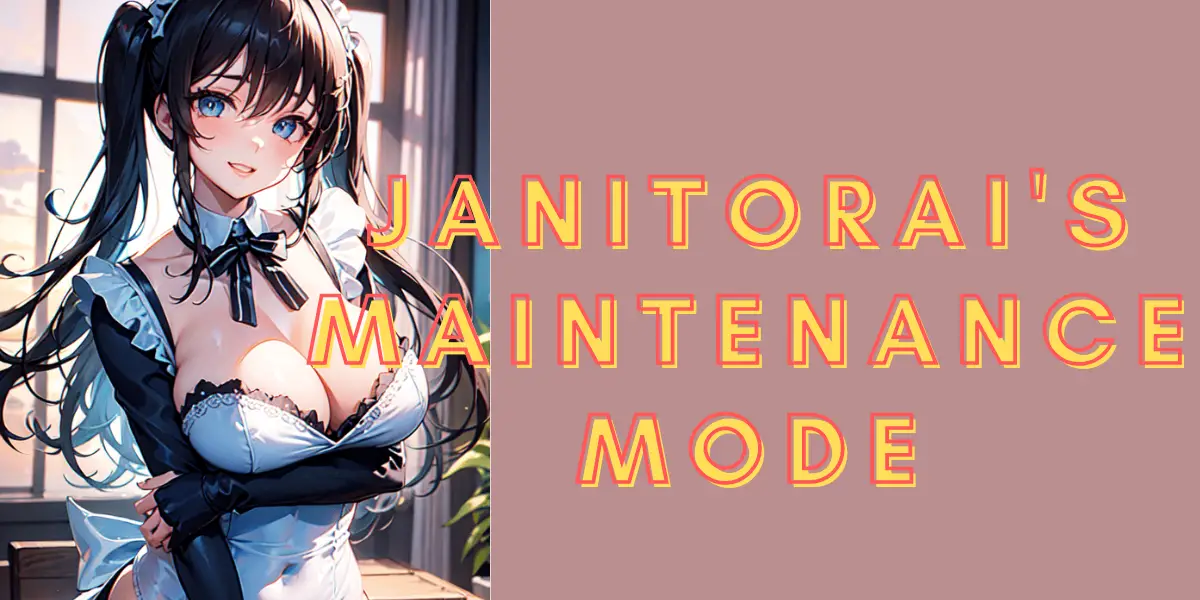
Welcome to the dynamic world of Janitor AI, an advanced AI chatbot platform that’s transforming digital interactions. However, like any sophisticated tool, Janitor AI comes with its own set of challenges. Users often encounter issues such as server downtimes, network connectivity problems, and JSON parsing errors, which can hinder the seamless experience with this AI technology. In this comprehensive guide, we delve into the common problems faced by Janitor AI users, exploring the intricacies of these issues and offering practical solutions. Equipped with AI tools and a deep understanding of the platform, we aim to empower you to navigate and resolve these challenges effectively, ensuring a smooth and uninterrupted experience with Janitor AI.
This article explores common issues with Janitor AI, such as server maintenance, network problems, and JSON parsing errors, and provides practical solutions for users to troubleshoot and resolve these issues for a smoother experience with the AI chatbot platform.
Table of Contents
What is Janitor AI?
Janitor AI is an innovative online platform that specializes in providing chatbot services, utilizing advanced Natural Language Processing (NLP) algorithms to facilitate interactive and human-like conversations. The platform is designed to understand and respond to user inputs with remarkable precision, making it a popular tool in various industries for enhancing user engagement and satisfaction. Janitor AI stands out for its playful and entertaining approach to AI interactions, as suggested by its tagline, “Wow, much chatbots, such fun!” It offers features like character chat, where users can engage in conversations with AI-generated characters, and character creation, allowing for the development of personalized AI characters. Additionally, Janitor AI supports private chats to ensure user privacy and has the capability to handle NSFW content, catering to a mature audience. The platform’s integration with OpenAI enhances its AI capabilities, making it a versatile and powerful tool for creating engaging chatbot experiences.
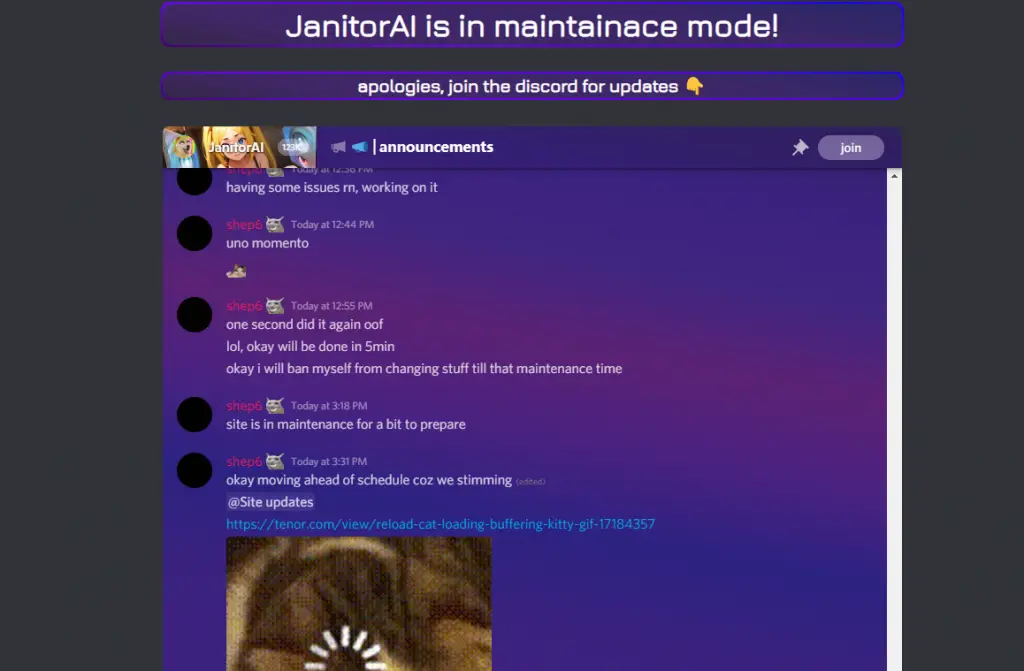
JSON Input Ended Unexpectedly When Using Janitor AI
Understanding the Error
The “unexpected end of JSON input” error in Janitor AI is a common technical issue that users encounter. This error typically occurs when the JSON data being parsed by the application is incomplete or improperly formatted. Essentially, the Janitor AI’s parser expects a well-structured JSON string, but instead, it encounters an abrupt end to the data, leading to this error. This can happen for various reasons, such as network issues leading to incomplete data transfer, or errors in the code where the JSON data is not correctly structured. The error is not just a minor inconvenience; it disrupts the application’s ability to process and interpret data correctly, which is crucial for the AI’s functionality.
Impact on User Experience
For users of Janitor AI, encountering this error can be a source of frustration and confusion. It often leads to incomplete outputs or failure in executing certain functions within the application. Users might experience this error when trying to interact with the AI, during data transfer processes, or while the AI is attempting to parse user inputs. The error message, although indicating a clear issue with JSON parsing, does not provide specific details about the cause, leaving users to troubleshoot the problem. This situation calls for a deeper understanding of JSON structures and careful examination of the data being processed to identify and rectify the underlying issue causing the error.
How to Solve the Situation Where JSON Input Ends Unexpectedly?
Step 1: Verify the JSON Data Integrity
The first step in resolving the “unexpected end of JSON input” error is to ensure the integrity of your JSON data. This means checking that the data is complete and hasn’t been truncated during transmission. Truncated data often occurs due to network issues or errors in data fetching operations. You can do this by comparing the length of the received data against the expected length or by checking for any network errors that might have occurred during the data transfer process. Ensuring that the entire dataset has been received is crucial, as any missing part can lead to parsing errors.
Step 2: Validate JSON Syntax
Once you’ve confirmed that the data is complete, the next step is to validate the JSON syntax. Syntax errors, such as missing commas, brackets, or quotation marks, are common causes of JSON parsing errors. Use a JSON validator tool to check your data. These tools can quickly identify syntax errors by highlighting the exact location in the data where the error occurs. Correcting these syntax errors is essential, as even a small mistake can prevent the JSON from being parsed correctly.
Step 3: Check for Correct Data Encoding
Improper data encoding can also lead to unexpected JSON input errors. Ensure that the data is correctly encoded in a format that’s compatible with JSON parsing. This includes encoding special characters and ensuring that the data is in UTF-8 format, which is the standard encoding for JSON. If you’re fetching data from a server, verify that the server is sending the data in the correct format and encoding. Correct encoding is vital for the JSON parser to interpret the data accurately.
Step 4: Review API Responses and Endpoints
If you’re working with API responses, ensure that the endpoints are correct and that they return the expected JSON data. An incorrect API endpoint might return an HTML response or an error message instead of JSON, leading to parsing errors. Test the API endpoints independently, for example, using tools like Postman, to verify that they return valid JSON data. Also, check for any changes in the API documentation that might affect the data format or structure.
Step 5: Handle Empty Responses Gracefully
In some cases, the API or data source might return an empty response. It’s important to handle these cases gracefully in your code. Before attempting to parse the JSON, check if the response is empty or null. If it is, handle this condition appropriately, either by providing a default value or by skipping the parsing step. This preventive measure can save your application from crashing or throwing errors when faced with empty JSON inputs.
Step 6: Debug and Log Errors
Finally, implement robust debugging and error logging in your application. When an unexpected JSON input error occurs, log the error along with the data that caused it. This practice will help you identify patterns or recurring issues in the data that lead to parsing errors. Use debugging tools and techniques to step through your code and inspect the state of your application when the error occurs. This detailed analysis will provide insights into the root cause of the problem and help you implement a permanent fix.
Common Janitor AI Errors
Janitor AI, while being a sophisticated chatbot platform, is not immune to technical issues. Users frequently encounter a range of errors that can hinder their experience.
- Network Connectivity Issues: Problems with internet connection can disrupt communication between the user and Janitor AI, leading to timeouts or failed data transfers.
- Server Response Errors: Occasionally, the server may not respond correctly due to overload or maintenance, resulting in errors or delayed responses.
- JSON Parsing Errors: As seen with the “unexpected end of JSON input” issue, errors in parsing JSON data can lead to application malfunctions.
- API Configuration Mistakes: Incorrect API setup or outdated configurations can prevent Janitor AI from functioning properly.
- Character Detail Loading Issues: Problems in loading character details, often due to temporary feature disablement or server-side restrictions.
- Syntax Errors in Code: Errors in the user’s code, especially when integrating or configuring Janitor AI, can lead to various operational issues.
- Incompatible Browser or Device: Using a browser or device that is not compatible with Janitor AI’s requirements can cause functionality issues.
- Outdated Application Version: Not using the latest version of Janitor AI can lead to compatibility and performance problems.
- Incorrect User Inputs: User errors, such as entering invalid commands or data, can cause the AI to respond unexpectedly or not at all.
- API Key Issues: Problems with the API key, such as expiration or incorrect entry, can restrict access to Janitor AI’s full features.
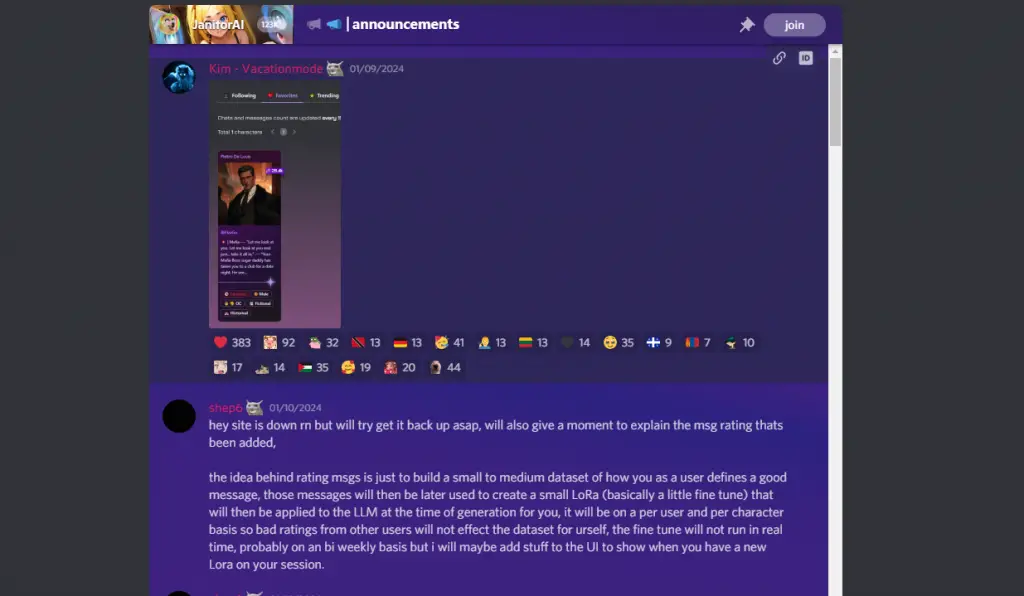
How to Fix Janitor AI Errors?
Error: Network Connectivity Issues
- Solution: Ensure a stable internet connection. Reset your router or switch to a different network. If using mobile data, check for signal strength and switch to Wi-Fi if possible.
Error: Server Response Errors
- Solution: Check Janitor AI’s official website or social media for server status updates. If the server is down for maintenance, wait until it’s back online. In case of overload, try accessing the service during off-peak hours.
Error: JSON Parsing Errors
- Solution: Validate your JSON data using online tools to identify and correct syntax errors. Ensure that all brackets, braces, and commas are correctly placed and that strings are properly enclosed in quotes.
Error: API Configuration Mistakes
- Solution: Review and update your API configurations as per the latest guidelines provided by Janitor AI. Ensure that the API endpoints and parameters are correctly set up.
Error: Incompatible Browser or Device
- Solution: Use a browser that is compatible with Janitor AI. Update your browser to the latest version and check if your device meets the system requirements for Janitor AI.
Error: Outdated Application Version
- Solution: Update the Janitor AI application to the latest version. Regular updates often include bug fixes and enhancements that can resolve existing issues.
Error: Incorrect User Inputs
- Solution: Review and correct the inputs provided to Janitor AI. Ensure that commands or data are in the expected format and follow the platform’s input guidelines.
Error: API Key Issues
- Solution: Check if your API key is valid and has not expired. Renew or update your API key as per Janitor AI’s instructions to regain access to the platform’s features.
Error: Syntax Errors in Code
- Solution: Carefully review your code for any syntax errors, especially when integrating or configuring Janitor AI. Correct any mistakes and ensure that the code aligns with Janitor AI’s integration guidelines.
Error: Character Detail Loading Issues
- Solution: If character details are not loading, check for any updates or announcements from Janitor AI regarding feature changes or temporary disablements. In the meantime, explore other features of the platform.
Error: Technical Glitches or Bugs
- Solution: For unexplained glitches or bugs, try clearing your browser cache or reinstalling the app. If the problem persists, report it to Janitor AI’s technical support for further investigation and resolution.
Why is Janitor AI Not Working?
Janitor AI, like any sophisticated software, can encounter various issues that affect its functionality. Users may find that the AI chatbot is not responding as expected or is completely inaccessible at times.
- Server Overload or Maintenance: High traffic or scheduled maintenance can lead to server downtime, making Janitor AI temporarily unavailable.
- Network Connectivity Problems: A poor or unstable internet connection can disrupt communication with Janitor AI servers.
- Outdated Application or Browser: Using an outdated version of the Janitor AI app or an incompatible browser can lead to functionality issues.
- Incorrect API Configuration: Errors in setting up or updating the API configuration can prevent Janitor AI from operating correctly.
- JSON Parsing Errors: Issues with JSON data formatting or incomplete data transfer can cause the AI to malfunction.
- API Key Expiration or Invalidity: An expired or invalid API key can restrict access to Janitor AI’s features and services.
- User Input Errors: Incorrect or improperly formatted inputs by users can lead to unexpected responses or no response from the AI.
- Technical Glitches or Bugs: Occasional software bugs or glitches in Janitor AI can lead to temporary malfunctions.
- Browser Cache and Cookies Issues: Stored cache and cookies can sometimes cause conflicts, especially after updates or changes in Janitor AI.
- Firewall or Security Settings: Overly restrictive firewall or security settings in the user’s network can block access to Janitor AI services.
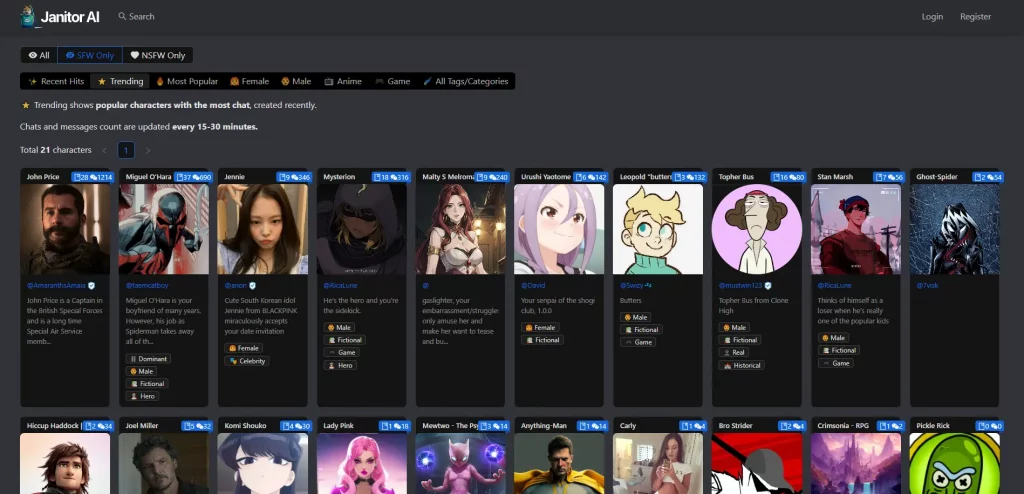
How to Fix Janitor AI Not Working?
Error: Server Overload or Maintenance
- Solution: Check Janitor AI’s official website or social media channels for any maintenance announcements or server status updates. If the server is down, wait until the maintenance is complete or the server load stabilizes.
Error: Network Connectivity Problems
- Solution: Ensure a stable internet connection. Reset your router, switch to a wired connection if possible, or move closer to the Wi-Fi source for a stronger signal.
Error: Outdated Application or Browser
- Solution: Update the Janitor AI application to the latest version. If using a web browser, ensure it is up-to-date and compatible with Janitor AI.
Error: Incorrect API Configuration
- Solution: Review the API configuration guidelines provided by Janitor AI. Correct any mistakes in your API setup and ensure it aligns with the latest specifications.
Error: JSON Parsing Errors
- Solution: Validate your JSON data using online tools to check for syntax errors. Ensure complete and correct formatting of the JSON data being used.
Error: API Key Expiration or Invalidity
- Solution: Check if your API key has expired or is invalid. Renew or update your API key according to Janitor AI’s instructions.
Error: User Input Errors
- Solution: Review the inputs provided to Janitor AI. Ensure they are correctly formatted and follow the platform’s guidelines for commands or data input.
Error: Technical Glitches or Bugs
- Solution: Restart the application or refresh the browser page. If the issue persists, report the bug to Janitor AI’s support team for further assistance.
Error: Browser Cache and Cookies Issues
- Solution: Clear your browser’s cache and cookies. This can resolve conflicts caused by outdated or corrupted data stored in your browser.
Error: Firewall or Security Settings
- Solution: Check your network’s firewall and security settings. Ensure they are not blocking access to Janitor AI. Adjust the settings if necessary to allow traffic to and from Janitor AI.
Conclusion
In conclusion, while Janitor AI offers a cutting-edge platform for interactive AI chatbot experiences, users may occasionally encounter various technical issues, ranging from server downtime to JSON parsing errors. Understanding the common causes of these problems and knowing how to effectively troubleshoot them is crucial for maintaining a seamless user experience. By addressing issues such as network connectivity, API configuration, and application updates, users can often resolve most problems on their own. In cases where these steps don’t suffice, seeking assistance from Janitor AI’s support team is advisable. As with any advanced technology, staying informed and adaptable is key to navigating and making the most out of Janitor AI’s capabilities.

