How to Use RetouchMe: A Step-by-Step Guide
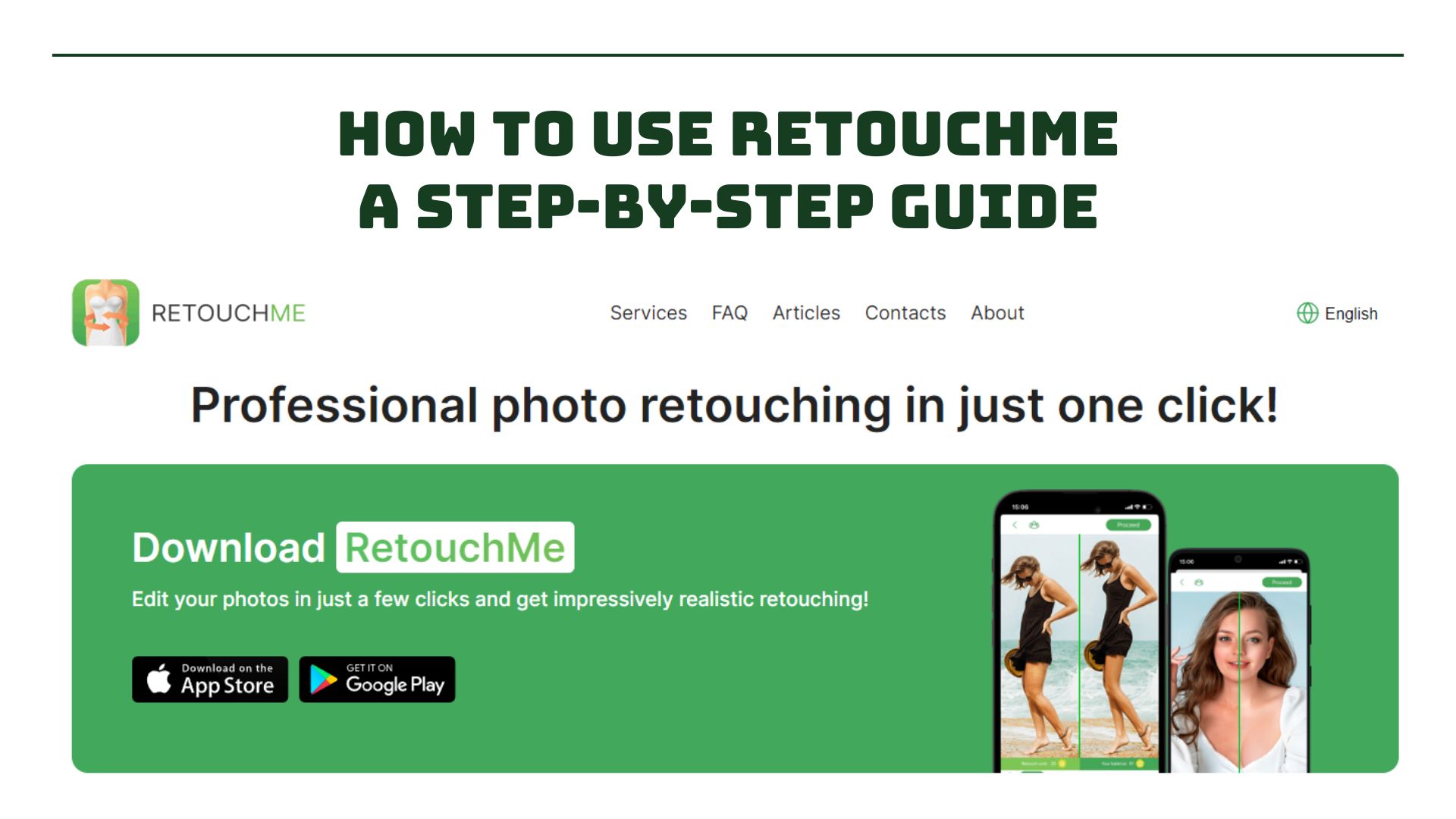
In an era where photo editing is no longer a preserve for professionals, apps like RetouchMe have become essential for those quick touch-ups before sharing your selfies or portraits on social media. This comprehensive guide will walk you through what RetouchMe is, its unique features, and how you can seamlessly use it on your device.
Table of Contents
What Is RetouchMe?
RetouchMe is a user-friendly photo editing application designed to help you enhance your photos. It doesn’t require professional skills, allowing users to retouch photos with simple taps on their smartphone screens. The app offers a variety of editing features, from body shaping and face retouching to skin smoothing and photo restoration.
Features Explained Of RetouchMe
RetouchMe is not just a simple photo editing tool; it’s a comprehensive suite designed to cater to a user’s every need when it comes to digital photo enhancement. Here’s a more detailed look at its features:
- Body Reshaping: Whether you want to appear thinner, more muscular, or taller, the app’s body reshaping tools can tweak your appearance subtly, ensuring the changes don’t seem drastic or unnatural.
- Facial Retouching: This feature isn’t limited to just removing blemishes or wrinkles. You can also adjust facial features, such as reshaping your nose, altering your jawline, or even enhancing your smile, making it broader or more subdued.
- Skin Enhancements: Beyond just smoothing out imperfections, you can also remove more persistent issues like scars, cellulite, or even tan lines, ensuring your skin looks as flawless as possible.
- Background Alterations: If your perfect photo is ruined by a photobomber or an unsightly trash can, RetouchMe’s background alteration tools can remove these. Alternatively, you can transport yourself to anywhere in the world by changing the background entirely.
- Professional Touch: What sets RetouchMe apart is that it’s not just software doing all the work. Professional designers handle your photos, ensuring that the end result is always polished and high-quality.
What Can You Do With RetouchMe?
RetouchMe is a powerhouse of photo editing that offers a broad spectrum of tools, allowing users to unleash their creativity or correct photo imperfections. The application is not just about enhancing physical features; it’s a platform where you can transform your images into pieces of art or make your casual snapshots look like professionally taken photographs.
- Personal Photo Enhancement: With RetouchMe, you can elevate your selfies and portraits to the next level. It allows you to adjust skin tone, remove blemishes, acne, and freckles, whiten teeth for the perfect smile, and even apply makeup virtually. This feature is particularly useful for users who want to share their photos on social media platforms, ensuring they are always presenting their best image.
- Professional Touch for Formal Images: If you’re preparing a headshot for a resume, LinkedIn profile, or a professional website, RetouchMe can help you ensure these images are of high quality and appropriate for the formal setting. You can adjust lighting, remove background distractions, and make subtle edits to your attire, making sure you appear professional.
- Creative Projects and Fun Transformations: Beyond serious edits, RetouchMe is also a playground for creative minds. You can experiment with different backgrounds, making it look like you’re in exotic locations, or even apply artistic effects to make your photos stand out. It’s also possible to use these features for fun, creating humorous images by applying exaggerated edits for personal amusement or social media trends.
- Restoring Old Photos: RetouchMe’s capabilities aren’t limited to just recent clicks. The app can also be a tool for bringing old or damaged photos back to life. You can restore faded colors, correct damages, and bring clarity to old memories, preserving them for future generations.
rary of design elements, and collaboration tools to help teams work together on designs.
How To Download RetouchMe?
How To Download RetouchMe iOS Version?
Getting your hands on RetouchMe for iOS devices is a straightforward process, designed to ensure even the least tech-savvy users can easily navigate through the App Store. Here’s a detailed breakdown:
- Access the App Store: Begin by opening the App Store on your iPhone or iPad. The App Store icon typically resembles an ‘A’ made from writing utensils and is pre-installed on all iOS devices.
- Utilize the Search Function: Once in the App Store, tap on the magnifying glass icon at the bottom of the screen to access the search function. Here, you can type “RetouchMe” into the search bar, then press the “Search” button on your virtual keyboard.
- Select the App: The search results will list several applications. Locate the “RetouchMe: Body & Face Editor” app, typically accompanied by an icon featuring a turquoise background with a white outline of a camera.
- Download and Install: After selecting RetouchMe, you’ll see an option to download the app. If you haven’t previously downloaded the app, you’ll see a cloud icon with an arrow or “Get” button. Tap on this, and if prompted, verify your identity using Face ID, Touch ID, or by entering your Apple ID password. The download and installation process will begin.
- Open and Explore: Once the app is installed, the “Get” button will change to an “Open” button. Tapping this will launch RetouchMe, allowing you to start exploring its features. Alternatively, you can also find the RetouchMe icon on your home screen, which you can tap to open the app.
How To Download RetouchMe Android Version?
For Android users, downloading RetouchMe is just as simple and accessible. Here’s how you can install the app on your device:
- Launch Google Play Store: Start by finding the Google Play Store on your device. The icon looks like a colorful play button on a white bag background.
- Search for RetouchMe: Once you’re in the Google Play Store, use the search bar at the top of the screen to type in “RetouchMe.” Initiate the search by tapping the magnifying glass on your virtual keyboard.
- Choose the Correct App: From the search results, identify the official RetouchMe app. It should be titled “RetouchMe: Body & Face Editor” and have an icon similar to the one described for the iOS version.
- Install the App: After selecting the correct app, you will see an “Install” button. Tapping this button will automatically download and install RetouchMe on your device.
- Get Started: After installation, an “Open” button will replace the “Install” button. You can tap it to launch the app and begin using it. The RetouchMe icon will also appear in your app drawer or home screen for easy access.
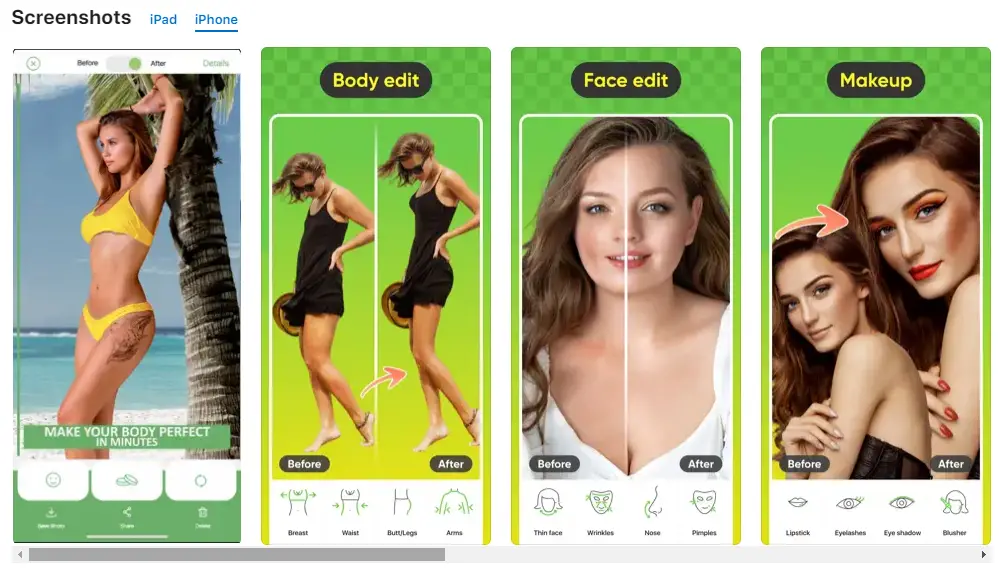
How To Retouch A Photo With RetouchMe App?
Navigating through the RetouchMe app and mastering photo retouching can be achieved in a few intuitive steps. Here’s a more detailed guide on using the app effectively:
- Starting Your Project: Once you launch RetouchMe, you begin by selecting a photo from your gallery or capturing a new image directly through the app. The high-resolution interface ensures that your photo quality is maintained right from the start.
- Exploring and Selecting Tools: The app presents a variety of editing tools categorized based on the type of edits they perform, such as ‘Face,’ ‘Body,’ ‘Background,’ and ‘Colors.’ You can tap on each category to explore the tools available and read a brief description of what each does. This step helps you understand the capabilities of the tools, ensuring you select what best suits your editing needs.
- Applying and Adjusting Edits: After choosing a tool, you can tap on your photo where you want the changes applied. For more precise edits, like reshaping features or removing objects, you can zoom in for a closer view. Some tools have sliders to adjust the intensity or the extent of the effect, giving you control over the subtlety or boldness of your edits.
- Consulting with Designers: If you’re unsure about an edit or need a professional opinion, RetouchMe allows you to send your photo with specific instructions to a designer. This service sets the app apart, as you’re not just relying on automated edits. The designer can apply their expertise to ensure the retouching looks natural and meets your expectations.
- Reviewing and Finalizing: The app provides a before-and-after view for you to compare the original photo with the edited version. This feature is crucial for reviewing the changes and ensuring you’re satisfied with the final result. If everything looks good, you can save the retouched photo to your device’s gallery, ready for printing or sharing online.
By combining user-friendly design with professional services, RetouchMe truly democratizes the photo editing process, making it accessible and easy to use, whether for fun, professional, or artistic projects.
Is RetouchMe Free?
While downloading RetouchMe is free, and you can access some features at no cost, the app uses a credit system for its more advanced features. These credits can be purchased within the app itself. The professional designers’ services require credits, and the number of credits needed can vary based on the complexity of the requests. Occasional promotions and special offers allow users to get free credits or discounts, making it more accessible to everyone. The app’s model ensures you’re paying for high-quality, professional services, not just an automated filter application.
RetouchMe VS Undress AI
| Feature/Aspect | RetouchMe | Undress AI |
| Primary Purpose | Photo enhancement and editing for realistic and respectful modifications. | Controversial software known for removing clothing from images of individuals. |
| Ethical Considerations | High: Focuses on consent-based, realistic photo retouching and enhancement. Respects user’s intention and image authenticity. | Low: Raises serious ethical concerns due to potential for non-consensual image manipulation and privacy violations. |
| User Privacy | Strong commitment to user privacy with secure handling of photos. Policies ensure user data is protected and confidential. | Privacy concerns due to the nature of the software’s capabilities, leading to potential misuse and personal data exploitation. |
| Usage Scenarios | Suitable for a wide range of scenarios, including personal, professional, and social media photo enhancements. | Limited and controversial usage, often associated with unethical scenarios and non-consensual alterations. |
| Public Perception | Generally positive, seen as a user-friendly app for enhancing photos while maintaining natural aesthetics. | Generally negative due to controversial use cases, contributing to issues like revenge porn or blackmail. |
| Safety and Respect | Promotes a safe environment for users, emphasizing respect, consent, and dignity in photo editing. | Lacks in providing a safe user environment due to the inherent risks and ethical implications of its primary feature. |
Final Thoughts
RetouchMe revolutionizes photo editing, blending simplicity with professionalism. Its ethical stance contrasts sharply with controversial apps like Undress AI, affirming its commitment to user respect and privacy. Ideal for various enhancements, RetouchMe emerges as an essential, reliable tool in digital photography.
FAQ
- Absolutely, RetouchMe offers features that cater to both casual touch-ups and more professional photo enhancements, making it versatile for different users.
- RetouchMe prioritizes user confidentiality, employing stringent data protection protocols to safeguard personal information and images, ensuring they’re not misused or redistributed.
- Yes, among its diverse features, RetouchMe proficiently allows object removal, background alterations, and even complex photo composition adjustments for a cleaner, focused result.

