How to Use Llama 3 with Ollama Locally
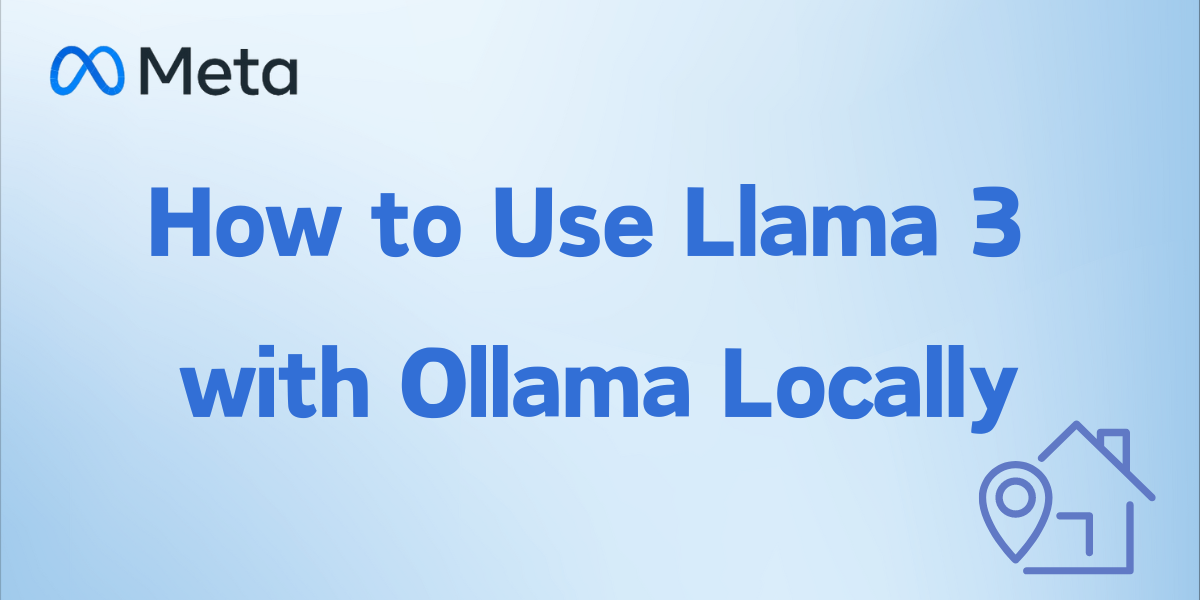
The landscape of local deployment of large language models (LLMs) has been significantly transformed by the advent of Llama 3 and its companion software, Ollama. This guide provides a comprehensive walkthrough on utilizing these powerful tools locally to leverage cutting-edge AI capabilities right from your personal hardware.
This article combines detailed technical instructions with practical tips, designed to help both novices and experienced users effectively deploy and utilize Llama 3 with Ollama in a local environment.
Table of Contents
What is Llama 3?
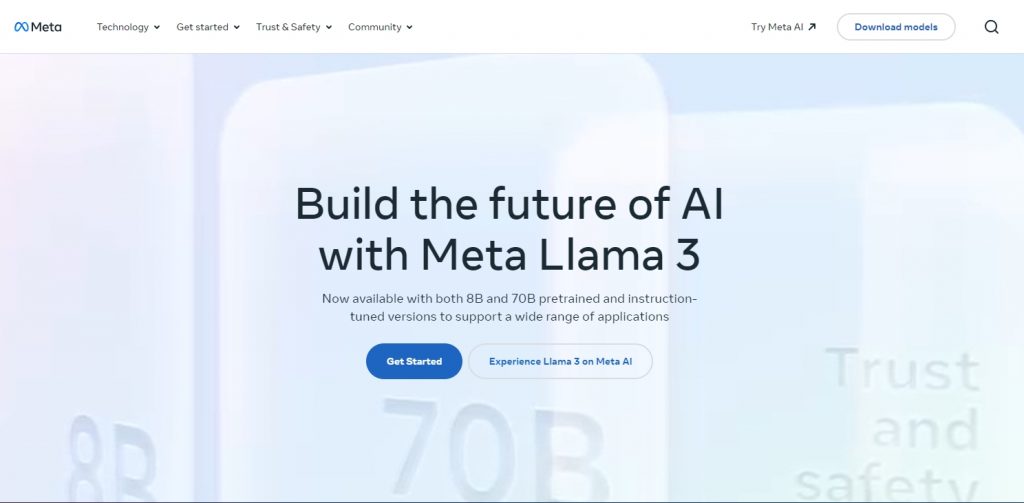
Llama 3 is the latest iteration of Meta’s large language model (LLM) technology, building upon the success of its predecessors with groundbreaking enhancements in AI capabilities. This state-of-the-art model is designed to perform a wide range of natural language processing tasks with unprecedented accuracy and efficiency. Available in configurations of 8 billion and 70 billion parameters, Llama 3 is engineered to facilitate advanced applications from machine translation to content creation, making it a versatile tool for developers and researchers alike. By offering this technology as open-source, Meta aims to democratize AI, providing a platform for innovation and development in various fields.
Key features of LLaMA 3

Llama 3 introduces several significant enhancements that solidify its position as a leading AI model.
Expanded Vocabulary
- Broader Lexical Coverage: Supports a larger vocabulary for better comprehension and generation of texts across diverse languages.
- Enhanced Multilingual Capabilities: Improved handling of multiple languages, facilitating smoother translations and interactions.
Advanced Model Architecture
- Grouped Query Attention: This new feature improves context understanding and response coherency.
- Efficient Performance: Optimized for both speed and accuracy, even on less powerful hardware.
Open Source Accessibility
- Community-Driven Development: Encourages contributions from developers worldwide, which accelerates innovation and enhancement.
- Flexible Usage: The open-source nature allows for modification, integration, and scaling as per user needs.
How to install Llama 3 locally?
Installing Llama 3 involves several detailed steps to ensure the model runs effectively on your local machine.
Step 1: Verify System Compatibility
- Check Hardware Specifications: Ensure that your system meets the hardware requirements, such as sufficient GPU and CPU capabilities.
- Update Software Dependencies: Install or update necessary software like Python, CUDA, and others relevant to running Llama 3.
Step 2: Download the Model
- Choose the Model Version: Select between the 8 billion or 70 billion parameter versions based on your needs and system capabilities.
- Use Official Sources: Download the model from Meta’s official repository or verified platforms like Hugging Face.
Step 3: Environment Setup
- Install Python Libraries: Set up your Python environment by installing libraries such as PyTorch, Transformers, and others required by Llama 3.
- Configure System Settings: Adjust system settings to optimize for performance, such as memory allocation and processor settings.
Step 4: Model Initialization
- Load the Model: Utilize scripts or command-line tools to load the model into your local environment.
- Run Preliminary Tests: Perform initial tests to ensure the model is functioning correctly and efficiently.
How to use Ollama to run Llama locally?
Running Llama 3 locally with Ollama is streamlined and accessible, making it an ideal choice for developers looking to leverage this powerful language model on personal or professional hardware setups.
Step1: Install Ollama: Download and install the Ollama tool from its official website, ensuring it matches your operating system’s requirements.
Step2: Running Llama 3: Using Ollama to run Llama 3 is simple. Open your command line interface (CLI) and execute the following command:

This command initializes the 8B instruct model of Llama 3. You can specify a particular version by adding a tag, like ‘Ollama run Llama3:70b-instruct’ to access the 70B instruct model. By default, without a tag, Ollama fetches the latest version of the model.
Step3: Accessing the Model: Once Llama 3 is running, you can interact with it directly through your CLI. For those seeking a more graphical interface, similar to ChatGPT, additional steps are required to set up a user interface.
Step4: Setting Up a Chatbot UI:To set up a chatbot interface, consider using Open WebUI, a feature-rich, self-hosted web UI that works seamlessly with Ollama. Install it using Docker with the following command:

After installation, Open WebUI can be accessed at http://localhost:3000, providing a friendly and interactive environment to engage with Llama 3.
resource from:
How does Llama with Ollama work?
Combining Llama 3 with Ollama provides a robust solution for running advanced language models locally on your personal or enterprise hardware. This setup leverages the strengths of Llama 3’s AI capabilities with the operational efficiency of Ollama, creating a user-friendly environment that simplifies the complexities of model deployment and management.
Integration of Llama 3 with Ollama
Ollama acts as a facilitator by providing an optimized platform to run Llama 3 efficiently. It manages resource allocation, ensuring that the model operates within the hardware’s capacities without overloading the system.
Performance Optimization
The combination ensures that Llama 3 runs at peak efficiency, with reduced load times and improved response accuracy, thanks to Ollama’s handling of hardware acceleration and memory management.
Simplified User Experience
Ollama’s intuitive command-line interface and configuration settings allow users to easily start, monitor, and modify the operation of Llama 3, making high-level AI functionalities accessible to non-specialists and specialists alike.
Benefit of using Llama 3 with Ollama
Utilizing Llama 3 with Ollama in a local setup offers numerous advantages:
- Democratization of AI: Makes cutting-edge AI technology accessible to a broader audience.
- Cost Efficiency: Reduces reliance on cloud computing resources, lowering operational costs.
- Data Privacy: Ensures sensitive data remains on-premises, enhancing security.
- Customization and Control: Offers more control over the model’s behavior and performance.
- Speed and Efficiency: Provides quicker responses by eliminating internet latency and maximizing hardware usage.
- Innovation and Experimentation: Encourages innovation through the ability to tweak and experiment with the model directly.
Tips for using Llama 3 with Ollama
To maximize the benefits of using Llama 3 with Ollama, consider the following tips:
- Regular Updates: Keep both Llama 3 and Ollama updated to take advantage of the latest features and improvements.
- System Monitoring: Regularly check your system’s performance and make necessary adjustments to maintain optimal operation.
- Utilize Documentation: Make use of the extensive documentation available for both Llama 3 and Ollama to better understand and utilize their features.
- Community Engagement: Participate in forums and communities. This engagement can provide support and insights from other users.
- Security Practices: Implement robust security measures to protect your data and operations, especially when handling sensitive information.
History and Development of Llama 3
Llama 3 is a milestone in the field of natural language processing developed by Meta. Building on the foundation laid by earlier versions, Llama 3 was designed to push the boundaries of what AI can achieve in understanding and generating human language. The development process involved significant enhancements in model architecture, such as the introduction of more advanced neural network structures and a substantial increase in parameter count, leading to much improved contextual understanding and response accuracy. Extensive training on diverse datasets equipped Llama 3 to handle a wide array of tasks more effectively, from simple translations to complex problem solving. As an open-source project, Llama 3 continues to evolve, supported by a global community of developers who contribute to its ongoing improvement and adaptation.
FAQ
At least 16 GB RAM, a multi-core processor, and for best performance, a GPU with 8 GB VRAM.
Use the command Ollama update followed by the model name to fetch the latest version.
Check resource allocation, update to the latest versions, or adjust the model settings for reduced resource usage.
Yes, Llama 3 supports integration with other software or APIs through Ollama’s API functionality.
Ollama manages resources efficiently, provides easier setup, and optimizes performance, resulting in faster response times and lower system load.
Use isolated networks for sensitive data, implement strong access controls, keep software updated, and encrypt data at rest and in transit.

