How to Prevent Dropbox from Sharing Your Files with OpenAI?
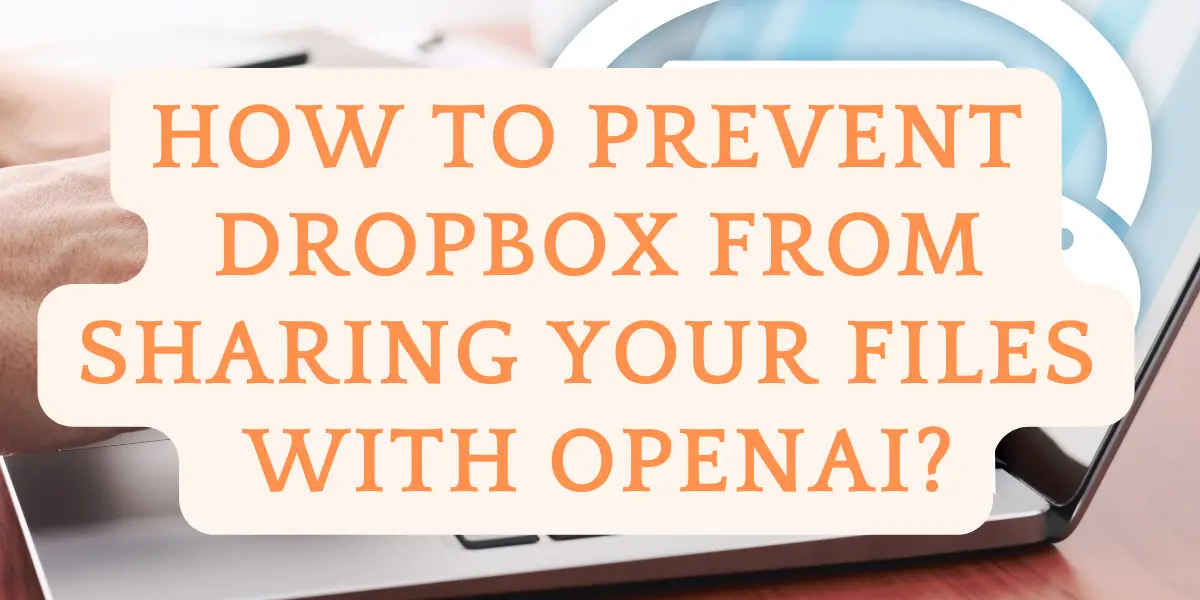
In today’s digital age, where data is king and efficiency is paramount, Dropbox has taken a significant leap forward by integrating AI tools into its cloud storage service. Dropbox AI, a suite of advanced features, is revolutionizing how we store, manage, and collaborate on files. This integration of AI tools not only simplifies file management but also introduces intelligent functionalities like enhanced search capabilities, file summarization, and improved collaborative workflows. From individual users to large businesses, Dropbox AI offers tailored solutions that promise to elevate the traditional cloud storage experience to a new level of efficiency and security.
Dropbox AI, with its advanced features, transforms cloud storage and file management, offering enhanced search, file summarization, and collaboration tools. Users must be aware of privacy concerns and manage settings for secure usage.
Table of Contents
What is Dropbox AI?
Dropbox AI is an advanced feature set integrated into the Dropbox cloud storage service, designed to enhance user experience through intelligent functionalities. It employs machine learning and natural language processing to offer capabilities like contextual and content-based file search, automatic summarization of documents, and improved collaboration tools. These AI-driven features facilitate efficient file management, quick information retrieval, and streamlined workflows, making it easier for users to organize, access, and collaborate on their digital content. Dropbox AI represents a significant step forward in cloud storage technology, offering a smarter, more intuitive way to handle large volumes of data for both individual users and businesses.
Features & Benefits of Dropbox AI
Dropbox AI has revolutionized the way users interact with their digital files. By incorporating advanced AI technology, Dropbox transcends traditional cloud storage, offering a suite of features that enhance productivity and streamline workflows.
Enhanced Search Capabilities
- Contextual Search: Locate files by content, not just by name.
- Intuitive Queries: Employ natural language for user-friendly file searches.
- Time-saving: Drastically reduce the time spent searching for files.
File Summarization and Insights
- Quick Summaries: Receive concise overviews of document contents.
- Key Point Extraction: AI identifies and highlights crucial document elements.
- Efficient Review Process: Streamline the review of multiple documents.
Improved Collaboration Tools
- Shared Insights: Share AI-generated summaries and insights effortlessly.
- Collaborative Search: Enable team members to jointly search for files.
- Synchronized Workflows: Maintain team synchronization in projects and document management.
Streamlined File Management
- Automatic Categorization: Sort files into relevant categories automatically.
- Custom Tags: Implement custom tags for improved organization.
- Easy Navigation: Navigate large data volumes with ease.
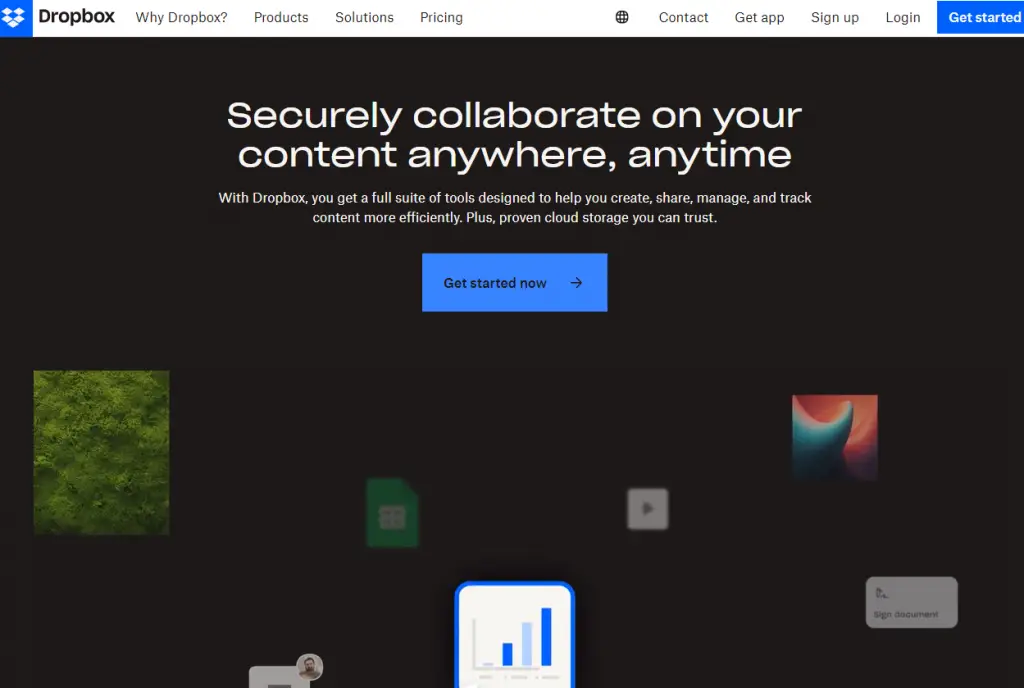
How to Use the Dropbox AI?
Step 1: Accessing Dropbox AI Features
To begin using Dropbox AI, first, ensure that you are logged into your Dropbox account. Navigate to the file you wish to interact with. If you’re looking to use the AI for file previews, simply click on the file to open a preview. For using AI in search, click on the search bar at the top of the Dropbox interface. Dropbox AI is compatible with various file types, including text-based, audio, and video files, offering a versatile range of use cases. Remember, the file must be compatible with Dropbox AI, so check the FAQs or help section if you’re unsure about a file’s compatibility.
Step 2: Engaging with AI Features
Once you’ve accessed the file, you can start engaging with the AI features. For file previews, look for the Dropbox icon in the top bar and click on it. You’ll see an option to ‘Ask something about this file.’ Here, you can type your question or command about the file’s content. For AI-powered search, type your query directly into the search bar. The AI can understand natural language queries, so feel free to ask questions as you would normally. This feature is particularly useful for quickly finding specific information within large files or across multiple documents.
Step 3: Interpreting AI Responses
After you input your query, Dropbox AI will analyze the content of your file or files and provide a response. In the case of file previews, the AI might highlight specific sections of the file that contain the answer to your question. For search queries, Dropbox AI will present the most relevant files based on your question. It’s important to review these responses carefully to ensure they meet your needs. The AI is designed to be highly accurate, but like any AI tool, it may not always interpret your queries perfectly.
Step 4: Customizing AI Settings
For a more tailored experience, you can customize the AI settings according to your preferences. This includes enabling or disabling third-party AI features. To adjust these settings, go to your account settings and look for the AI tab. Here, you can toggle the third-party AI feature on or off, depending on your comfort level with data sharing and privacy preferences. Customizing these settings ensures that you have control over how your data is used and interacted with by AI technologies.
How to stop Dropbox from sharing your personal files with OpenAI?
Step 1: Understanding the Data Sharing Process
First, it’s crucial to understand how and when Dropbox shares your data with OpenAI. Dropbox uses OpenAI’s services to provide AI features like file summarization and enhanced search capabilities. This data sharing occurs only when you actively use these AI features. Dropbox asserts that the data shared with OpenAI is not used to train their internal models and is deleted from their servers within 30 days. However, if you’re uncomfortable with any data sharing, you can opt out of these features.
Step 2: Accessing Your Dropbox Settings
To change your privacy settings, start by logging into your Dropbox account. Once logged in, click on your account icon, usually located in the upper right corner of the Dropbox interface. From the dropdown menu, select ‘Settings.’ This area allows you to manage various aspects of your Dropbox account, including privacy and data sharing preferences.
Step 3: Disabling Third-Party AI
In the ‘Settings’ menu, navigate to the ‘Third-Party AI’ tab. Here, you will find the option to toggle the use of third-party AI services. By default, this setting might be turned on. To stop sharing your data with OpenAI, switch this toggle to the ‘Off’ position. This action will disable the AI features powered by OpenAI, ensuring that your files are not shared for AI processing.
Step 4: Confirming the Changes
After you have toggled off the third-party AI setting, it’s a good practice to confirm that your changes have been saved. You might want to refresh the page or revisit the settings after logging out and back in to ensure that your preferences are applied. Remember, turning off this feature means you won’t be able to use certain AI-driven functionalities in Dropbox, but it will prevent any data sharing with OpenAI.
Limitations of Dropbox AI
Dropbox AI, while innovative and useful in many aspects, comes with its own set of limitations. These constraints can affect how users interact with the service and the overall efficiency of the AI features.
- Data Quality Dependency: The AI’s performance is heavily reliant on the quality and format of the files.
- Language Support: Limited primarily to English, potentially reducing effectiveness in multilingual contexts.
- Complexity of Queries: The AI might struggle with complex or highly specific queries.
- Privacy Concerns: Integration with OpenAI raises questions about data security and user consent.
- Feature Availability: Some AI features may only be available in certain plans or regions.
- Internet Dependency: Effective use of Dropbox AI requires a stable internet connection.
- Learning Curve: Users may need time to familiarize themselves with AI features and best practices.
- Update and Maintenance: As with any technology, periodic updates and maintenance can affect accessibility and performance.
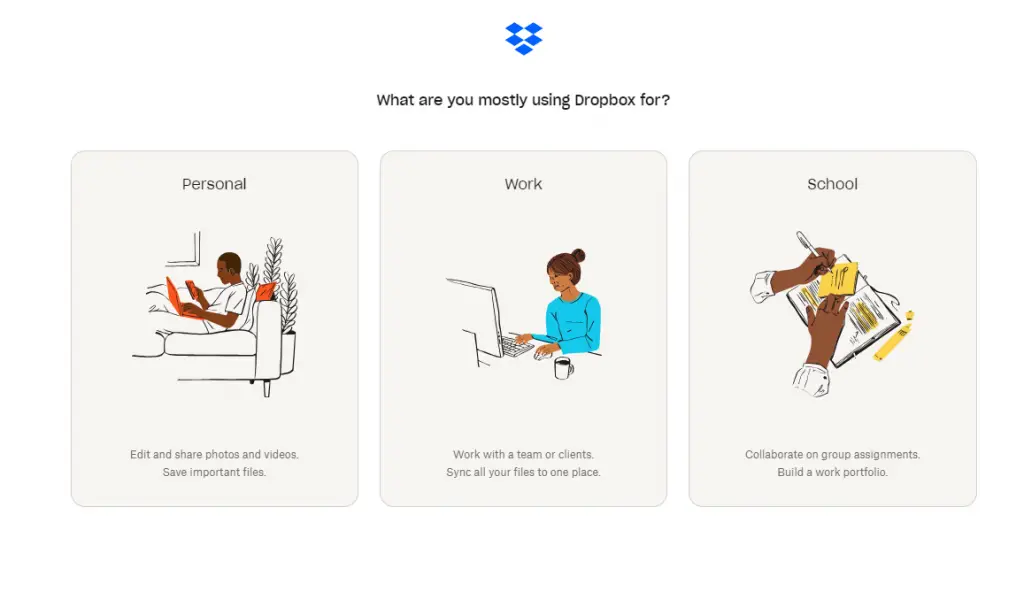
What can you do with Dropbox AI?
Store and Protect Your Files
Dropbox AI significantly improves the way users store and protect their files. With advanced AI-driven features, users can enjoy enhanced security measures like file recovery, password protection, watermarking, and viewer history. This ensures that your files are not only safely stored in the cloud but also protected against unauthorized access or accidental loss. The AI’s ability to organize and categorize files also aids in efficient file management, making it easier for users to keep track of their important documents and media.
Stay in Control of Shared Content
In the realm of content sharing, Dropbox AI offers unparalleled control. Trackable links allow users to see when someone has opened a shared file and for how long they engaged with it. This feature is particularly useful for businesses and teams who need to monitor document access and collaboration. Moreover, Dropbox AI enables users to revoke access to a shared file at any time without affecting others’ permissions, providing a flexible and secure sharing environment.
Collaborate on Your Work
Collaboration is a key aspect where Dropbox AI shines. The AI facilitates direct editing of PDFs and utilizes video tools to streamline feedback and approval processes. This is especially beneficial for teams working on collaborative projects, as it simplifies the review and editing stages. The AI’s ability to quickly locate and summarize relevant files also enhances team productivity, ensuring that everyone is on the same page.
Manage Your Business
For business management, Dropbox AI introduces automation of manual processes, a game-changer for efficiency. Tools like eSignature templates allow for quick reuse of documents, significantly reducing the time spent on repetitive tasks. This automation extends to various aspects of business operations, making Dropbox AI an invaluable tool for companies looking to streamline their workflows and focus on growth.
Pricing of Dropbox AI
Dropbox Plus
- AI Features: Dropbox Plus provides basic AI functionalities like enhanced file organization and improved search capabilities. It’s suitable for individual users who need more than just storage.
- Details: For $9.99/month, users get 2 TB of storage, large file delivery up to 2 GB, and a 30-day history to restore deleted files.
- Ideal For: Individual users seeking advanced file management and sufficient storage space.
Dropbox Professional
- AI Features: This plan offers advanced AI tools, including sophisticated search capabilities, file summarization, and productivity-enhancing features.
- Details: Priced at $18/month, it includes 3 TB of storage, large file delivery up to 100 GB, 180 days to restore deleted files, and features like track file engagement and unlimited signature requests.
- Ideal For: Professionals and freelancers who need comprehensive AI tools and substantial storage for their work.
Dropbox Business
- AI Features: Aimed at teams, this plan includes comprehensive AI features for collaboration, such as advanced search, file summarization, and team-oriented tools.
- Details: For $20/user/month, it starts with 9 TB for the team, offering large file delivery up to 100 GB, 180 days to restore deleted files, and admin setup features.
- Ideal For: Teams and businesses looking for efficient data management, collaborative tools, and significant storage capacity.
Dropbox Business Plus
- AI Features: This plan extends the Business plan’s features with additional capabilities suitable for larger teams and companies.
- Details: At $26/user/month, it starts with 15 TB for the team and includes large file delivery up to 250 GB, 1-year history to restore deleted files, and features like suspicious activity alerts and compliance tracking.
- Ideal For: Larger businesses or teams needing extensive storage, advanced AI features, and additional security and compliance tools.
Dropbox Enterprise
- AI Features: Customizable solutions with enterprise-grade security and dedicated support, including all AI features available in the Business Plus plan.
- Details: Custom pricing based on the organization’s needs.
- Ideal For: Large enterprises requiring tailored solutions, extensive control, and dedicated support for their cloud storage and AI needs.
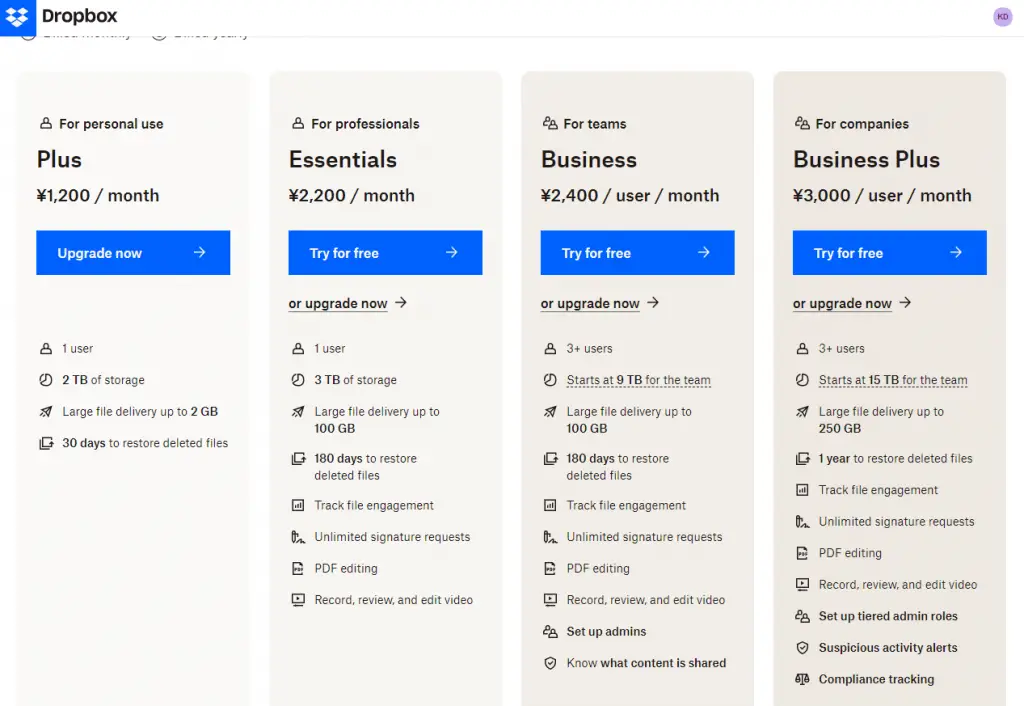
How does Dropbox AI work?
The first aspect of Dropbox AI’s functionality focuses on file organization and search capabilities. Utilizing machine learning, Dropbox AI can understand the context and content of the files stored in its cloud. This allows for more intuitive and efficient searches, where users can find files not just by their names but also by their content. For instance, if you’re looking for a specific topic within a document or a particular type of file, Dropbox AI can quickly scan through your stored data to find relevant matches. This feature is particularly useful for users who handle large volumes of data, as it significantly reduces the time and effort required to locate specific files or information.
Another critical functionality of Dropbox AI is its ability to summarize and extract key points from documents. This is especially beneficial for users who need to process large amounts of information quickly. By employing natural language processing techniques, Dropbox AI can analyze text-based files, identify the main ideas or important points, and present them in a concise summary. This feature not only saves time but also aids in better understanding and retention of information. It’s particularly useful for professionals like researchers, lawyers, or business executives, who often need to sift through extensive reports, contracts, or research papers.
The third major functionality of Dropbox AI lies in enhancing collaboration and workflow efficiency. Dropbox AI facilitates smoother collaboration by allowing multiple users to work on the same document simultaneously, tracking changes, and providing version history. It also integrates tools for direct PDF editing and video commenting, streamlining the feedback and approval processes. For businesses and teams, this means improved productivity and a more seamless collaborative experience. The AI’s ability to track engagement with shared files also provides valuable insights into how documents are being used and interacted with, enabling better management of shared resources.
Google Drive vs. Dropbox
1. Google Drive
Google Drive is a comprehensive cloud storage solution that integrates seamlessly with various Google services, making it a versatile choice for personal and professional use. It stands out for its collaborative features and extensive compatibility with different file types.
- Integrated Suite: Seamlessly works with Google Docs, Sheets, and Slides for online document creation and editing.
- Generous Storage: Offers 15GB of free storage with affordable options for additional space.
- Collaboration Tools: Allows multiple users to edit documents simultaneously and in real-time.
- Advanced Search: Utilizes Google’s search technology for efficient file retrieval.
- Cross-Platform Accessibility: Available on iOS, Mac, Windows, and Android.
- File Compatibility: Supports a wide range of file types, including office documents, images, audio, and video.
- Security Features: Provides robust security measures, including two-factor authentication.
2. Dropbox AI
Dropbox AI enhances the traditional cloud storage experience with advanced AI-driven functionalities, focusing on efficient file management and smart collaboration. It’s particularly beneficial for users who manage large volumes of data and require intelligent file organization and retrieval.
- Intelligent Search: Employs AI to enable contextual and content-based file searches.
- File Summarization: Automatically summarizes and extracts key points from documents.
- Collaborative Workspace: Facilitates seamless collaboration with tools for file sharing and joint editing.
- Version History: Keeps track of changes and allows file recovery.
- Cross-Platform Support: Accessible on various platforms including iOS, Windows, and Android.
- Selective Sync: Offers the ability to sync only chosen folders to your device.
- Enhanced Security: Provides strong encryption and security features for data protection.
User Reactions to Dropbox AI
Concerns Over Automatic Opt-In
A significant number of Dropbox users expressed concerns when they discovered that the third-party AI feature was enabled by default in their accounts. This automatic opt-in, particularly for a feature involving AI and data sharing, raised privacy concerns among users. Many felt that such a significant feature should be opt-in rather than opt-out, giving users the choice to participate. The revelation led to a sense of mistrust, as users felt their consent should have been sought before enabling such features, especially those that could potentially access sensitive data.
Misunderstandings and Confusion
The rollout of Dropbox AI also led to misunderstandings and confusion among users. Some were unclear about what the AI features entailed and how their data would be used. The lack of clear communication from Dropbox contributed to this confusion. Users on platforms like Hacker News discussed the implications of the AI features, with some misunderstanding the extent to which their data would be accessed or used by third-party AI like OpenAI. This confusion underscores the need for clearer communication and transparency from companies when introducing new features, especially those involving AI and user data.
Calls for Greater Transparency and Control
In response to the automatic activation of AI features, users called for greater transparency and control over their data. Many advocated for a more transparent approach from Dropbox regarding how data is handled and shared with third-party AI services. Users expressed a desire for clearer information on what data is accessed, how it is used, and the ability to have more direct control over these settings. This feedback highlights a growing demand for user-centric approaches to data privacy and control, especially in the context of AI and cloud storage services.
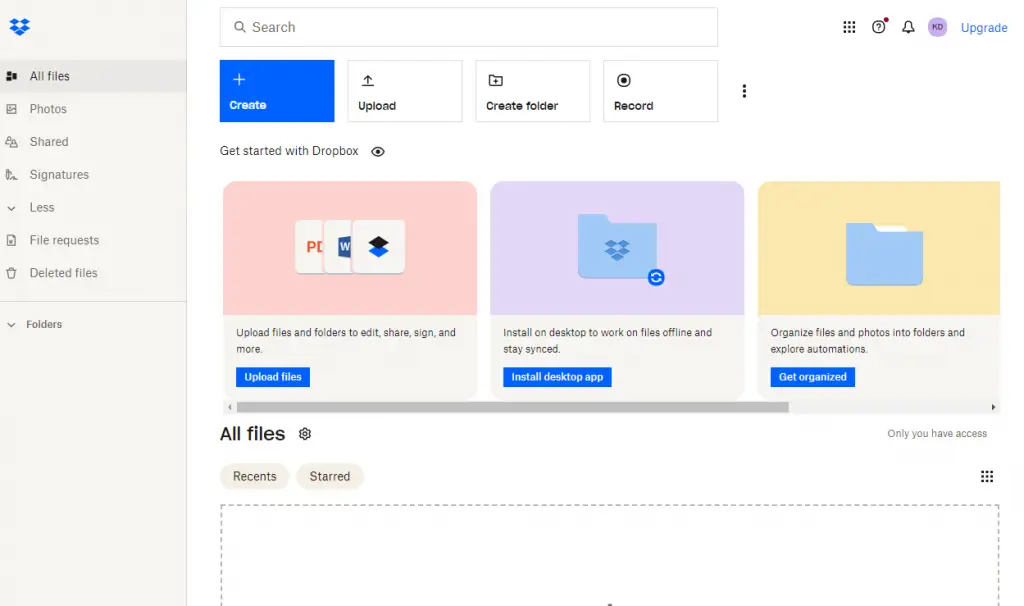
How to use Dropbox AI safely?
Understanding Dropbox AI Features and Settings
To use Dropbox AI safely, the first step is to thoroughly understand its features and how they interact with your data. Dropbox AI offers functionalities like intelligent search, file summarization, and enhanced collaboration tools. Familiarize yourself with each feature and understand how it processes your data. For instance, the intelligent search function may analyze the content of your files to provide relevant search results. It’s crucial to know what data is being accessed and for what purpose. Dive into the settings menu in your Dropbox account to explore the various AI features available. Here, you can find detailed descriptions of each feature, helping you make informed decisions about which functionalities to use. Understanding these features ensures that you are not unknowingly exposing sensitive information or misusing the AI capabilities in a way that could compromise your data security.
Managing Privacy and Sharing Settings
Managing your privacy and sharing settings is a critical aspect of using Dropbox AI safely. Dropbox provides various options to control who can access your files and how your data is shared. Pay special attention to the sharing settings for each file or folder, especially when using AI-driven collaborative tools. Ensure that sensitive files are not shared with unintended recipients. Utilize password protection and link expiration features for shared files to enhance security. Additionally, regularly review the permissions you have granted to third-party apps connected to your Dropbox account. Disconnect any apps that you no longer use or trust. By actively managing these settings, you can significantly reduce the risk of unauthorized access to your data and maintain control over how your information is shared and used within the Dropbox AI environment.
Regularly Updating Security Measures
Keeping your Dropbox account secure is an ongoing process, and regularly updating your security measures is key to using Dropbox AI safely. Ensure that your account password is strong and unique, and consider using a password manager for added security. Enable two-factor authentication (2FA) for an extra layer of protection. This ensures that even if your password is compromised, unauthorized users cannot access your account without the second form of verification. Stay informed about the latest security updates and features offered by Dropbox and apply them to your account. For instance, Dropbox may release updates that enhance data encryption or introduce new privacy controls. Regularly check for and install these updates to ensure you’re using the most secure version of the service. Additionally, be cautious of phishing attempts and suspicious emails claiming to be from Dropbox, as these can be attempts to compromise your account security.
Conclusion
Dropbox AI, with its advanced features and functionalities, offers a transformative experience in cloud storage and file management. From enhanced search capabilities and file summarization to improved collaboration tools and robust security measures, Dropbox AI is designed to cater to a wide range of needs, ensuring efficiency and productivity for individual users, professionals, and businesses alike. While it brings numerous benefits, users must navigate concerns around data privacy and automatic opt-in features, emphasizing the need for informed usage and regular updates to security settings. Understanding and managing these aspects are crucial for leveraging Dropbox AI’s full potential while maintaining data security and privacy.

