How to Enable ChatGPT Web Browsing after ChatGPT Disabled the Browse with Bing?
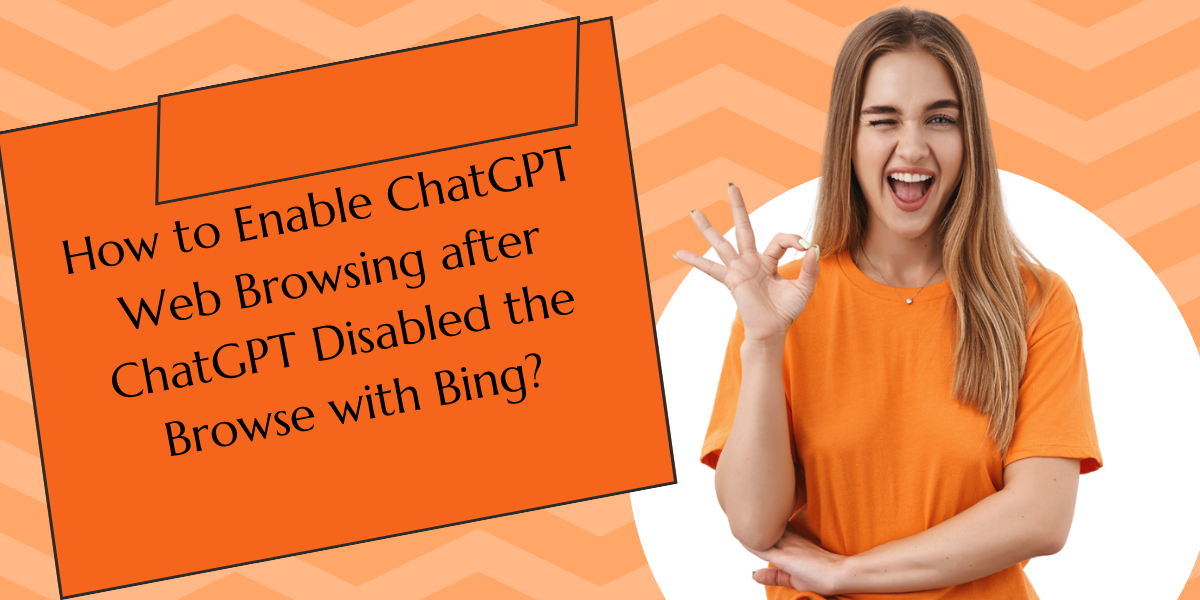
In a surprising turn of events, OpenAI has announced the discontinuation of the Browse with Bing feature for ChatGPT. However, this doesn’t mean the end of web browsing capabilities for the AI model. Here’s how you can still enable and use ChatGPT’s web browsing feature with plugins.
Table of Contents
What is ChatGPT Web Browsing?
ChatGPT web browsing is a feature that allows the AI model to access and retrieve recent online data. This feature was introduced to overcome the limitations of ChatGPT’s knowledge cutoff, which was set in 2021. With web browsing, ChatGPT can now provide answers to queries that require up-to-date information.
Who Can Enable ChatGPT Web Browsing?
Web browsing and plugin features are available exclusively for ChatGPT Plus subscribers. Users can sign up for ChatGPT Plus for a monthly fee of $20.
Why ChatGPT Disabled the Browse with Bing?
OpenAI has disabled the Browse with Bing feature in ChatGPT due to concerns over the misuse of the service. The feature was found to occasionally display content in ways that were not intended, such as bypassing paywalls and privacy settings. Specifically, there were instances where ChatGPT Plus subscribers would ask the chatbot for the full text of a URL, and ChatGPT would respond with the complete text, effectively bypassing any paywalls or privacy settings on the site. OpenAI has stated that the feature was disabled out of an abundance of caution while they work on a fix to respect content owners’ rights.
How to Enable ChatGPT Web Browsing with Plugins?
Here is a step-by-step guide on how to enable ChatGPT Web Browsing:
- Sign up for ChatGPT Plus: To access the web browsing feature, you need to subscribe to ChatGPT Plus. ChatGPT login and click the “Upgrade to Plus” button in the bottom left corner. Enter your payment information and pay a recurring fee of $20/month.
- Access Settings: Beta features are switched off by default. To turn them on, click the three dots next to your username in the bottom left corner and select “Settings.”
- Enable Beta Features: In the settings menu, click the “Beta features” tab. Click the slider button next to “Web browsing.” This will turn on access to ChatGPT’s web browsing feature.
- Select the Plugins Mode: Start a new chat, select GPT-4 as your preferred model, and choose the “Plugins” mode.
- Access the Plugin Store: Click the dropdown arrow under the GPT-4 button. A button will appear to access the Plugin store.
- Install the Web Browsing Plugin: Browse through the list of ChatGPT plugins and find the web browsing plugin. Click the “Install” button next to it.
Best ChatGPT Web Browsing Plugins
Here are some of the best ChatGPT web browsing plugins:
- Webpilot: This plugin allows ChatGPT to browse the web and retrieve recent online data.
- Visla: This plugin creates videos with public stock footage.
- DAIZY: This plugin offers insights on EFTS, stocks, and cryptos.
- Scraper: This plugin scrapes content from web pages via URLs.
- Wolfram: This plugin allows ChatGPT to perform computations and mathematical tasks.
- OpenTable: This plugin enables ChatGPT to make restaurant reservations.
Instacart: This plugin allows ChatGPT to place grocery orders.
Conclusion
The discontinuation of the Browse with Bing feature isn’t a development, but it doesn’t spell the end of web browsing for ChatGPT. By subscribing to ChatGPT Plus and enabling plugins with web browsing features, users can continue to enjoy the benefits of AI-powered web browsing.

