What is LoRa for Stable Diffusion and How to Use it in Stable Diffusion?
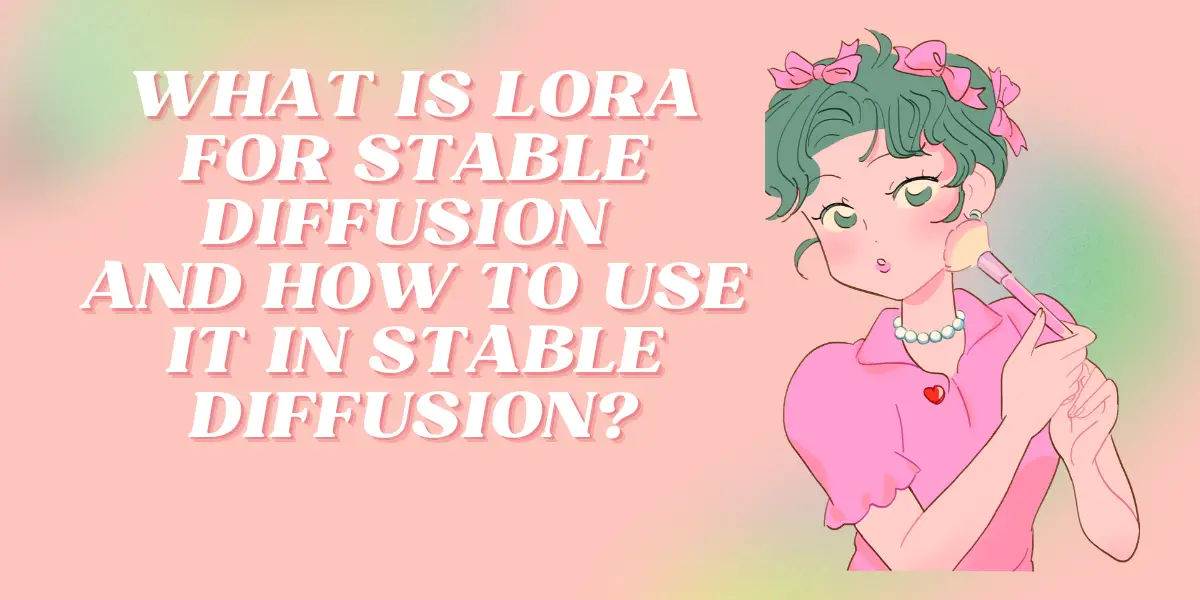
LoRa, or Low-Rank Adaptation, is a training technique that has revolutionized the world of AI-generated art. It is used for fine-tuning Stable Diffusion models, which are gaining popularity in the creative field. This article will delve into the world of LoRa and Stable Diffusion, providing a comprehensive guide on how to use LoRa models in Stable Diffusion.
Table of Contents
What is LoRa for Stable Diffusion?
LoRa is a training technique used for fine-tuning Stable Diffusion models. These models serve as a bridge between large model files and textual inversions, providing a balanced blend of manageable file sizes and substantial training power. The advantage of using LoRa models is that they are significantly smaller in size (between 2 to 500 MBs) compared to the checkpoint models.
Read More About:Anime AI Art Generator Top 10 in 2023
What is Stable Diffusion?
Stable Diffusion is a technique used in the generation of AI art. It involves the use of machine learning models to create images. When combined with LoRa models, Stable Diffusion can train the system on different concepts, such as characters or a specific style. These trained models can then be exported and used by others in their own generations.
Read More About:What is Image AI Art Generator and How to Use It?
What Can You Do with LoRa Models?
LoRa models can be used to generate high-quality images in a specific style or theme. They can be used to train the system on different concepts, such as characters or a specific style. These trained models can then be exported and used by others in their own generations.
How to Use LoRa Models in Stable Diffusion?
To utilize LoRa models effectively, you need to install and use them correctly. Here is a step-by-step guide on how to use LoRa models with Automatic1111’s Stable Diffusion Web UI:
- Installing LoRa models: Start by downloading your desired LoRa model from a reliable source like Civitai or HuggingFace. Once downloaded, place the LoRa file (.pt or .safetensor) in the folder stable-diffusion-webui/models/Lora.
- Activating LoRa models: To activate a LoRa model, you need to include a specific phrase in your prompt. This phrase follows the format: lora:LORA-FILENAME:WEIGHT, where LORA-FILENAME is the filename of the LoRa model without the file extension, and WEIGHT is the strength of the LoRa, ranging from 0-1.
- Generating images: With your LoRa model activated, you can now proceed to generate images. Ensure you adjust the settings accordingly, taking into account the specific requirements of your LoRa model.
Tips of Using LoRa Models in Stable Diffusion
- Adjust the multiplier: The weight or multiplier in the LoRa keyphrase controls the effect of the LoRa over the original model. Experiment with different values to find the sweet spot that gives you the desired output.
- Trigger words: Some LoRa models require trigger words to activate the concept. You should include these trigger words in your prompt, as they’re typically provided in the model’s description.
- Combining LoRa models: You can use multiple LoRa models simultaneously to achieve a unique blend of styles and effects. They can also be used in conjunction with embeddings.
- File size and training power: Remember, the allure of LoRa models lies in their balance between file size and training power. While they are smaller than checkpoint models, the training power is still substantial, thus making them a practical solution for enthusiasts dealing with storage constraints.
Read More About:5 Best AI Headshot Generator 2023
Conclusion
LoRa models present an exciting opportunity to extend and enhance Stable Diffusion models without the burden of large file sizes. As long as you understand how to install and use them correctly, you can enjoy a diverse range of styles and effects in your AI-generated images.

