Voice Control For ChatGPT:How to Get It?
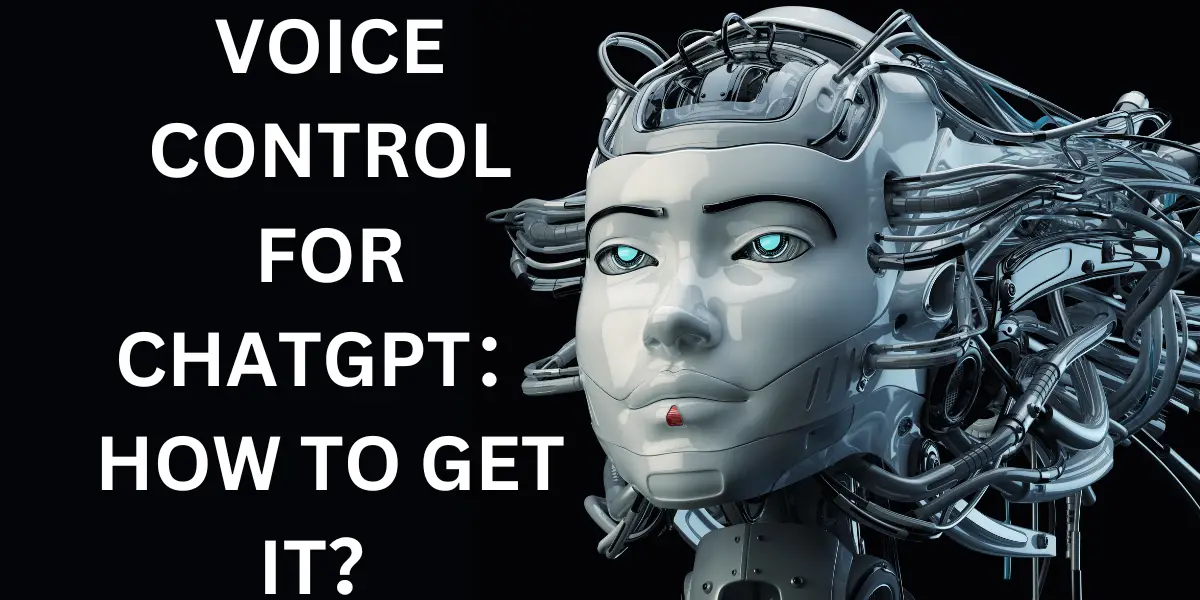
In the ever-evolving landscape of artificial intelligence, ChatGPT, developed by OpenAI, has emerged as a prominent player. This AI chatbot, designed to generate human-like text based on the prompts it receives, has revolutionized the way we interact with machines. Initially, these interactions were text-based, requiring users to type their questions or statements. However, with the advent of new technologies and extensions, the way we interact with ChatGPT is evolving. One such development is the Voice Control for ChatGPT, a Chrome extension that allows users to control ChatGPT using their voice, much like Google’s voice assistant or Apple’s Siri. This extension not only enhances the user experience but also opens up new possibilities for accessibility and convenience.
Table of Contents
What is ChatGPT?
ChatGPT is an AI chatbot that uses machine learning to generate human-like text. It’s a product of OpenAI, a leading organization in the field of artificial intelligence. The chatbot uses a model trained on a diverse range of internet text, but it doesn’t know specifics about who uses it, ensuring user privacy and data security. Initially, the prompts for ChatGPT were text-based, requiring users to type their questions or statements. But with the introduction of the Voice Control for ChatGPT extension, users can now interact with ChatGPT using their voice, making it more accessible and user-friendly.
Can ChatGPT Work with Voice?
Yes, ChatGPT can work with voice, but it requires the Voice Control for ChatGPT Chrome extension. This extension is a game-changer as it allows users to interact with ChatGPT using voice commands. Once the extension is installed, a button is added below the input field of the browser, allowing users to record their queries and submit them to ChatGPT. This feature is particularly useful for those who may have difficulty typing or prefer speaking their thoughts.
What is Voice Control For ChatGPT?
Voice Control for ChatGPT is a Chrome extension that enhances the user experience by enabling voice input. It allows users to communicate with the AI chatbot in multiple languages using their microphone. This feature is particularly useful for people who are multilingual or are trying to learn a new language. It also provides the option to receive responses from ChatGPT in a natural voice, making the interaction more human-like and engaging.
Key Features of Voice Control For ChatGPT
The Voice Control for ChatGPT extension comes with a host of features designed to enhance user experience:
- Multilingual voice input and control: This feature allows users to interact with ChatGPT in multiple languages, making it accessible to a global audience.
- Natural voice responses: Users can hear AI responses in a natural voice, enhancing the realism of the interaction.
- Customizable voice settings: Users can change ChatGPT’s voice based on their preference, allowing for a more personalized experience.
- Read-aloud or silent mode: This feature gives users the option to have inputs read aloud or to disable the voice, based on their preference.
- Real-time answers and conversions with voice input: This feature allows for dynamic conversations with ChatGPT, with real-time responses to voice inputs.
- Seamless voice interface integration, voice typing, and voice chat: These features make the interaction with ChatGPT smooth and intuitive.
- Editable message-sending options: This feature allows users to customize how they send messages to ChatGPT, providing greater control over the interaction.
How to Get Voice Control For ChatGPT?
Getting Voice Control for ChatGPT is a straightforward process:
- Visit the Chrome web store and search for the Voice Control for ChatGPT Chrome extension.
- Click on “Add to Chrome” to download the extension.
A pop-up will appear asking to add “Voice Control for ChatGPT”. - Click on “Add extension” to install it on your browser.Once the extension is installed, navigate to OpenAI’s ChatGPT webpage.
- Log in to your OpenAI account. If you don’t have an account, you’ll need to create one.
- After Chat GPT login, refresh the page. The voice control features will be added to ChatGPT.
- Below the chat interface, you’ll see a “Microphone” icon. Click on this icon to start using voice control.
What is the Limit of Voice Control For ChatGPT?
While the Voice Control for ChatGPT extension greatly enhances the user experience, it’s important to note that it’s not an in-built feature of ChatGPT. It’s a separate extension that needs to be downloaded and installed. Also, as it’s a Chrome extension, it’s only available for users who use the Chrome browser. Furthermore, the extension’s performance may depend on the quality of the user’s microphone and the clarity of their speech.
Conclusion
Voice Control for ChatGPT is a significant advancement that makes interacting with the AI chatbot more convenient and engaging. It’s easy to install and use, and it’s free. So, if you’re a ChatGPT user and you’re tired of typing out your queries, give Voice Control for ChatGPT a try. It could transform your experience and open up new possibilities for how you interact with AI.

