Stable Diffusion Inpainting Guide for Beginners 2023
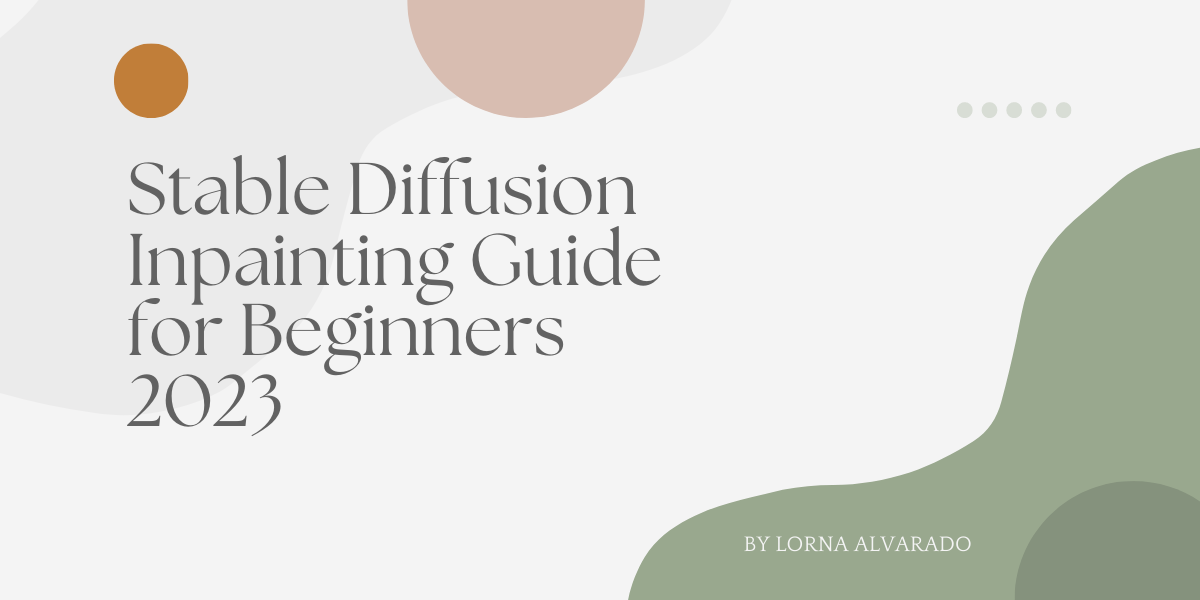
Inpainting is the process of restoring or repairing an image by filling in missing or damaged parts. It’s a valuable technique used in image editing and restoration to fix flaws or remove unwanted objects, ensuring the resulting image looks seamless and natural. Stable Diffusion Inpainting is a unique type of inpainting technique that leverages heat diffusion properties to fill in missing or damaged parts of an image, producing results that blend naturally with the rest of the image.
Stable Diffusion Inpainting, a brainchild of Stability.AI, is designed for text-based image creation. It’s a comprehensive system with a text-understanding component that translates text descriptions into numeric data. This data is then processed by the image generator, resulting in the final image.
Table of Contents
What is Stable Diffusion Inpainting?
Stable Diffusion Inpainting is a machine learning model for text-based image creation provided by Stability.AI. It’s capable of generating images from text, making it a powerful tool for inpainting. The Stable Diffusion system comprises several components, including a text-understanding component that converts text information into a numeric representation and an image generator that processes this data to produce the final image.
Read More About:How to Install and Use ComfyUI in Stable Diffusion?
How Does Stable Diffusion Inpainting Work?
Stable Diffusion Inpainting operates by applying a heat diffusion process to the image pixels surrounding the missing or damaged area. This process involves assigning values to the image pixels based on their proximity to the affected area. The heat equation is then applied to these values, redistributing the intensity values to create a seamless patch. This equation is mathematically stable, ensuring a smooth and stable image patch.
Read More About:What is Stable Diffusion Outpainting And How to Use?
Applications of Stable Diffusion Inpainting
Stable Diffusion Inpainting finds its applications in various fields such as:
- Photography: Removing unwanted objects or blemishes.
- Film Restoration: Repairing damaged or missing frames.
- Medical Imaging: Removing artifacts or enhancing scan quality.
- Digital Art: Creating seamless compositions or removing unwanted elements.
Tips for Stable Diffusion Inpainting
- Address one small area at a time.
- For most cases, keeping the masked content at “Original” and adjusting the denoising strength yields the best outcomes.
- Experiment with different masked content options.
- Use high-quality source images for accurate inpainting results.
- Stay updated with the latest advances in image processing and inpainting.
System Requirements for Stable Diffusion Inpainting
- Hardware:
- Processor: Minimum Quad-Core CPU (Intel i5 or equivalent).
- Memory: 8GB RAM (16GB recommended for optimal performance).
- Graphics: Dedicated GPU with at least 2GB VRAM (NVIDIA or AMD).
- Storage: SSD with at least 20GB free space for software, cache, and working files.
- Software:
- Operating System: Windows 10, MacOS 10.14+, or a modern Linux distribution.
- Stable Diffusion Software: Latest version installed with all updates.
- Graphics Drivers: Updated drivers for your GPU to ensure compatibility and performance.
- Network:
- Stable high-speed internet connection for downloading updates, accessing cloud features, and online resources.
Settings for Stable Diffusion Inpainting
- Prompt: Adjust the prompt to focus on specific image details.
- Image Size: Match the size with the original image’s dimensions.
- Face Restoration: Enable when inpainting facial features.
- Masked Content: Opt for “original” to guide results by the original content’s color and shape.
- Denoising Strength: Determines the extent of changes relative to the original image.
- Batch Size: Generate multiple images simultaneously for varied results.
- CFG Scale: Influences the prompt’s impact on the model’s output.
Read More About:What is ChilloutMix Stable Diffusion And How To Use?
How to Master Prompts in Stable Diffusion Inpainting?
Prompts play a foundational role in guiding the Stable Diffusion Inpainting model. They act as the bridge between user intent and the model’s output, ensuring that the final image aligns closely with the desired outcome. Understanding how to craft and utilize prompts effectively can significantly enhance the quality and precision of inpainting results.
- Precision in Language: The more specific and descriptive your prompt, the better the model can understand and execute your vision. For instance, instead of using “fix the face,” a more detailed prompt like “smooth out the wrinkles on the forehead and brighten the eyes” will yield more accurate results.
- Iterative Approach: Don’t hesitate to refine your prompts iteratively. Start with a general prompt, review the output, and then fine-tune your instructions based on the results. This iterative process can help in achieving the perfect final image.
- Balancing Detail with Flexibility: While specificity is crucial, it’s also essential not to over-constrain the model. Leaving some room for the model’s creativity can sometimes produce unexpectedly pleasing results. For instance, “enhance the sunset background” might yield a more aesthetically pleasing result than a highly detailed prompt that leaves no room for the model’s interpretation.
- Contextual Prompts: Sometimes, providing a context can help the model understand the bigger picture. For instance, if you’re inpainting a historical image, mentioning the era or event can guide the model to produce period-appropriate results.
- Prompt Length: While longer prompts can provide more detail, it’s essential to ensure they remain clear and concise. Overloading the model with too much information can sometimes lead to confusion or unintended results.
- Experimentation is Key: The Stable Diffusion Inpainting model, like many AI models, can be unpredictable. Don’t be afraid to experiment with different phrasings, structures, or levels of detail in your prompts. Over time, you’ll develop an intuition for what works best for your specific needs.
Stable Diffusion Inpainting Models You Can Choose(Official and Unofficial)
Official Stable Diffusion Inpainting Models
- SDI Basic:
- Description: A foundational model suitable for general inpainting tasks.
- Best For: Beginners or those looking for quick results with standard images.
- SDI Pro:
- Description: An advanced model with enhanced capabilities, trained on a diverse dataset.
- Best For: Professional image editors and those working on complex inpainting tasks.
- SDI Portrait:
- Description: Specifically designed for human faces and body images.
- Best For: Restoring old portraits, enhancing facial features, or inpainting missing parts in portrait images.
- SDI Landscape:
- Description: Optimized for outdoor scenes, landscapes, and nature images.
- Best For: Enhancing or restoring landscape photos, adding or removing elements in nature scenes.
- SDI Historical:
- Description: Trained on a dataset of historical images, making it ideal for restoring old photos.
- Best For: Archivists, museums, and anyone looking to restore or enhance historical images.
- SDI Real-time:
- Description: Designed for speed, this model offers real-time inpainting results.
- Best For: Live streaming, video editing, or any application requiring instant inpainting.
- SDI Custom:
- Description: Allows users to fine-tune the model based on their dataset, ensuring a high degree of customization.
- Best For: Organizations or individuals with specific inpainting needs not covered by standard models.
- SDI Text-to-Image:
- Description: A unique model that can generate images based on textual prompts, offering a blend of inpainting and image generation.
- Best For: Digital artists, content creators, and those looking to visualize textual descriptions.
- SDI Experimental:
- Description: Continuously updated with the latest research and techniques, this model is for those looking to stay on the cutting edge.
- Best For: Researchers, tech enthusiasts, and early adopters.
Unofficial Stable Diffusion Inpainting Models
1.AUTOMATIC1111 GUI:
- Description: A user-friendly graphical interface designed to simplify the inpainting process, making it accessible even for those without technical expertise.
- Best For: Users seeking an intuitive platform for inpainting without delving into the technicalities.
2.LoRa Models:
- Description: These models leverage Low-Rank adaptations, optimizing them for tasks that require preserving global structures while inpainting.
- Best For: Large-scale inpainting tasks, such as restoring murals or big canvases.
3.Civitai Models:
- Description: Civitai models are known for their adaptability, trained on diverse datasets to handle a wide range of inpainting challenges.
- Best For: Users who work with a variety of image types and require a versatile inpainting solution.
Conclusion
Inpainting, especially with Stable Diffusion, is a powerful technique that offers a solution to fix small defects in images or even introduce new elements. With the right approach and understanding, one can achieve impressive results, enhancing the overall quality of images.

