How My AI Snapchat Works and How to Use It?
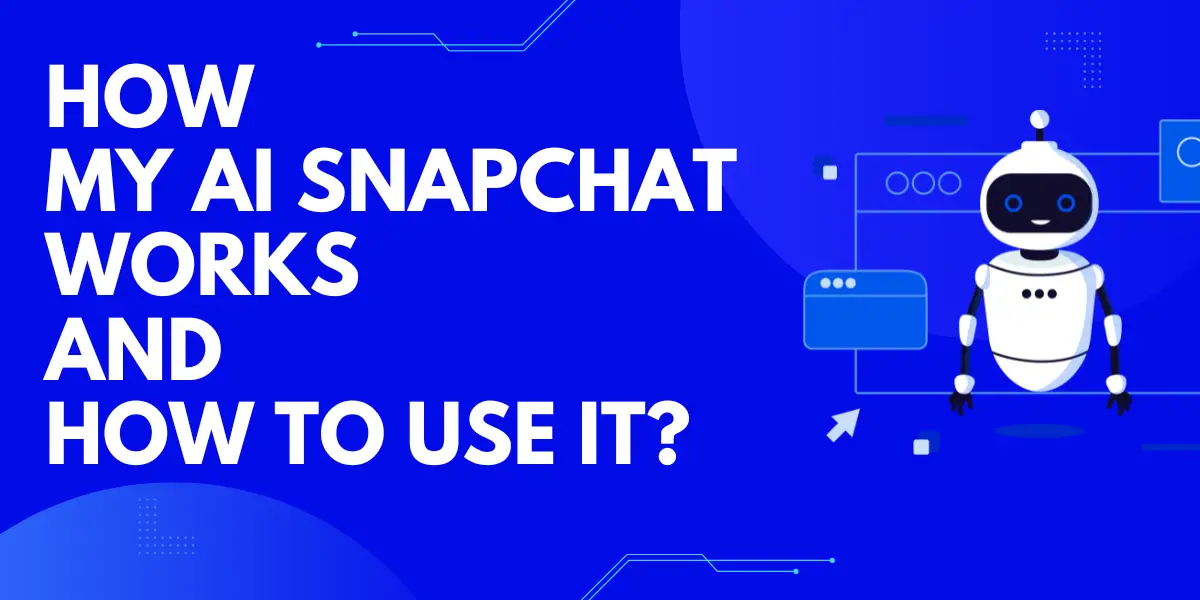
Snapchat, the globally renowned social media platform known for its ephemeral content and innovative features, has once again pushed the boundaries of digital interaction. With the introduction of My AI, Snapchat offers its users a chance to experience the future of online communication today. This article provides a comprehensive overview of this novel feature, its myriad capabilities, and guidelines for safe usage.
My AI Snapchat is a revolutionary chatbot introduced by Snapchat, powered by OpenAI’s ChatGPT. It offers users a unique, interactive experience, allowing them to engage in conversations, ask questions, and even receive AI-generated content. While it promises a new dimension of social interaction, users are advised to use it with caution.
Table of Contents
What is My AI Snapchat?
My AI Snapchat is an AI-driven chatbot seamlessly integrated into the Snapchat environment. But it’s not just any chatbot. My AI is designed to mimic human-like conversations, making interactions feel more genuine. Whether you’re looking for a quick answer, some advice, or just want to pass the time, My AI is there to engage.
Key Features of My AI Snapchat
- Dynamic Conversations: My AI can engage users in fluid, natural conversations, making it feel like you’re chatting with a friend.
- Content Generation: From creating poems to suggesting songs, My AI can craft unique content based on user inputs.
- Lens Recommendations: Based on your preferences and interactions, My AI can suggest Snapchat Lenses to enhance your snaps.
- Group Chat Integration: Add My AI to group chats and let it join the conversation, making group interactions even more lively.
How My AI Snapchat Works?
Harnessing the power of OpenAI’s ChatGPT, My AI processes user inputs, understanding the context and nuances of the conversation. Its advanced algorithms then craft responses that are relevant, engaging, and often surprisingly human-like. Whether you’re asking about the weather, seeking advice, or just sharing a thought, My AI is designed to respond in kind.
Can My AI Send a Snap?
Absolutely! The My AI Snaps feature is a testament to Snapchat’s commitment to innovation. Users can send photos to the chatbot, which then processes the image and sends back an AI-generated image or response. This feature showcases the platform’s strides in AI image processing and offers a new way to interact with snaps.
Is My AI Snapchat Creepy?
The line between innovation and intrusion can sometimes be thin. While many users find My AI’s capabilities intriguing, there have been instances where its responses were deemed inappropriate or unsettling. It’s crucial to remember that while My AI is designed to mimic human interaction, it’s still a machine at its core.
Read More About:Snapchat AI Creepy Chatbot:Inappropriate Responses Make People Scared
How can You Chat with My AI Snapchat?
- Open Snapchat and head to the “Chat” tab.
- You’ll find the “My AI” feature conveniently pinned above your ongoing conversations.
- Simply type in your query or statement in the chatbox.
- Engage with the AI, enjoying a dynamic conversation that feels surprisingly human.
How to Use My AI Snapchat Safely?
- Guard Your Personal Information: While My AI is designed for interaction, avoid sharing sensitive personal details.
- Cross-Check Information: Remember, the AI’s responses, while advanced, might not always be accurate. Always verify critical information from trusted sources.
- Maintain Privacy: Regularly review your chat history and clear conversations to ensure your interactions remain private.
How to Get Rid of My AI Snapchat?
If you’ve decided that My AI Snapchat isn’t for you or you simply want to take a break from the feature, removing it is straightforward. Here’s a detailed step-by-step guide to help you navigate the process:
- Open Snapchat: Start by launching the Snapchat app on your device. Ensure you’re logged in to the account where you’ve been using My AI.
- Access Your Profile: On the top-left corner of the screen, tap on your Bitmoji or profile icon. This will take you to your profile page.
- Enter Settings: On the top-right corner of your profile page, you’ll see a gear icon, which represents ‘Settings’. Tap on it to access your account settings.
- Navigate to Privacy Controls: Scroll down through the settings options until you find the ‘Who Can…’ section. Right below it, you’ll see ‘Privacy Controls’. Tap on it to enter this section.
- Select Clear Conversations: Within ‘Privacy Controls’, you’ll find an option labeled ‘Clear Conversations’. This feature allows you to remove individual or multiple chat threads.
- Locate My AI Chat: In the ‘Clear Conversations’ list, you’ll see all your recent chats. Scroll through the list until you find the chat labeled ‘My AI’.
- Delete the Chat: Next to the ‘My AI’ chat, there will be an ‘X’ icon. Tap on this icon. A confirmation prompt might appear, asking if you’re sure about deleting the chat. Confirm your choice.
- Completion: Once you’ve confirmed, the My AI chat will be removed from your chat feed. Note that this action only deletes the chat history. If you wish to interact with My AI again in the future, you can simply start a new chat with it.
Remember, while this process deletes your chat history with My AI, any data or interactions might still be stored on Snapchat’s servers based on their data retention policies. Always refer to Snapchat’s privacy policy for more detailed information on data storage and management.
Conclusion
Snapchat’s My AI offers a tantalizing glimpse into the future of digital social interactions. Its capabilities, while impressive, come with the responsibility of informed and cautious use. As we embrace this new frontier, it’s essential to navigate it with awareness and understanding.
FAQ
Initially exclusive to Snapchat+ subscribers, My AI is now accessible to all users, free of charge.
From poems to songs and trivia answers, My AI boasts a wide range of content generation capabilities.
Snapchat prioritizes user safety. However, as with any online interaction, users should exercise discretion and caution.

