How to Use Diffusion Bee to Run Stable Diffusion Locally?
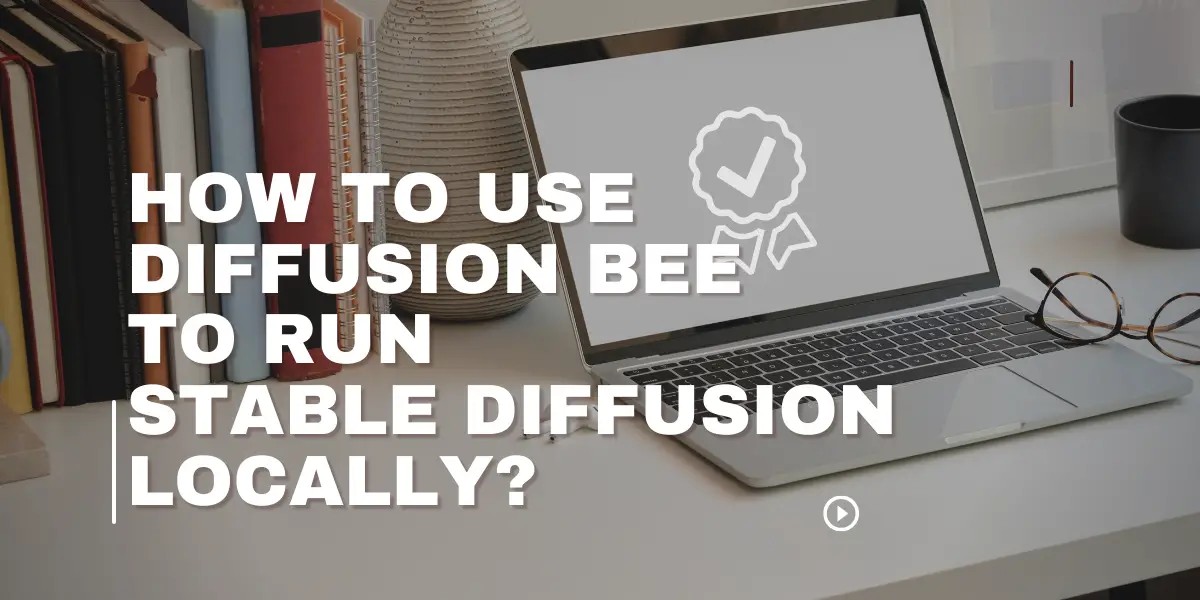
In the age of AI and machine learning, the ability to generate images from text prompts has become increasingly popular. Diffusion Bee is at the forefront of this technology, offering a seamless experience for users to run Stable Diffusion locally. This article delves into the intricacies of Diffusion Bee, its features, pricing, and how to get started.
Diffusion Bee is a powerful tool that allows users to run Stable Diffusion locally on their devices. It offers a range of features, from generating images based on text prompts to using custom models for specific outputs.
Table of Contents
What is Stable Diffusion?
Stable Diffusion is a state-of-the-art technique that allows for the generation of high-quality images from text prompts. It’s a method that has been optimized for consistency and quality, ensuring that the generated images are both relevant and visually appealing.
Read More About:How to Get and Use Midjourney API Official?
What is Diffusion Bee?
Diffusion Bee is a user-friendly application designed to run Stable Diffusion locally on your device. It eliminates the need for complex setups or technical know-how, making the process of generating images from text prompts straightforward and accessible.
What Can You Do with Diffusion Bee?
- Generate images based on text prompts.
- Use the text-to-image function to create visuals from textual input.
- Employ the image-to-image function to refine or modify existing images with textual descriptions.
- Utilize the inpainting function to edit specific parts of an image.
- Expand images using the outpainting function.
Key Features of Diffusion Bee
- One-click installation with no dependencies required.
- Regular updates to enhance performance and introduce new features.
- Ability to save generated images to a location of your choice.
- Support for custom models, allowing for specialized image outputs.
- A comprehensive history tab to view previously generated images and settings.
Pricing of Diffusion Bee
- Free Version: Access to basic features with limited image generation capabilities.
- Premium Version: Unlocks advanced features, higher image generation limits, and priority support.
How to Download Diffusion Bee in Your PC?
Download Diffusion Bee For Windows
- Visit the official Diffusion Bee website.
- Navigate to the ‘Download’ section.
- Click on the ‘Windows’ download button.
- Once downloaded, open the installer and follow the on-screen instructions.
- Launch Diffusion Bee and start generating images!
Download Diffusion Bee For iOS
- Access the App Store on your iOS device.
- Search for ‘Diffusion Bee’.
- Click on ‘Get’ to download the application.
- Once installed, open Diffusion Bee and explore its features.
How to Use Diffusion Bee to Run Stable Diffusion Locally?
Use Diffusion Bee on Windows
- Launch Diffusion Bee from your desktop.
- Choose the desired function (e.g., text-to-image, image-to-image).
- Input your text prompt or upload an image.
- Adjust settings as needed and click ‘Generate’.
- View and save the generated image.
Use Diffusion Bee on iOS
- Open the Diffusion Bee app on your device.
- Select the function you wish to use.
- Enter your text prompt or provide an image.
- Tweak settings to your preference and tap on ‘Generate’.
- View the output and save or share as desired.
Diffusion Bee Alternatives You Could Try
In the vast realm of AI image generation, Diffusion Bee is not the only player. There are several other tools that offer similar capabilities, each with its unique features and strengths. Here are three notable alternatives to Diffusion Bee:
- DreamStudio
- Key Features:
- User-friendly interface for creating images using the Stable Diffusion image generation model.
- Fast and efficient model that understands the relationship between words and images.
- Allows users to experiment with complimentary credits.
- Credits correlate directly to compute; increasing steps or image resolution increases compute usage.
- Additional credits can be purchased in the “Membership” section.
- Key Features:
- DALL·E 2 by OpenAI
- Key Features:
- Generates original, realistic images and art from text descriptions.
- Can combine concepts, attributes, and styles.
- Capable of expanding images beyond the original canvas.
- Makes realistic edits to existing images based on natural language captions.
- Uses a process called “diffusion” for image generation.
- Strict content policy ensuring safe and appropriate image generation.
- Key Features:
- Photosonic
- Key Features:
- Web-based tool for creating realistic or artistic images from text descriptions.
- Uses a state-of-the-art text-to-image AI model based on latent diffusion.
- Allows users to control the quality, diversity, and style of generated images.
- Suitable for generating inspiration, visualizing ideas, or simply having fun with AI.
- Capable of generating images of landscapes, animals, objects, characters, and more.
- Key Features:
Read More About:How to Get and Use Google Bard API Official?
Conclusion
Diffusion Bee has undoubtedly made a mark in the realm of AI-driven image generation. Its ease of use, coupled with its robust features, makes it a go-to choice for many. Whether you’re a professional looking to enhance your projects or a hobbyist exploring the world of AI, Diffusion Bee has something to offer for everyone.
FAQ
The free version offers basic features with limited image generation, while the premium version unlocks advanced functionalities and higher limits.
Yes, Diffusion Bee supports the addition and use of custom models, allowing for specialized image outputs.
Diffusion Bee is regularly updated to introduce new features and enhance performance.

