How Do I Unpin My AI From My Chat Feed?Comprehensive Guide
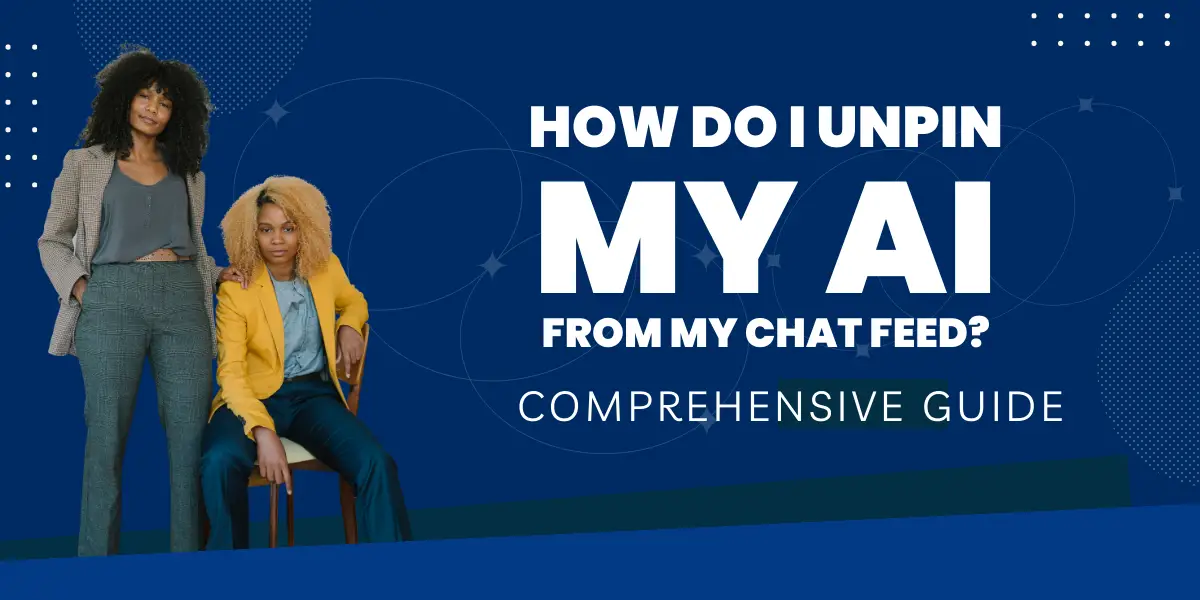
Snapchat, a popular social media platform, has always been at the forefront of introducing innovative features to engage its users. One such feature is “My AI,” a text-based assistant powered by artificial intelligence. However, not everyone is a fan, and many users are looking for ways to unpin or remove this feature from their chat feed. This guide provides a comprehensive overview of the “My AI” feature and how to manage it.
Snapchat introduced an AI-driven chatbot called “My AI” designed to engage users in interactive conversations. Despite the various functionalities offered by “My AI,” such as giving advice, generating content, and recommending Snapchat lenses and filters, not all users are fond of this feature. This guide provides users with detailed steps on how to unpin or remove “My AI” from their chat feed.
Table of Contents
What is Snapchat My AI?
Snapchat’s “My AI” is an artificial intelligence-driven chatbot designed to interact with users in a conversational manner. It was introduced as Snapchat’s answer to other AI chatbots in the market, such as ChatGPT. “My AI” can provide answers, engage in friendly conversations, give advice, and even recommend Snapchat lenses and filters.
Key Features of Snapchat My AI
- Conversational AI: My AI can engage in friendly conversations with users, making the chat experience more interactive.
- Recommendations: It can suggest filters, lenses, and even places to visit based on user preferences.
- Content Generation: My AI can generate short and long content, making it a fun tool for users to play around with.
What My AI assistance can do?
- Provide accurate advice
- Generate content, both short and long
- Assist in planning activities
- Recommend Snapchat filters and lenses
- Engage in friendly and meaningful conversations
How to clear My AI on Snapchat?
- Open the Snapchat app.
- Navigate to the chat feed.
- Long press on the “My AI” chat.
- Select “Chat Settings.”
- Tap on “Clear from Chat Feed.”
See more:Snapchat AI Creepy Chatbot:Inappropriate Responses Make People Scared
How to remove My AI from settings?
- Open Snapchat and tap on your profile picture.
- Click on “Settings” in the top right corner.
- Scroll down to “Privacy Controls.”
- Select “Clear Data” and then “Clear Conversations.”
- Find “My AI” and tap on the cross (X) button to clear the conversation.
How do I unpin or remove My AI from my Chat feed?
- Open Snapchat.
- Swipe left to access the chat screen.
- Long press on “My AI.”
- Tap “Chat Settings.”
- Select “Clear from Chat Feed.”
What Happens When You Unpin Snapchat My AI?
When you unpin “My AI” from your chat feed, it will no longer appear at the top of your conversations. However, this doesn’t mean that the feature is entirely disabled. You can still access “My AI” by searching for it or scrolling through your chat list.
See more:Snapchat AI Posted Story then Refused to Respond:Unhinged AI Again?
Can I disable My AI completely?
Currently, only Snapchat+ subscribers have the option to completely disable “My AI.” Non-subscribers can unpin it from the chat feed but cannot remove it entirely.
Why Snapchat has pinned My AI at the top of the feed?
Snapchat’s decision to pin “My AI” at the top of the chat feed is a strategic move to promote its new feature and encourage users to interact with it. By placing it prominently, Snapchat aims to increase user engagement and showcase the capabilities of its AI-driven chatbot.
Conclusion
As technology continues to evolve, social media platforms like Snapchat are striving to enhance user experiences by introducing innovative features, with “My AI” being one of them, showcasing the potential of AI in daily interactions. However, every new technological advancement comes with its unique set of challenges and user feedback. While “My AI” offers an engaging and useful interaction for some, others might prefer the traditional Snapchat experience. Ultimately, providing users with choices and customization capabilities is key, ensuring everyone gets the best experience tailored to their preferences.

