How to Run Stable Diffusion Locally on Your PC?
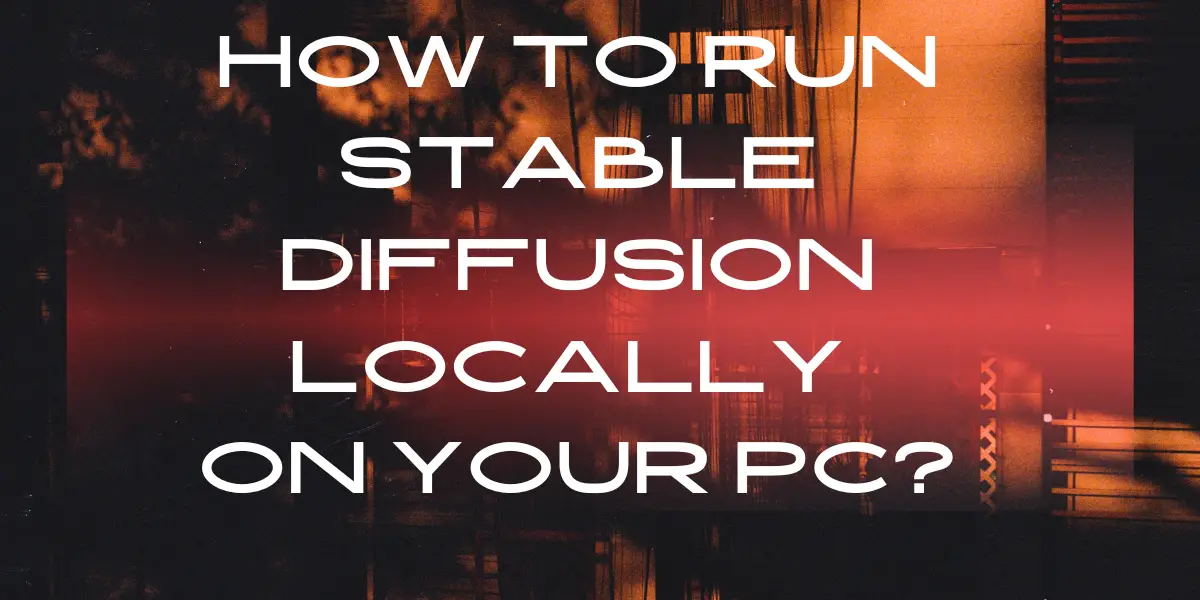
Stable Diffusion is not just another AI model; it’s a groundbreaking text-to-image AI generator that’s making waves in the tech world. Whether you’re an artist, a developer, or simply someone intrigued by the endless possibilities of AI, running Stable Diffusion locally on your PC can unlock a new dimension of creativity. This comprehensive guide will delve into the world of Stable Diffusion, providing insights, step-by-step instructions, and tips to make the most of this innovative technology.
Table of Contents
What is Stable Diffusion Model?
Stable Diffusion is a cutting-edge text-to-image AI generator that stands alongside prominent AI technologies like ChatGPT and GPT-4. Unlike traditional AI models, Stable Diffusion is designed to transform text prompts into visually stunning images. When run locally, it offers the flexibility to tailor the data set, allowing for more precise and personalized results.
Read More About:How to Use Stable Diffusion to Generate NSFW and Porn Image?
What Can You Do With Stable Diffusion Model?
- Create Artistic Visuals: From abstract art to realistic landscapes, Stable Diffusion can turn your text prompts into breathtaking visuals.
- Customize Data Sets: Running it locally allows you to train the AI on your specific data, enhancing the accuracy of the generated images.
- Explore Commercial Applications: Whether it’s advertising, design, or entertainment, Stable Diffusion offers a new avenue for creative expression.
- Educational Tool: It can be used as an educational tool to demonstrate AI capabilities and inspire future tech enthusiasts.
Key Features of Stable Diffusion Model
- Text-to-Image Generation: Transform text prompts into images with ease.
- Customizable Data Sets: Tailor the data set to your needs when running locally.
- Enhanced Composition: Stable Diffusion XL offers next-level photorealism and image composition.
- Open Source Accessibility: Like all of Stability AI’s foundation models, Stable Diffusion XL is set to be released as open source.
Stable Diffusion XL: The Newest Text-to-Image Model
Stable Diffusion XL represents a significant advancement in image generation capabilities. With features like greater photorealism, face generation, and the ability to create descriptive imagery with shorter prompts, it’s a game-changer in the field. Currently in beta on DreamStudio, Stable Diffusion XL promises rich visuals and jaw-dropping aesthetics.
Read More About:Stability AI Releases New Stable Diffusion XL 1.0 Model
How to Install Stable Diffusion?
- Download Python: Ensure you have Python 3.8 or later. Visit the Python website and follow the download instructions for your OS.
- Download Stable Diffusion Repository: Head to the Stable Diffusion GitHub page and download the ZIP file.
- Install Python Packages: In the Stable Diffusion folder, run the command “pip install -r requirements.txt” to install the necessary packages.
How to Run Stable Diffusion Locally on Your PC?
- Prepare Text Input: Think about your text prompt and save it in a separate file.
- Open Command Prompt: Navigate to the Stable Diffusion folder.
- Run Command: Execute python interference.py -text_file/path/to/text_input.txt -output_dir/path/to/output_folder, replacing the paths with your file locations.
Can You Use Stable Diffusion on Your Phone?
Stable Diffusion is primarily designed for PCs. However, the tech community eagerly awaits updates that might bring mobile compatibility.
Read More About:How to Install and Use ComfyUI in Stable Diffusion?
What are the Requirements for Stable Diffusion Locally?
- Python 3.8 or Later: Essential for running Stable Diffusion.
- Stable Diffusion Repository: Download from GitHub.
- Python Packages: Ensure all required packages are installed.
- GPU requirement:a GPU with a minimum of 6GB VRAM.
Tips for Running Stable Diffusion on Your PC
- Compatibility Check: Make sure your system meets the requirements.
- Follow Instructions Carefully: Adhere to the installation guide for a smooth experience.
- Experiment: Don’t hesitate to experiment with different text prompts to explore the full potential of Stable Diffusion.
Conclusion
Stable Diffusion is more than just a technological marvel; it’s a tool that bridges the gap between imagination and reality. From artists to tech enthusiasts, the ability to run this text-to-image AI generator locally on a PC opens up a world of creativity and innovation. This guide provides a comprehensive overview, from installation to running it locally, ensuring that you have all the information needed to embark on this exciting journey.

