Roblox Unblocked:How To Play It At School?
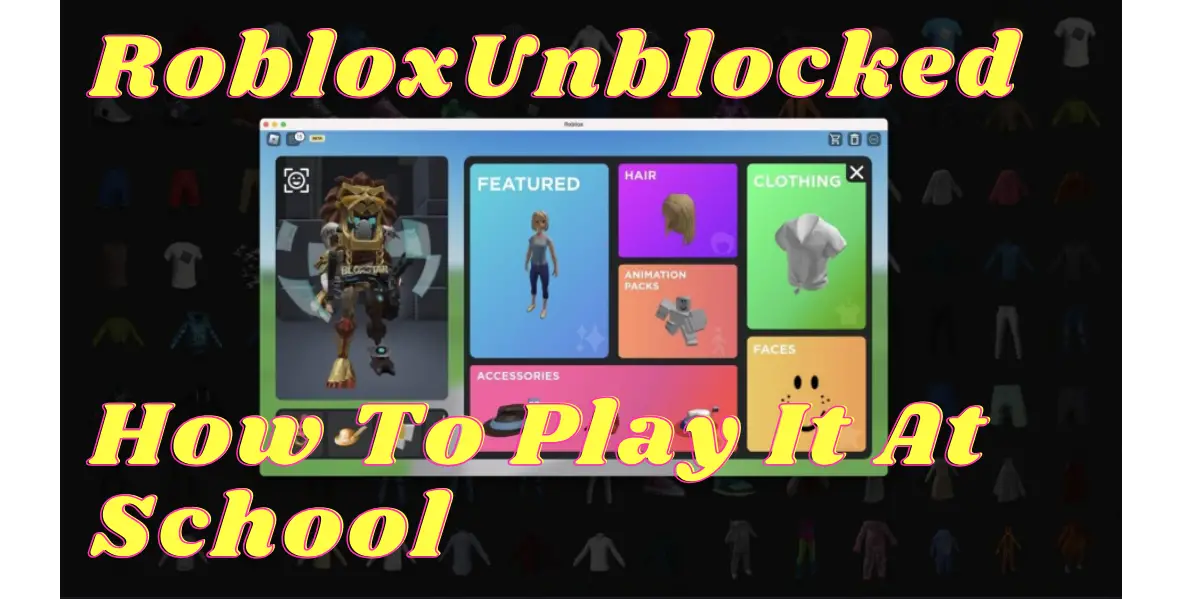
In an era where digital gaming has taken a significant spot in leisure activities, many students seek ways to play their favorite online games, like Roblox, even at school. This guide provides comprehensive coverage on playing Roblox unblocked at school, navigating through restrictions, and ensuring a seamless gaming experience.
Table of Contents
What is Roblox?
Roblox is a universe of gaming. Launched in 2006, Roblox has grown exponentially, becoming a platform that hosts millions of games created by its community of users. These aren’t just simple games; they are intricate, immersive worlds built by players using the platform’s game development tools. The creators, ranging from enthusiastic amateurs to professional game developers, use Roblox Studio — a program offering robust tools that enable the construction of anything from quaint little spaces to vast, complex worlds.
What sets Roblox apart is its unique ability to foster social interactions. It’s a platform where users can explore, imagine, and interact, creating a blend of virtual reality experiences, social networking, and gaming. Players can meet up, communicate, and collaborate in various games, ranging from adventure games, role-playing scenarios, simulations, or obstacle courses, known as “obby” for short. The platform’s currency, Robux, allows users to buy, sell, and create virtual items, driving a vibrant “digital economy.”
Roblox’s appeal isn’t just in its gaming content but also in its ability to teach valuable skills. Aspiring creators learn basics in coding, game design, digital citizenship, and entrepreneurial skills. With its educational potential, Roblox has become a popular platform used in STEM (Science, Technology, Engineering, Mathematics) programs across various educational settings.
What OS Supports Roblox?
Roblox’s accessibility is one of its strongest features, offering wide-ranging support for different operating systems, ensuring that almost anyone can dive into its universe of games.
- Windows: Roblox is available on Windows 7, Windows 8/8.1, and Windows 10. The platform recommends having a DirectX 11 compatible system for the best performance.
- macOS: Mac users aren’t left behind, as Roblox is compatible with macOS 10.7 (Lion) and higher. However, certain features and experiences may require more recent hardware.
- iOS: Roblox hits the mobile scene with support for the iPhone, iPad, and iPod touch, provided they are running iOS 8.0 or later. The app is optimized regularly to function with the latest updates.
- Android: The platform is also accessible to Android users, supporting devices that run on Android 4.4 and above. Compatibility extends to various devices, accommodating different screen sizes and processor capacities.
- Xbox: Exclusive versions of Roblox games are available on Xbox One, often with specialized controls optimized for the console environment. However, an Xbox Live Gold subscription is required for online multiplayer gaming.
- Amazon Devices: Roblox also runs on Amazon devices like the Amazon Fire tablets, expanding its reach to users of diverse digital storefronts.
- VR: Taking immersion to the next level, Roblox supports Oculus Rift and HTC Vive, allowing players to experience the worlds in virtual reality. This feature transforms traditional gameplay into a fully immersive, 3D experience.
By supporting these operating systems and devices, Roblox ensures inclusivity, allowing players to engage with its platform regardless of their hardware preferences. This cross-platform approach not only extends its user base but also enables players to interact with friends across different devices, connecting its community in a unified, expansive virtual space.
How to get Roblox Unblocked on my device?
Roblox, a massively popular online gaming platform, sometimes faces access restrictions in various places, including schools and workplaces. If you’re looking to get Roblox unblocked on your device, here’s a step-by-step guide to help you out.
- Follow the Steps from Roblox Help: Visit the Roblox help page for instructions on getting Roblox unblocked. The URL provided in the Microsoft community post might be helpful.
- Check Your Device’s Specifications: Ensure your device meets the minimum requirements for running Roblox. The user from the Microsoft community post mentioned using Windows 11 with 8GB of RAM and a 4GB graphics card.
- Close Unnecessary Programs: Running multiple programs can consume your computer’s resources. Close other applications while playing Roblox to free up memory.
- Lower Graphic Settings: If your PC or laptop is older, lowering the graphic settings in Roblox can help run the game smoothly.
- Update GPU Drivers: Ensure your integrated or dedicated GPU drivers are up-to-date.
- Disable Background Applications: Reduce CPU consumption by disabling unnecessary background applications.
- Clear Roblox Files and Reinstall: Uninstall Roblox, remove all files from the AppData directory, and then reinstall the game.
How to Play Roblox For Free On Google?
Playing Roblox for free on Google Chrome or other browsers is straightforward. Here’s how you can enjoy Roblox unblocked on your PC or mobile device.
Using Modern Browsers:
To play Roblox for free on Google, use any modern browser like Chrome, Microsoft Edge, or Firefox.
- Steps:
- Install Roblox Player from the official website.
- Launch the player via your preferred browser.
- Visit any game on the Roblox website and select ‘Play’.
Playing on PC MacOS via Firefox:
MacOS users can also enjoy Roblox using Firefox.
- Steps:
- Install Roblox Player using Firefox.
- Launch the player and navigate to Roblox experiences.
- Ensure the application is set to always open Roblox-player links
Playing on Mobile Devices:
Mobile users have various options to play Roblox unblocked.
- Steps:
- Use a mobile hotspot to connect your gaming device to the internet.
- Employ a VPN on your mobile device to access Roblox.
Why Do Schools Block Roblox On Their Computers?
Schools enforce internet restrictions for a variety of critical reasons:
- Academic Focus: Schools prioritize education, and services like Roblox can be incredibly distracting to students. By limiting access to entertainment, schools aim to ensure that students are more focused on their studies during school hours.
- Online Safety: Roblox allows users to interact, and while this can be fun, it also poses risks, especially for younger students. Schools might block access to protect students from inappropriate content, cyberbullying, or potentially dangerous interactions with online predators.
- Bandwidth Limitations: Schools have to work within bandwidth constraints. Access to online games can consume significant network resources, affecting the performance of educational platforms and essential online tools used for teaching and administration.
- Maintaining a Learning Environment: Schools have a responsibility to maintain an atmosphere conducive to learning. Allowing unrestricted gaming could disrupt this environment, leading to a more chaotic and less controlled educational setting.
Understanding these reasons is key before considering bypassing these restrictions, as it’s important to respect the rules and the rationale behind them.
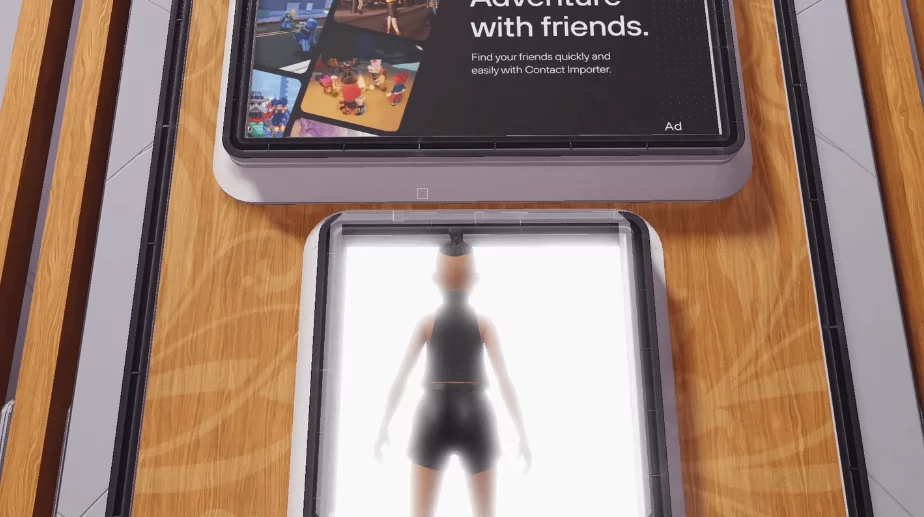
How to Play Roblox Unblocked at School?
While it’s crucial to respect school rules and understand the reasons behind certain restrictions, there are a few methods students try to play Roblox in their free time during school. Here’s how they do it:
- Mobile Data: One of the simplest workarounds is using a mobile device (like a smartphone or tablet) connected to a 4G/5G network. This method doesn’t require the school’s Wi-Fi, meaning it’s not subject to the same restrictions.
- Turn off the school’s Wi-Fi on your mobile device.
- Use your mobile data plan to play. Be aware of your data usage to avoid extra charges.
- Portable Browser: Some students use a portable browser that doesn’t rely on the school’s network settings. This method can be unpredictable, but here’s how it’s done:
- Download a portable browser onto a USB flash drive from your home computer.
- Insert the USB drive into the school computer and open the portable browser, bypassing some restrictions.
- Navigate to the Roblox website and log in. If the school’s network restrictions are at the browser level, this method could potentially provide access.
- Mobile Hotspot: If the school allows the use of mobile hotspots, this can be an effective method. However, this approach can consume a lot of data, and the connection might not be stable.
- Set up a mobile hotspot on your smartphone.
- Connect your laptop or school computer to the hotspot network.
- Access the Roblox site or app through this connection.
- Remote Desktop Applications: Some students access their home computers from their school computers using remote desktop applications. This method is complex and might require technical know-how and special permissions.
- Set up a remote desktop application like TeamViewer on your home computer and school laptop.
- Leave your home computer on with the application running.
- Connect to your home computer from your school device. You’ll see your home screen on your school device, and you can try accessing Roblox this way.
Each of these methods has its own set of risks and considerations, including potential violation of school policies. It’s important to ensure you’re not breaking any rules or laws, and you’re practicing safe, responsible online behavior. Always consider the consequences and the security of your personal information when attempting to bypass network restrictions.
How to Use VPN to Get Roblox Unblocked at School?
A Virtual Private Network (VPN) is one of the most reliable methods to bypass internet restrictions and protect your online privacy. Here’s a detailed step-by-step guide on how students sometimes use VPNs to unblock Roblox at school, though it’s important to note that this can violate school policies.
- Select a VPN Service: Research and select a VPN service. Consider factors like security protocols, bandwidth limitations, and whether the service keeps logs of your activity.
- Create an Account: Visit the chosen VPN’s website and sign up for an account. You’ll likely need to choose a subscription plan and provide payment details.
- Download and Install the VPN Client:
- Download the VPN application from the official website or a trusted app store. Avoid third-party providers to prevent downloading malicious software.
- Install the application on your device. Follow the on-screen instructions, which will typically involve agreeing to terms of service and clicking through a few prompts.
- Connect to a VPN Server:
- Open the installed VPN application.
- Sign in using your account details.
- Select a server to connect to. For faster speeds, choose a server that’s geographically close to you. However, if Roblox is region-blocked, you may need to select a server in a country where Roblox is available.
- Access Roblox:
- Once the VPN connection is established, open your web browser or the Roblox app.
- Go to the Roblox website or launch the application. The VPN should bypass the school’s restrictions, allowing you to access the platform.
- Log in to your Roblox account and enjoy.
- Disconnecting:
- Once you’re done playing, remember to log out of your Roblox account.
- Go back to your VPN application and disconnect from the server to end your session.
What is the Best VPN For Roblox?
Choosing the right VPN is crucial, as it affects not only your ability to access Roblox but also your online security. Here are some top-tier VPNs known for their performance, security, and reliability:
- NordVPN: Known for its robust security features, NordVPN offers a no-logs policy and military-grade encryption. Its CyberSec feature blocks dangerous websites and annoying ads, providing an enhanced gaming experience.
- ExpressVPN: ExpressVPN is renowned for its super-fast connection speeds, which is crucial for online gaming. It also offers strong security protocols, a no-logs policy, and a large network of servers worldwide.
- CyberGhost: With its user-friendly interface, CyberGhost is great for beginners. It offers reliable connections, robust security features, and the flexibility to connect up to seven devices simultaneously.
- Surfshark: Surfshark allows an unlimited number of simultaneous connections and offers consistent speeds and reliable security features. Its CleanWeb feature blocks ads, trackers, and malicious links.
- Private Internet Access (PIA): PIA offers a balance between speed and security, with robust encryption, and a no-logs policy. It has a vast server network, although its speeds might vary based on location.
When selecting the best VPN for Roblox, consider the specific needs such as the server locations, speed, security features, and your budget. Always use the trial period or money-back guarantee to test the service first to ensure it meets your gaming needs.
Remember, using a VPN to circumvent school restrictions can violate school policies. Students should be aware of the potential consequences and use such services responsibly and ethically. Always prioritize education and use gaming as a way to enjoy free time rather than as a distraction from studies.
Best Websites for Playing Roblox Unblocked Online
Roblox Unblocked – Chrome Web Store: This Chrome extension, “Roblox Unblocked,” offers a free VPN service, allowing users to play Roblox online for free. It provides privacy protection, access to content from various countries, and maintains fast internet speeds. The extension is user-friendly, requires no payment for the basic version, and ensures extra safety for online activities. It’s designed to be a simple, one-click solution for accessing Roblox and other blocked content in schools or restricted areas.
now.gg – Play Roblox Online: now.gg allows users to play Roblox directly in their web browsers without the need for downloads or installations. This platform offers an easy and instant way to access Roblox and other games, making it convenient for school environments where downloads might be restricted.
Replit – Roblox UNBLOCKED: This project on Replit provides an unblocked version of Roblox, created using webdriver. It’s designed to bypass restrictions and allows users to play Roblox after a brief loading period. It’s another web-based solution that doesn’t require downloads, suitable for school settings.
Heardle Unlimited – Roblox Unblocked: Heardle Unlimited offers a gaming platform where Roblox can be played unblocked. It emphasizes the creative and collaborative aspects of Roblox, inviting players to explore and build in a universe of endless possibilities. This site focuses on the imaginative and social elements of Roblox, making it more than just a game.
Each of these websites provides unique ways to access Roblox unblocked, catering to different needs and preferences, especially for students seeking to play the game in school environments where access might be restricted.
Conclusion
Playing Roblox unblocked at school involves navigating around certain network restrictions. While a VPN offers a straightforward solution, students should exercise caution and be aware of their school’s policies to avoid potential repercussions. Ultimately, the goal is to enjoy a world of unlimited gaming while maintaining a responsible approach to online activities.
FAQ
It’s possible. Schools have rules about network security, and bypassing them with a VPN might lead to disciplinary action. Always understand your school’s policy before proceeding.
Free VPNs often come with limitations in speed, data, security, and can even compromise your privacy. It’s generally safer to use a reputable, paid VPN service.
If you’re connected to the school’s network, they have the capability to monitor traffic and potentially view your online actions. A VPN encrypts your connection, making your activities private.

