How to Install Invoke AI and Use It for Free?
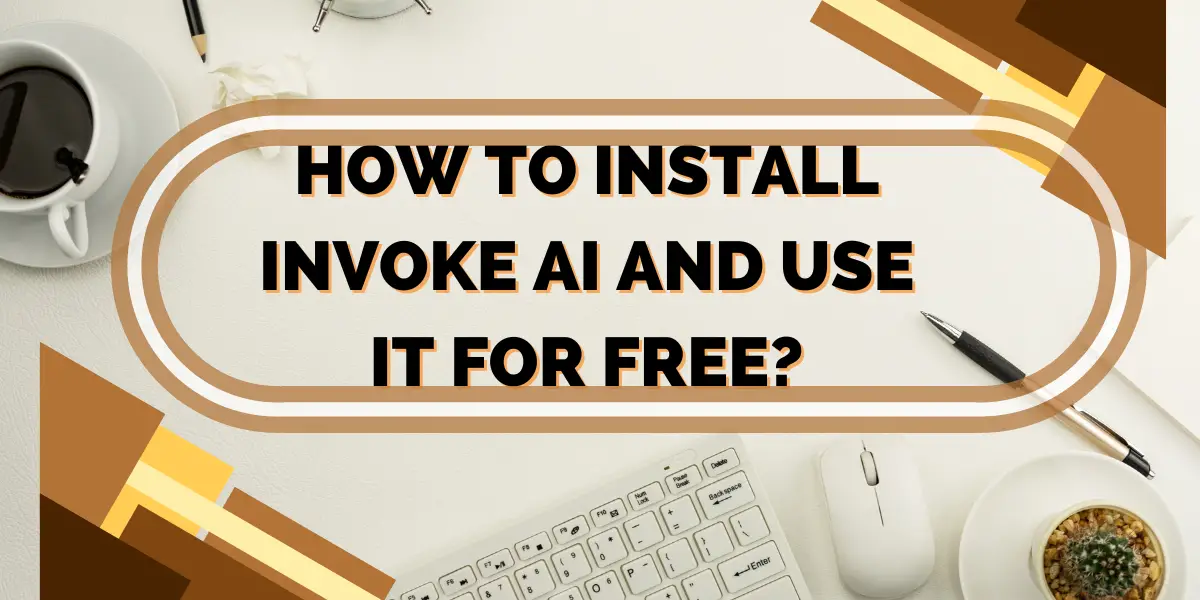
Invoke AI is not just another tool in the rapidly growing field of artificial intelligence; it’s a game-changer. By providing a platform that empowers both professionals and hobbyists with the power of AI, Invoke AI is making waves in the world of image generation. This comprehensive guide will walk you through everything you need to know about Invoke AI, from understanding what it is to installing it on your system and using it for free. Let’s dive into the world of creative AI with Invoke AI.
Table of Contents
What is Invoke AI?
Invoke AI is an innovative implementation of Stable Diffusion, an open-source text-to-image and image-to-image generator. Designed to run on various platforms including Windows, Mac, and Linux machines, it offers a streamlined process filled with new features and options to aid the image generation process. Whether you’re looking to upscale images, reconstruct faces, or add custom styles, Invoke AI provides a robust set of tools to make your creative vision come to life.
Read More About:How to Run Stable Diffusion Locally on Your PC?
What Can You Do With Invoke AI?
Invoke AI is not just about generating images; it’s about unleashing creativity. Here’s what you can do:
- Image Management: From Image2Image transformations to upscaling and face reconstruction, the possibilities are endless.
- Model Management: Installing new models, merging them, and even controlling them with ControlNet Models.
- Prompt Engineering: Create variations and use prompt syntax to guide your creations.
- Web Interface: A Unified Canvas for Img2Img, inpainting, and outpainting gives you a single platform for all your creative needs.
Key Features of Invoke AI
Invoke AI is packed with features that set it apart:
- ControlNet: Achieve exact poses for human and animal figures by providing a model to follow.
- Nodes Editor: Graphically design and execute custom node graphs, combining small unitary operations into complex workflows.
- Unified Canvas: A single platform for various image manipulation tasks, from inpainting to outpainting.
- Community Support: A full-time team of developers working with the community to build, test, and support the tools.
Invoke AI 3.0: The Newest Version
Invoke AI 3.0 is a significant update that brings new capabilities:
- Nodes: Completely rewritten to support “nodes,” allowing for arbitrary workflows.
- Command-Line Interface Retired: A shift towards a more graphical approach.
- ControlNet: A system for achieving exact poses.
- New Schedulers: A revamped list of schedulers for more control.
How to Install Invoke AI?
Installing Invoke AI is a straightforward process:
- Setup the Environment: Download and install the latest Python, Anaconda, and Git.
- Download the Installer: Get the latest version of the InvokeAI installer from the official GitHub page.
- Choose Your Platform: Follow the specific instructions for Windows, Linux, or Mac, including manual or automated installation options.
Read More About:What is FreedomGPT? How to Use FreedomGPT?
How to Run Invoke AI on Windows?
Running Invoke AI on Windows is easy:
- Check System Requirements: Ensure you have an NVIDIA-based graphics card, 4 GB of VRAM, 12 GB of disk space, and 12 GB Main Memory RAM.
- Download Required Software: Get Python 3.11.1, Anaconda, and Git 2.39.0.
- Download InvokeAI Installer: Choose the latest version, such as v2.2.5, compatible with Windows, and follow the installation guide.
How to Use Invoke AI for Free?
Invoke AI’s commitment to the community is evident in its free Community Edition:
- Download and Install: Access the core image generation toolkit locally at no cost.
- Explore Features: Utilize the full range of features available in the community edition.
- Join the Community: Engage with other users and developers to learn, share, and grow.
What are the System Requirements for Invoke AI?
To run Invoke AI smoothly, you’ll need:
- Graphics Card: NVIDIA-based, with at least 4 GB of VRAM.
- Disk Space: At least 12 GB to store models and generated images.
- RAM: At least 12 GB Main Memory to ensure smooth operation.
Tips for Using Invoke AI
Make the most of Invoke AI with these tips:
- Stay Updated: The project is rapidly evolving, so keep an eye on updates and new features.
- Explore Features: Dive into the WebUI, nodes editor, and various features to enhance your creativity.
- Join the Community: Engage with developers and other users on platforms like Discord for support and collaboration.
Conclusion
Invoke AI is more than just a tool; it’s a community-driven platform leading the way in creative AI. With its robust features, free community edition, and active development, it’s accessible to anyone interested in exploring the world of AI-driven art. Follow this guide to get started, and unleash your creativity with Invoke AI. Whether you’re a seasoned professional or just starting, Invoke AI has something to offer.

