How to Fix Authorization Error Accessing Plugins on ChatGPT?
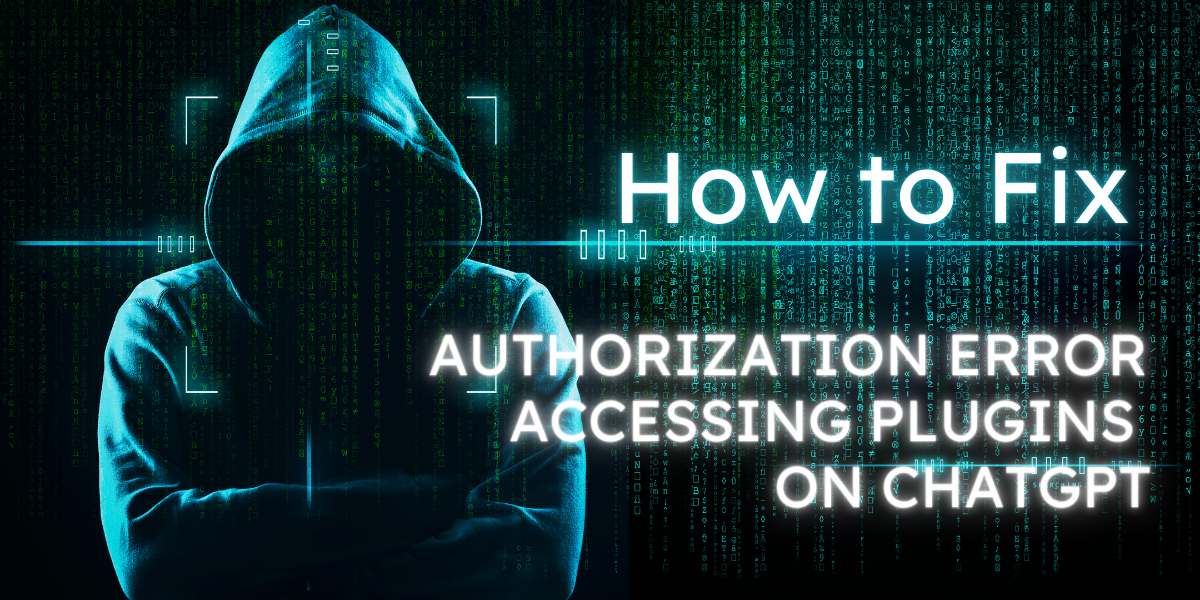
Hey there, tech enthusiast! If you’re reading this, chances are you’ve encountered the notorious “Authorization error accessing plugins” on ChatGPT. But fear not! By the end of this guide, you’ll be back to chatting with your AI buddy without a hitch. Let’s dive in!
This guide offers you solutions to the ‘Authorization error accessing plugins’ issue on ChatGPT. With simple steps, you can reclaim your smooth AI chatting experience.
Table of Contents
What is ChatGPT authorizing plugin error?
Understanding the Basics
ChatGPT, a product of OpenAI, is a conversational AI model that users across the globe have come to rely on for various tasks. To enhance its capabilities, ChatGPT allows the integration of plugins. These plugins, however, sometimes face authorization issues, leading to the error in question. In essence, the “Authorization error accessing plugins” is a message indicating that there’s a hiccup in the communication between ChatGPT and the added plugins.
Why Does It Matter?
Imagine gearing up for a productive session with ChatGPT, only to be halted by this error. Frustrating, right? This error disrupts the seamless experience users expect from ChatGPT. When a plugin is deauthorized or unverified, it can’t function as intended, leading to potential roadblocks in tasks or projects.
Common Triggers of the Error
Several factors can trigger this error. It could be due to OpenAI’s periodic deauthorization of certain plugins, ensuring quality control. Sometimes, technical glitches or mismatches between user subscription levels and plugin requirements can also be the culprits. It’s essential to understand these triggers to effectively troubleshoot and resolve the issue.
In summary, the ChatGPT authorizing plugin error is a signal that there’s a barrier in the smooth operation of the integrated plugins. By understanding its nature and causes, users can better navigate and rectify the issue, ensuring an uninterrupted AI experience.
Why is there an authorization error accessing plugins on ChatGPT Plus?
OpenAI’s Plugin Management
OpenAI, the powerhouse behind ChatGPT, periodically reviews and manages the plugins available for its platform. During these reviews, certain plugins might be deauthorized or unverified to ensure they meet the platform’s standards. This rigorous quality control is essential for maintaining the platform’s integrity and user trust. However, it can sometimes lead to temporary disruptions, causing the authorization error users encounter.
Technical Glitches and Incompatibilities
Technology isn’t always perfect, and occasional glitches can occur. Sometimes, the error might arise from a simple miscommunication between the ChatGPT platform and the plugin. In other cases, an outdated browser or a mismatch between the plugin’s requirements and the user’s subscription level can trigger the error. It’s like trying to play a new video game on an old computer; sometimes, the two just don’t mesh well.
Geo-restrictions and Server Issues
Some plugins might have geographical restrictions due to licensing or other reasons. If a user from a restricted region tries to access such a plugin, it might result in the authorization error. Additionally, server overloads or downtimes, either from ChatGPT’s side or the plugin’s server, can also lead to this error. It’s akin to a traffic jam; even if you have the fastest car, you can’t move if the road is blocked.
In a nutshell, the authorization error accessing plugins on ChatGPT Plus can stem from various reasons, ranging from OpenAI’s internal decisions to technical hiccups. By pinpointing the cause, users can find effective solutions and continue enjoying their enhanced AI experience.
How to fix “Authorization error accessing plugins” on ChatGPT?
Step 1: Re-login to Your Account
Start with the basics. Sometimes, the simplest solution can resolve the most complex problems. Log out of your ChatGPT account and then get Chat GPT login back in. This action can refresh your session and potentially rectify any minor glitches that might be causing the error. It’s akin to turning off a gadget and turning it back on – a classic troubleshooting step that often works wonders.
- Ensure you’re logging out completely, not just closing the browser tab.
- Wait for a few minutes before logging back in to allow the system to reset.
- Check for any notifications or updates upon re-login that might address the error.
Step 2: Update and Clear Your Browser
Ensure that you’re using the latest version of your browser. An outdated browser might not communicate effectively with ChatGPT or the plugins, leading to errors. Additionally, clear your browser’s cache and cookies. This step removes any old data that might be conflicting with the current operations of the plugins.
- Update your browser to the latest version to ensure compatibility.
- Clear cache to remove old data that might conflict with current operations.
- Delete cookies to reset any saved settings that might be causing conflicts.
- Consider using a different browser if the error persists.
Step 3: Reinstall the Affected Plugin
Identify the plugin causing the error. Once pinpointed, uninstall it from ChatGPT and then reinstall it. This process can help reset the plugin’s settings and clear any issues causing the authorization error. Think of it as giving the plugin a fresh start.
- Identify and note down any settings or customizations you’ve made to the plugin.
- Uninstall the plugin from ChatGPT.
- Reboot or refresh ChatGPT to ensure the plugin is completely removed.
- Reinstall the plugin and reapply any settings or customizations.
Step 4: Check Subscription Compatibility
Review your ChatGPT subscription level and ensure it’s compatible with the plugins you’re trying to use. Some plugins might have specific requirements or features that are only available for certain subscription tiers. If there’s a mismatch, consider upgrading your subscription or using a different plugin.
- Review the features and requirements of the problematic plugin.
- Compare these with the features offered by your ChatGPT subscription level.
- Consider upgrading your subscription if necessary.
- Alternatively, look for alternative plugins that offer similar features but are compatible with your subscription level.
Step 5: Contact Plugin Developer or OpenAI Support
If the error persists after trying the above steps, it might be time to seek expert help. Reach out to the plugin’s developer for insights or potential fixes. Alternatively, contact OpenAI’s support team. They might be aware of the issue and offer a solution or workaround.
- Document the error, including any screenshots or specific error messages.
- Reach out to the plugin’s developer with the documented error for insights or potential fixes.
- Alternatively, contact OpenAI’s support team with the same information.
- While waiting for a response, consider browsing forums or communities for similar issues and potential solutions.
Also read:Unverified Chatgpt Plugins:Are They Safe?How to Install Them?
Conclusion
There you have it! A step-by-step guide to reclaiming your smooth ChatGPT experience. Remember, technology, like life, has its ups and downs. But with a little patience and the right steps, you can overcome any hurdle. Happy chatting!

