Amazon Rolls Out Passkeys
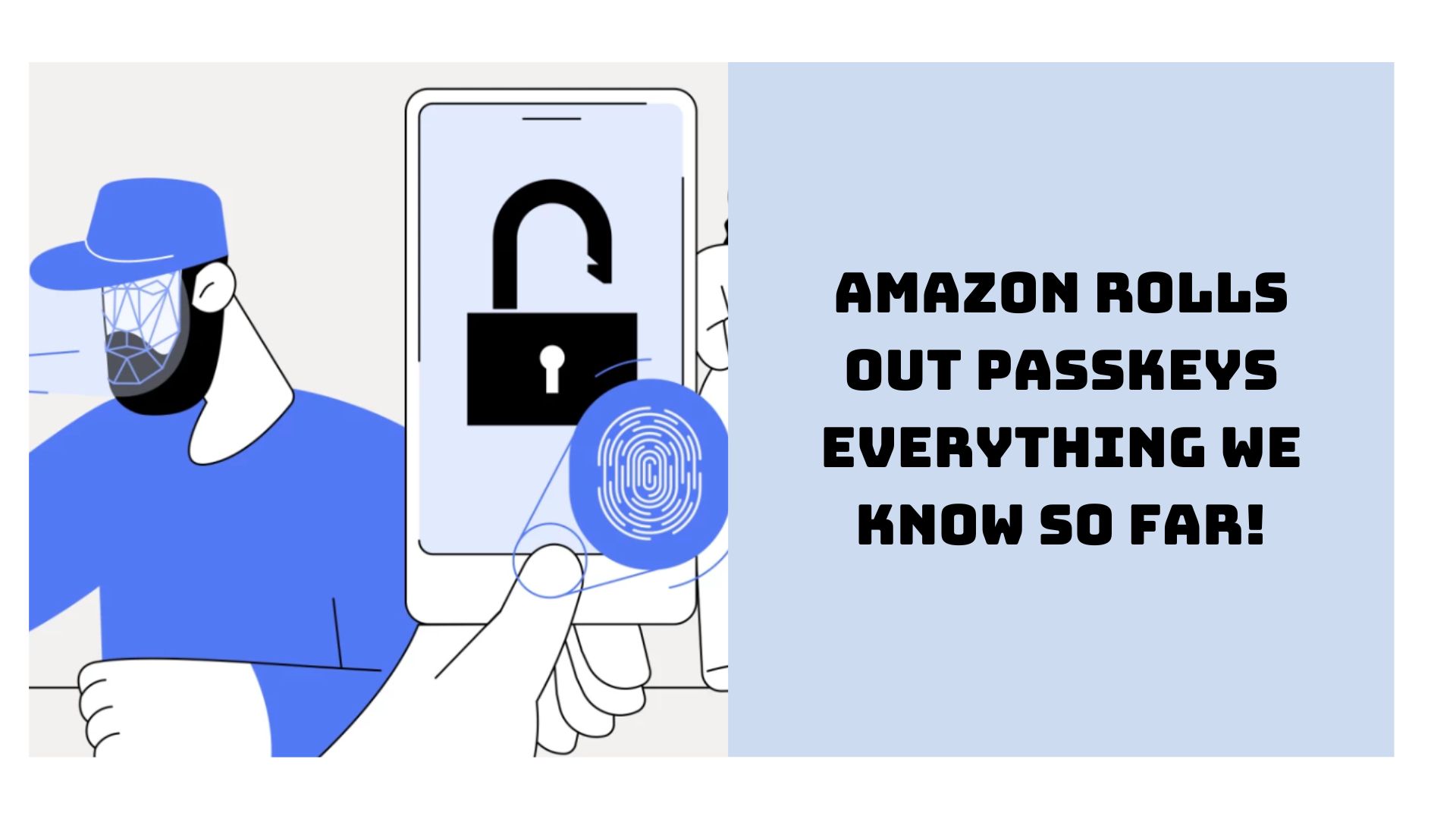
In a bold step towards enhancing digital security and user convenience, Amazon has launched a new feature known as “Passkey.” This system is part of a broader shift in the tech industry to eliminate the need for traditional passwords, offering users a more secure and streamlined method of accessing their accounts.
Table of Contents
What Is Amazon Passkey?
Amazon Passkey is an innovative authentication system designed to replace traditional passwords. Instead of relying on a string of characters, users can now utilize a more secure authentication process that combines mobile devices and biometric technology, reducing the risks associated with conventional password-based methods.
Who Amazon Rolls Out Passkeys For?
The Passkey feature is currently available to Amazon’s web and iOS users. It’s a universal rollout aimed at enhancing the security protocols for all customers, addressing the vulnerabilities associated with standard password use and the convenience factor for a smoother shopping experience.
How To Set Up An Amazon Passkey?
Setting up Amazon Passkey involves a few more steps than the usual password setup, but it’s a straightforward process that significantly enhances your account security. Here’s how to do it:
- Start by Logging In: Open your Amazon app or visit the website. Log in to your account using your existing credentials. It’s important to ensure you’re on a secure connection while doing this to protect your account information.
- Access Security Settings: Once logged in, navigate to “Your Account” from the homepage. From there, access “Login & Security.” This section houses all the security features and settings related to your account.
- Initiate Passkey Setup: Here, you’ll find an option for “Amazon Passkey.” Click on “Edit” or “Add” next to Amazon Passkey, signaling that you want to initiate the new feature. You might be prompted to enter your password again for security reasons before you can proceed.
- Verify Your Identity: Amazon will require you to verify that it’s indeed you setting up the Passkey. This step might involve sending a verification code to your registered mobile number or email. Enter the code as received to continue.
- Set Up Your Preferred Method: Now, you’ll be asked to set up a verification method linked to your Passkey. You can choose between receiving prompts on your phone or using biometric authentication if your device supports it (like fingerprint or facial recognition).
- Finalize the Setup: After selecting your preferred method, follow the prompts to finalize the setup. This process will include accepting terms and conditions related to Amazon Passkey. Ensure you read through these carefully.
- Confirmation: Once you’ve successfully followed the steps, you should receive a confirmation message stating that Amazon Passkey is now active on your account. It’s advisable to review your account activity after setting up to ensure everything is in order.
How To Use Amazon Passkey?
After setting up, using Amazon Passkey for everyday access is a breeze. Here’s what you need to do:
- Accessing the Login Page: Whether you’re on the mobile app or the website, head to the login page as you usually would. Here, instead of your password entry, you’ll see an option to use Amazon Passkey.
- Initiating Passkey Login: Click on the Passkey option. This action triggers a notification sent to your chosen method of verification during setup, usually your mobile device.
- Respond to the Prompt: Check your mobile device for the prompt. If you’re using biometric authentication, you might be asked to verify your fingerprint or face ID. For other methods, you may receive a notification that you need to approve.
- Complete Verification: Follow the instructions on your device, completing the biometric scan or approving the notification. This step serves as your authentication, replacing the need for a password.
- Successful Sign-In: After you complete the verification, the website or app automatically processes your access, and you’ll be logged into your account. This whole process is not only quicker but also more secure than entering a password.
Where Can You Use Amazon Passkey?
At present, Amazon Passkey is integrated into Amazon’s web services and its mobile app, specifically for iOS users. Its utility is seen primarily in the following areas:
- Online Shopping: Whether browsing or purchasing products, you can use Passkey for a hassle-free login experience, making your shopping process seamless and secure.
- Account Management: For any changes in your account details, preferences, or for tracking your orders, Passkey allows you to access your profile data securely without the need to remember your password.
- Amazon Sub-services: If you’re using any of Amazon’s numerous sub-services like Amazon Prime, Amazon Music, or Kindle, Passkey works across these platforms, unifying your experience with a single, secure access method.
- Cross-Platform Synchronization: For users who shop or access Amazon services on multiple devices, Passkey ensures you can switch between these devices effortlessly. The feature will recognize your credentials, granting you secure access.
As Amazon continues to expand and refine Passkey, it’s expected that the feature will soon be available across more platforms and services, including potential integration with third-party apps and Android devices, making the Amazon ecosystem more robust and user-friendly.
FAQ
Yes, Amazon Passkey employs multi-factor authentication, making it significantly more secure than traditional passwords.
Yes, once it’s set up, you can use Passkey on any web or iOS device logged into your Amazon account.
If you lose your phone, it’s important to contact Amazon’s customer service immediately to prevent unauthorized access to your account.

